Table of Contents
Adding whole cart discount #
To add discount whole order to cart, please follow these steps:
- Add products/items to cart.
- On the cart summary, click on “Discount“.
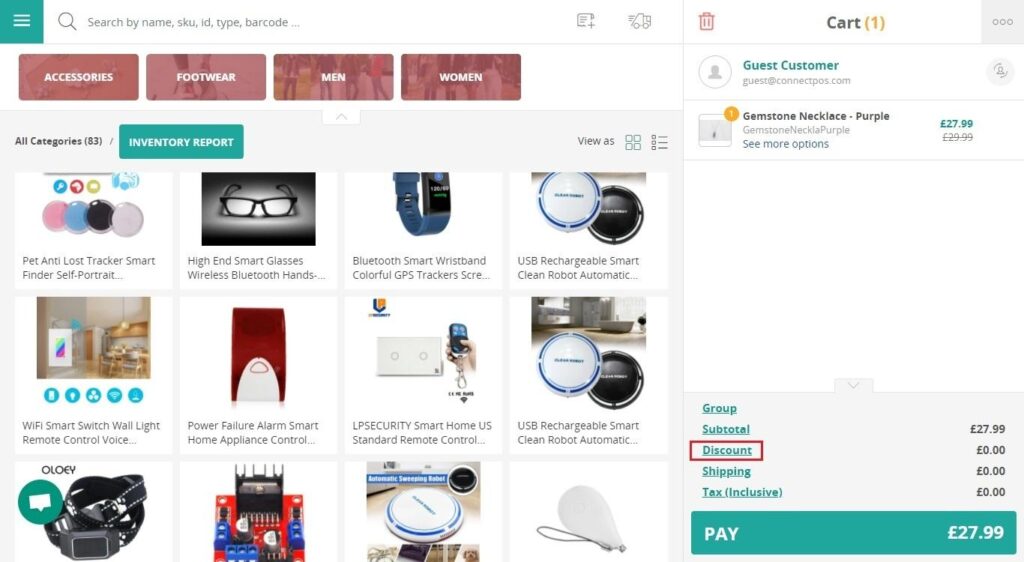
3. Input your discount amount in the “Discount” field. You can toggle between “%” – “$” to change discount to percentage – a flat amount.
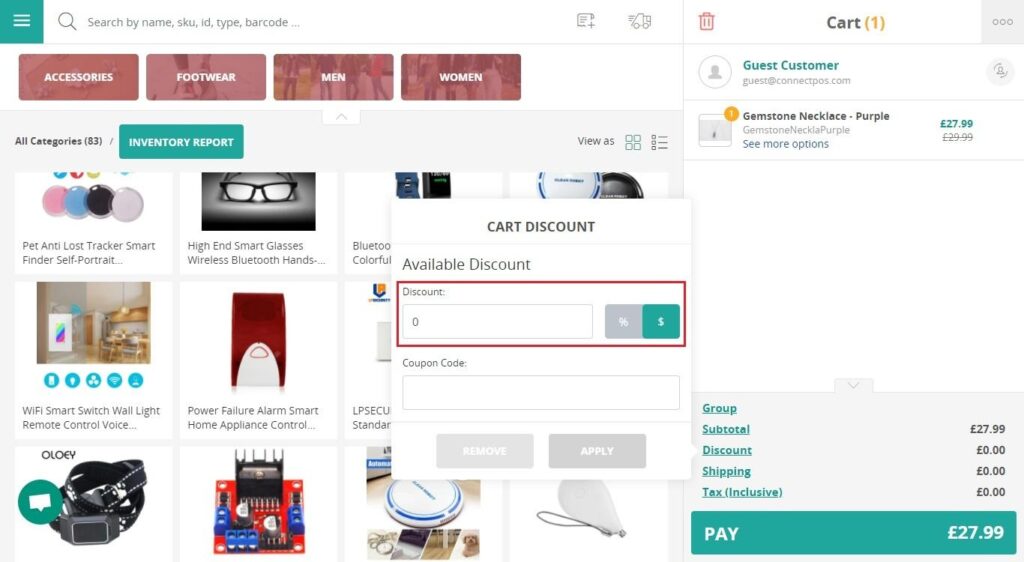
4. Click on “Apply“.
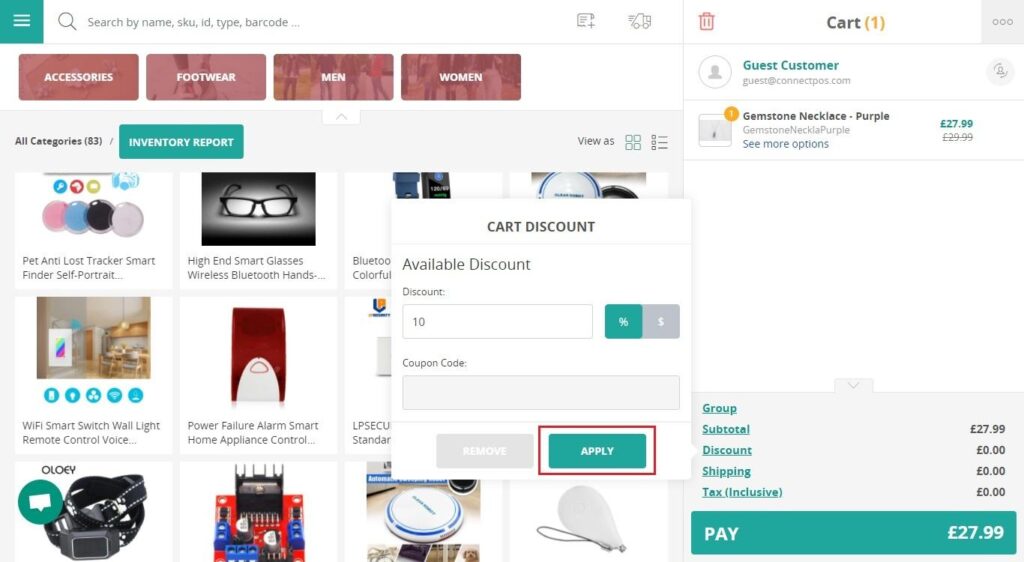
When your discount has been applied, you can keep on checkout.
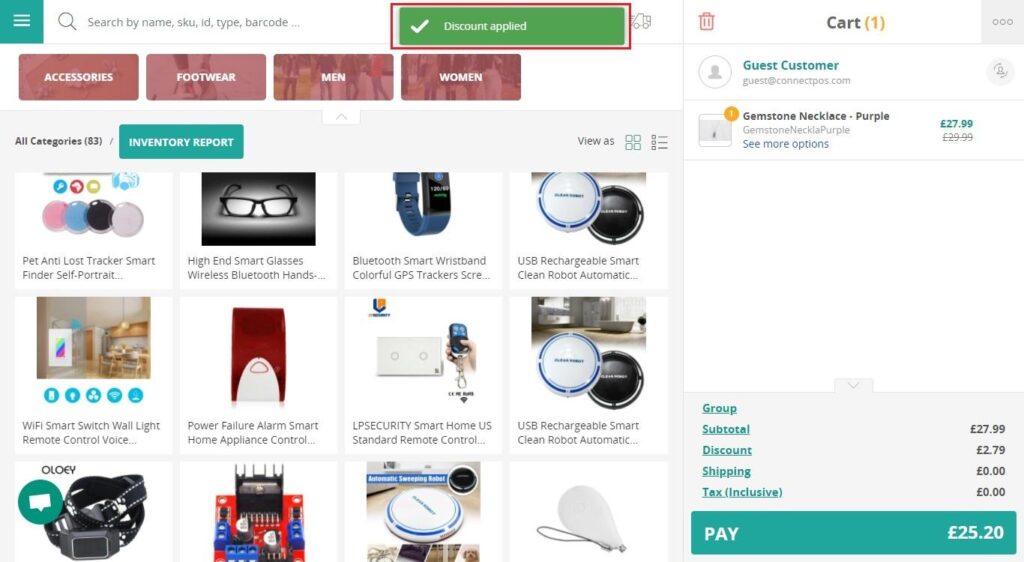
Some things to remember:
If you try to apply discount amount larger than cart Total, it will automatically be updated to cart Total amount.
You cannot apply discount whole order without any items in cart.
Applying coupon code #
To apply Coupon Code to order, please follow these steps:
- Before you begin, make sure Coupon Code is valid.
- Add items / products to cart.
- Select a customer to cart.
- At the cart summary, click on “Discount“.
- Input your coupon code in “Coupon Code” field.
- Click on “Apply“.
- If the coupon is valid, promotion will be added to cart.
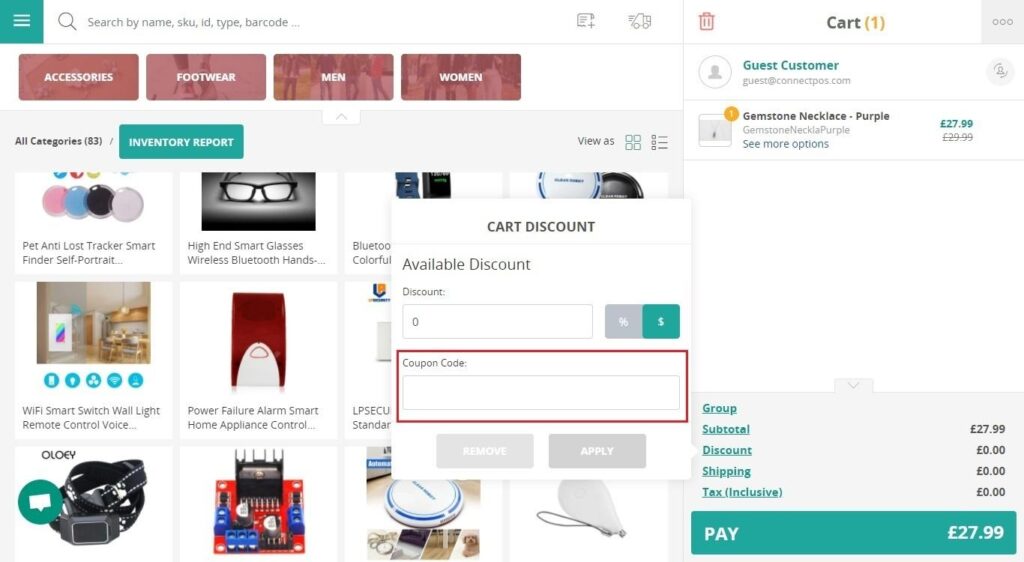
Removing discount whole order / coupon code #
To remove discount / promotion from cart:
- Click on “Discount” on the summary section.
- Click “Remove“.
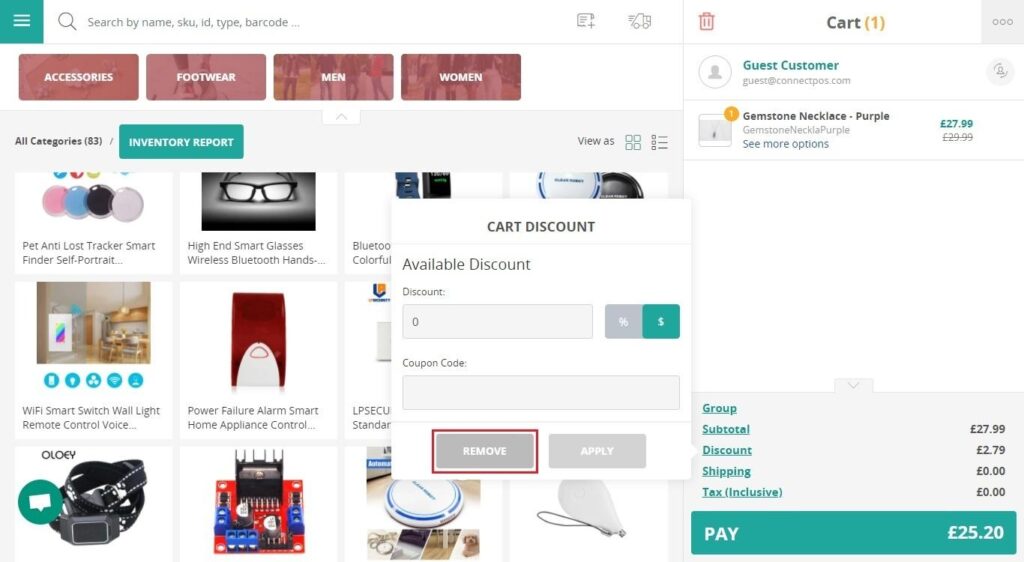
Discount whole order and promotion will be removed from cart.



