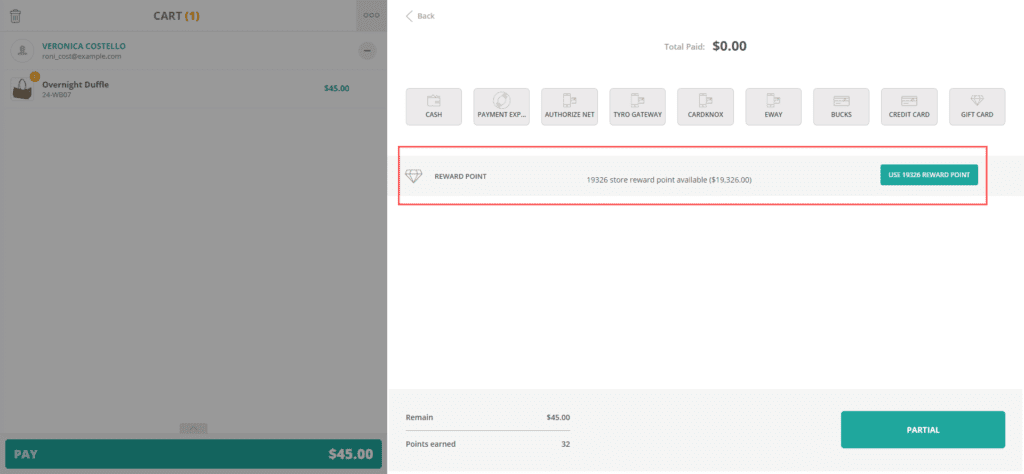Select Payment Methods #
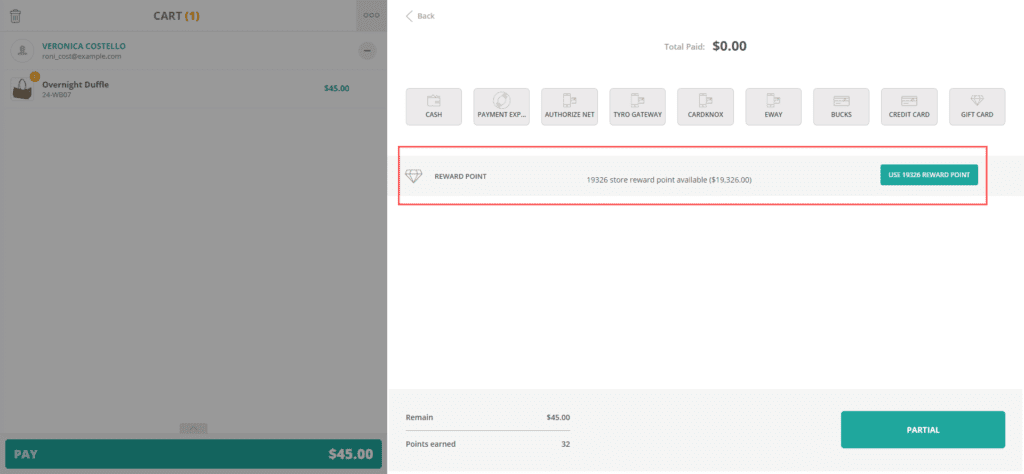
By default, ConnectPOS enables both Split Tenders and Layaway. You can choose to enable or disable these features by going to Settings –> POS Settings –> Checkout.
Change the toggle to green to enable the feature.
Layaway #
When your customers don’t bring enough money, let them make a deposit and pay for the rest later instead of seeing them walk away and (likely) never come back for that order.
To accept a deposit:
- On the Checkout screen, click Pay.
- Select the payment method(s) they want to make a deposit with and choose Confirm.
Set the paying amount to be lower than Grand Total.
- Click Partial.
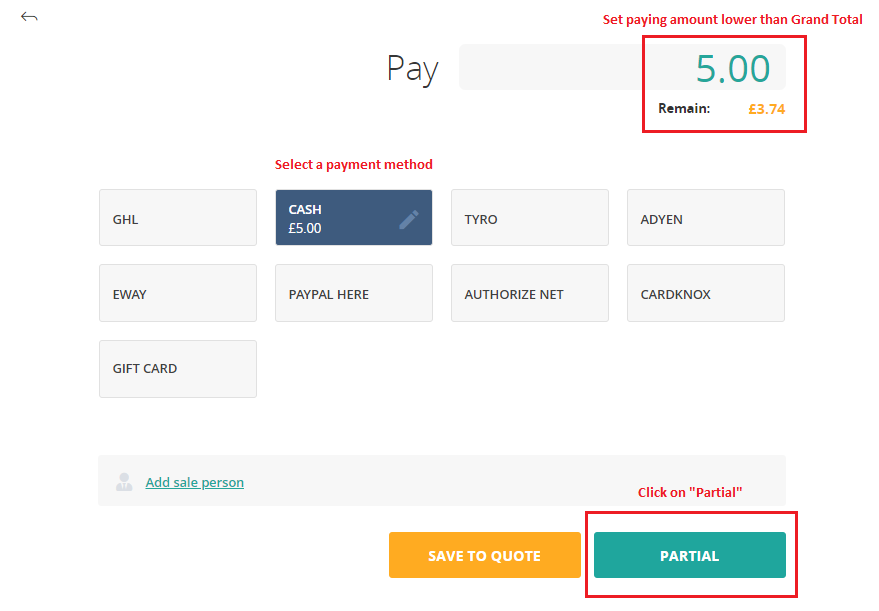
And done! Now you can even print or email the partial-paid receipt to the customers as a friendly reminder.
When the customers come back, you can go to Order List and find their partial paid order. To add the remaining amount to the order:
Go to Order List, find the order you need.
Click More > Add Payment
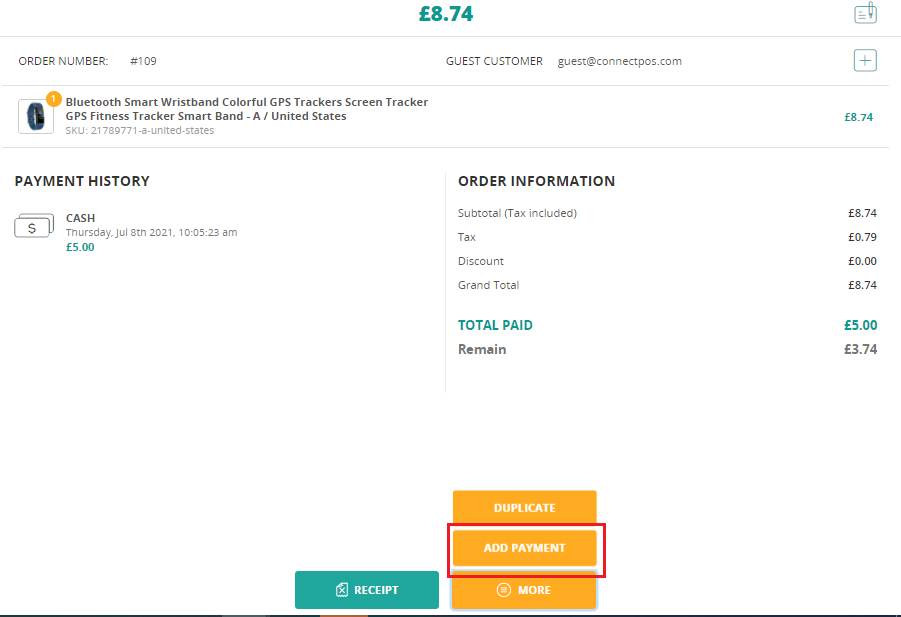
Choose the payment method(s) and add the remaining amount.
Click on “Complete“.
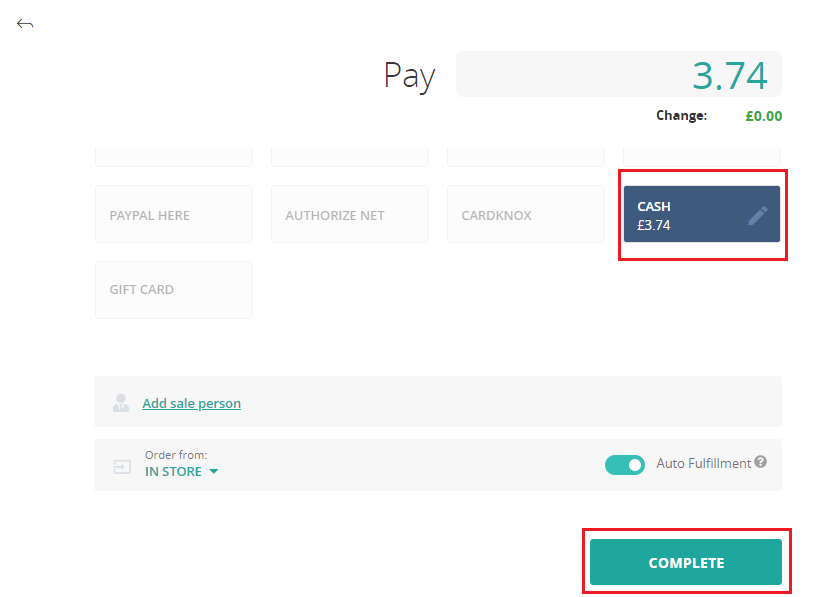
Pay with Reward Points #
ConnectPOS supports paying with Reward Points (aka Store Credit). Reward Points will be displayed on the checkout screen as an option that can be selected, and only applied to a specified customer (not a guest customer). Reward Points will be deducted directly from the amount to be paid.