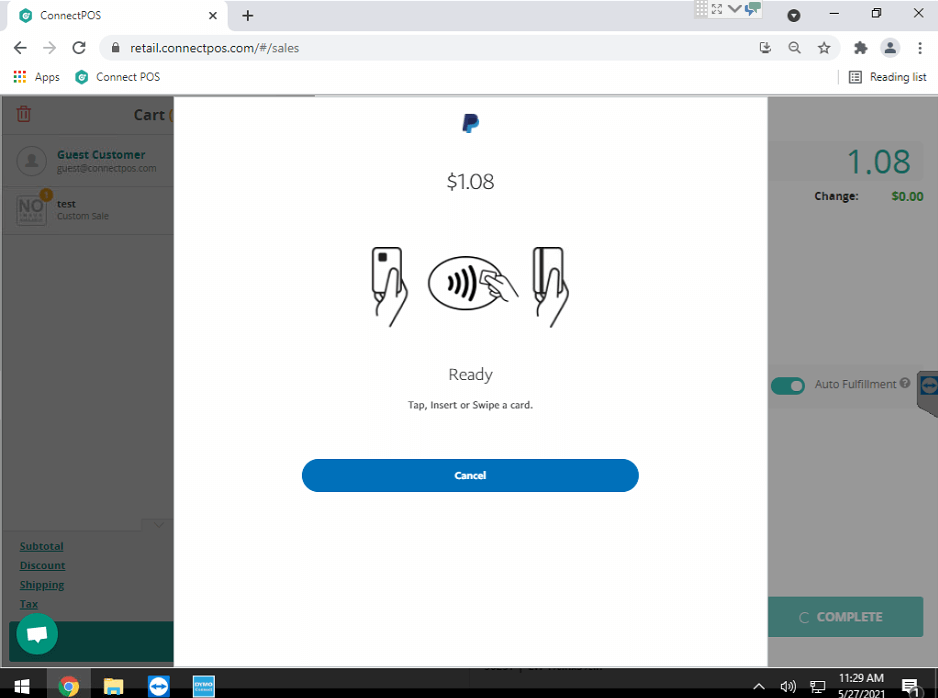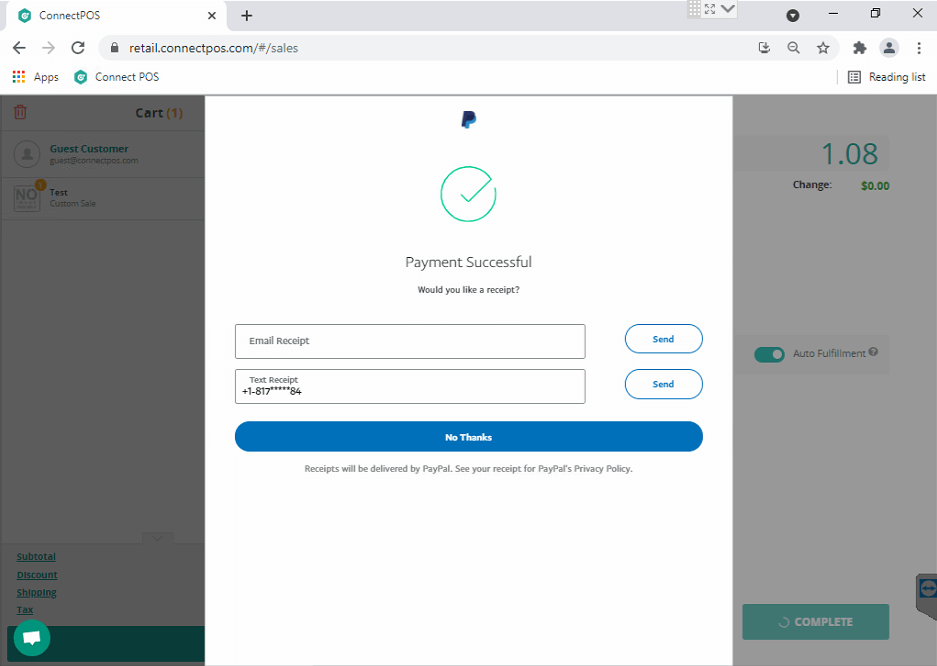ConnectPOS supports retailers using PayPal Here payment gateways. Here’s the full PayPal Here integration guide for ConnectPOS:
1. Look for your Client ID and Secret Key here: https://developer.paypal.com/docs/api-basics/manage-apps/
2. Go to https://developer.paypal.com/docs/connect-with-paypal/integrate/ and follow this instruction to have your app reviewed by PayPal Here:
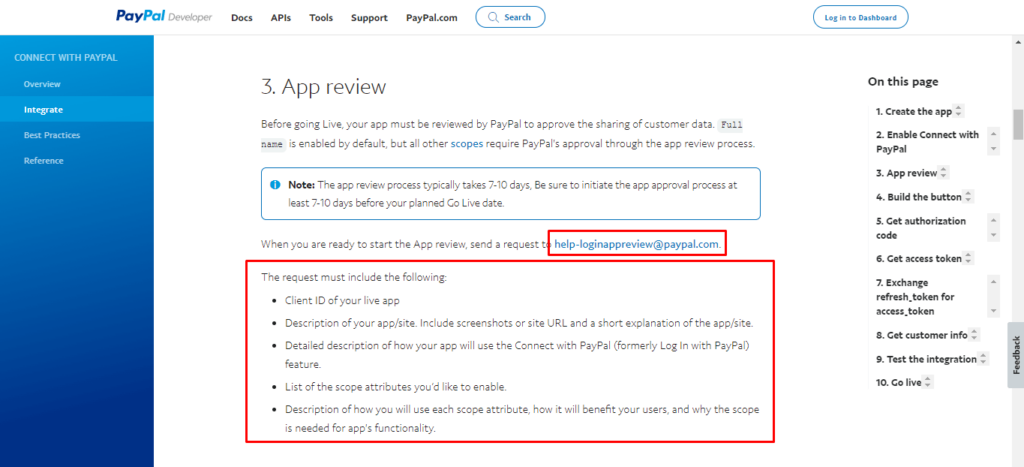
Sample email
Subject: API Review Request
Dear PayPal Here App Preview team,
Please refer to this below information for the Login App Review:
- Client ID: [your client ID]
- The site is called ConnectPOS which is a web-based Point of Sale provider that syncs directly with our [platform] e-commerce website data, while also operating as an in-person point of sale system, as we are opening a brick and mortar store to add to our customer channels. We have long operated an e-commerce site at [your site], where we accept online PayPal payments and online credit card payments via [your payment gateways]. In essence, we need the API to allow our PayPal Here reader, our PayPal account [your PayPal Here account] and our ConnectPOS online account to communicate, so that we can process in-person credit card transactions taken in our upcoming brick and mortar store.
- See no. 2 above for this description.
- [Your attributes: Full name, Email, Address for example]
- All of these requested attributes are necessary to enable PayPal HERE and/or connect with PayPal to function when accepting in-person credit card transactions via our ConnectPOS online cash register.
- Return URL: http://retail.connectpos.com/
- Privacy Policy URL: [your privacy policy]
- Terms and Conditions URL: [your terms and conditions]
We kindly ask that you review our API as soon as possible.
Thank you.
3. After receiving the approval from PayPal Here, go to Menu > Settings > POS Setting > Integrated Payment > PayPal Here, or create a New Payment if PayPal Here isn’t listed, and fill in the information (choose Live gateway for Live site). After that, hit Pair > Save.
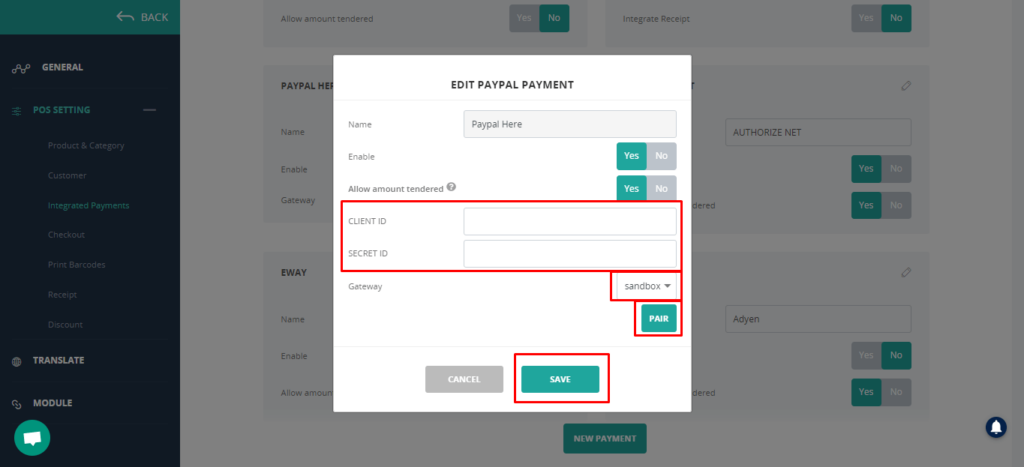
4. When proceeding a payment using PayPal Here, there will be a pop-up dialog asking to install PayPal Here application to install.
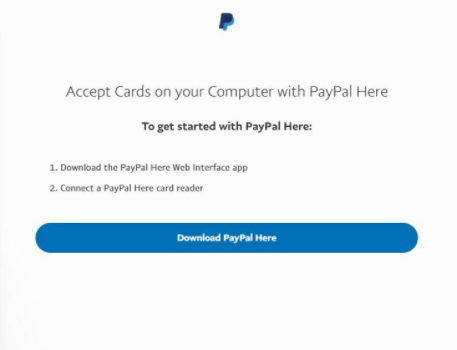
5. Download and setup the PayPal Here Web Interface.
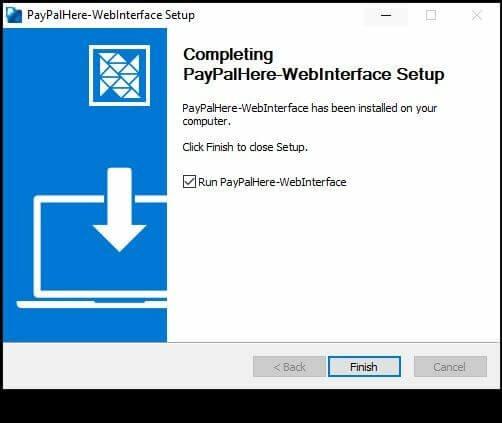
6. Have all the conditions checked as follows:
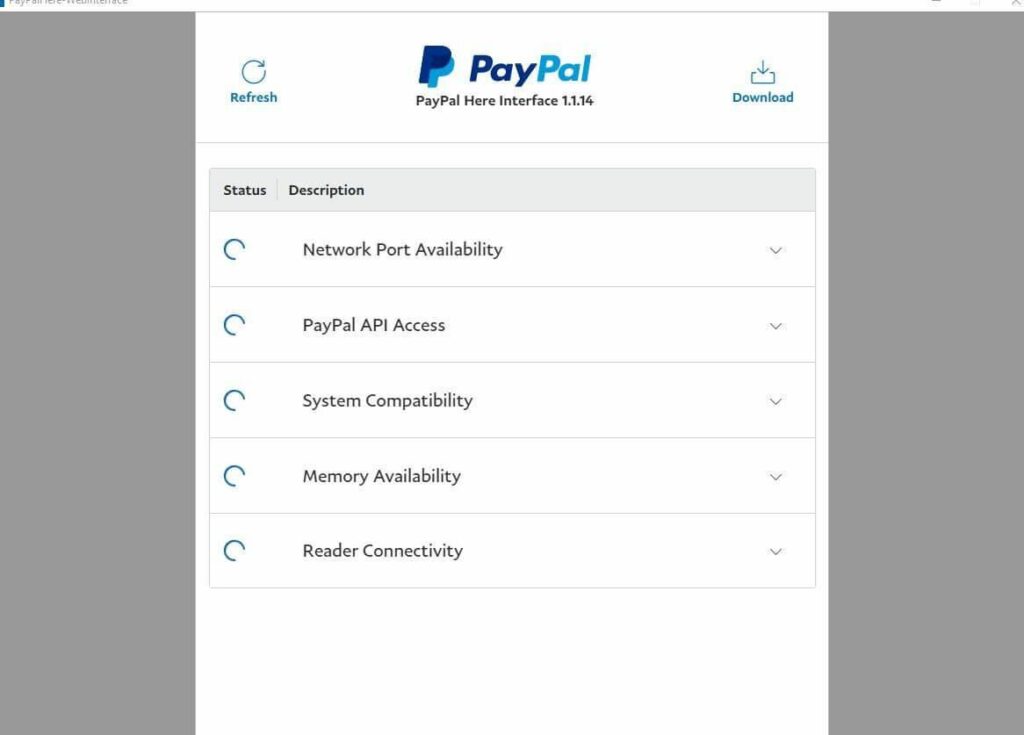
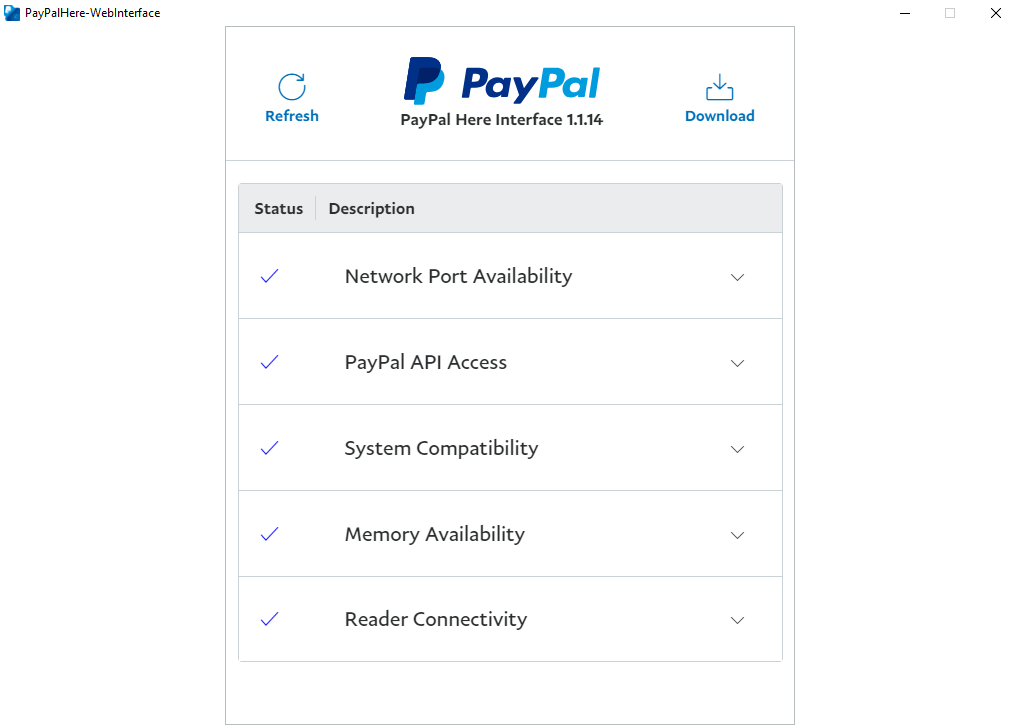
7. Go back to ConnectPOS and proceed payment again.