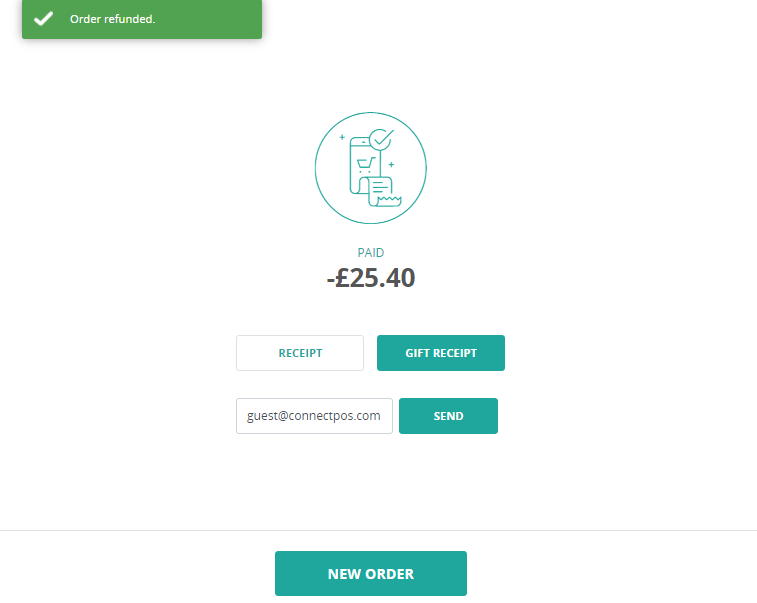Table of Contents
Accessing the “Order Success” screen #
To access the “Order Success” screen:
- Login on ConnectPOS, select a Register.
- At the Sell Screen, add some items to cart.
- Click on “Pay“, then select a payment method.
- Click on “Complete“.
- If order transaction is accepted, the “Order Success” screen will be shown to you.
“Order Success” screen content #
On the “Order Success” screen, you can check the following content:
- The “Paid” amount: Show the total paid amount of the order.
- The “Receipt“/ “Gift Receipt” buttons: Show all available actions you can do to handle receipt. Check here for more details.
- “Send“: The option to send receipts to customers’ emails.
- “New Order” button: Close the “Order Success” screen, redirect you back to “Sell Screen” for new orders.
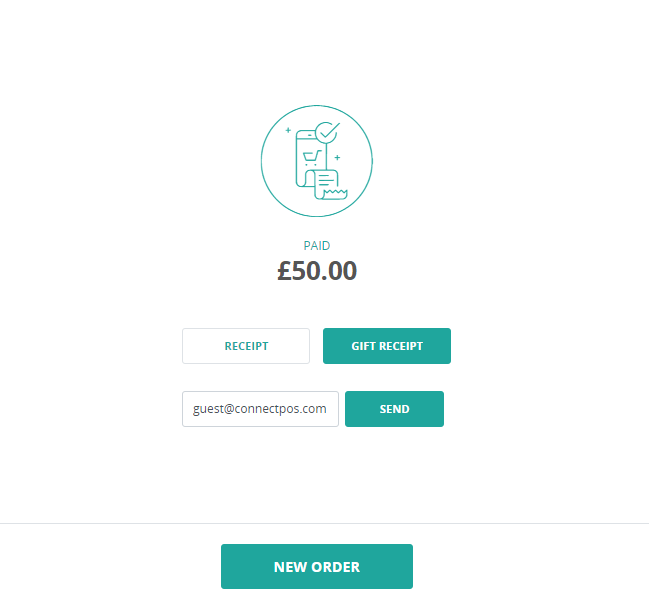
“Order Success” screen content – Refund / Exchange #
After creating an Exchange / Refund, the “Order Success” screen will also be shown, with some slight differences in content:
- The “Paid” amount will be the total refunded amount.
- The “Receipt” row shows options to handle your refund receipts.
- Clicking on “New Order” will close the “Order Success” screen, redirect the user back to Sell Screen.