Selling Gift Cards product #
Before you start selling the gift card, please allow “Gift Card” product to be shown on Sell Screen.
To filter and show Gift Card product on Sell Screen, please follow these steps:
Open Setting –> POS Setting –> Product & Category.
At Filter Product –> Product Type, tick on “Gift Card” checkbox.
Click on “Save” to update.
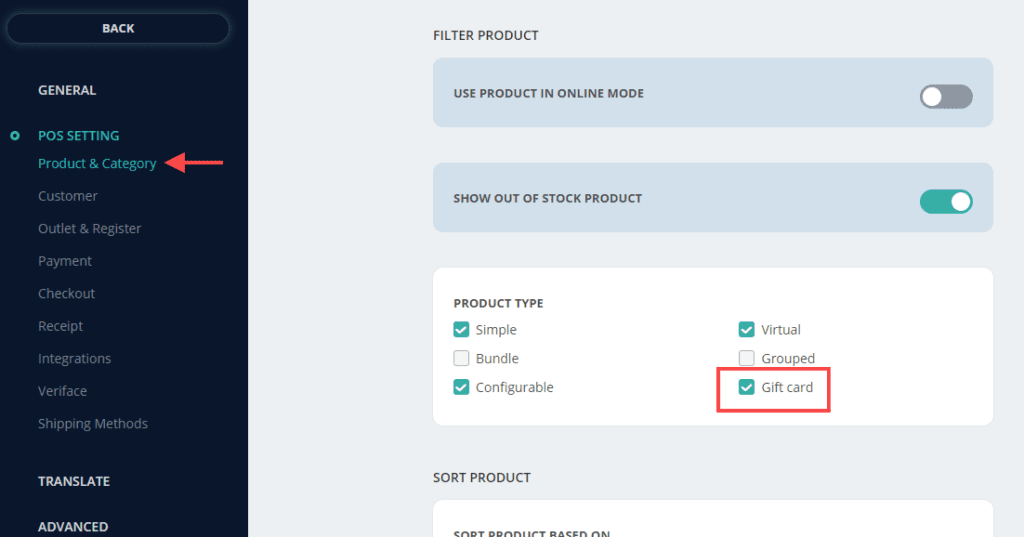
To start selling Gift Card product, please follow these steps:
Open Sell Screen then search for your gift card product.
Click on the product, and input all required information.
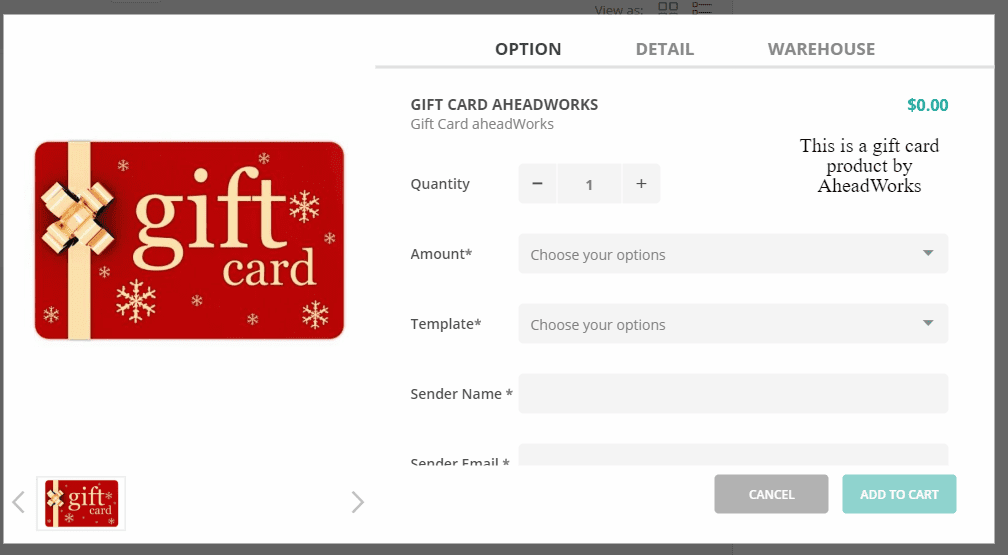
Add Gift Card product to cart.
Checkout with this Gift Card product like any normal product.
After selling the gift card product, the code will be shown in receipt:
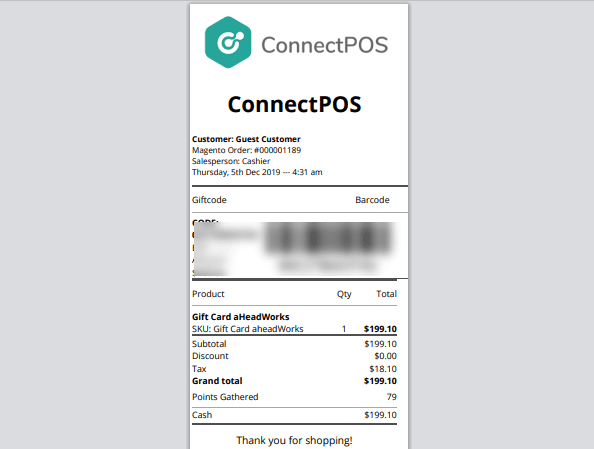
Redeeming Gift Cards #
To redeem a Gift Card, please follow these steps:
Open ConnectPOS Sell Screen. Add the items to cart.
Click on “Pay“, proceed to the Payment screen.
On the payment row, click on “Gift Card“.
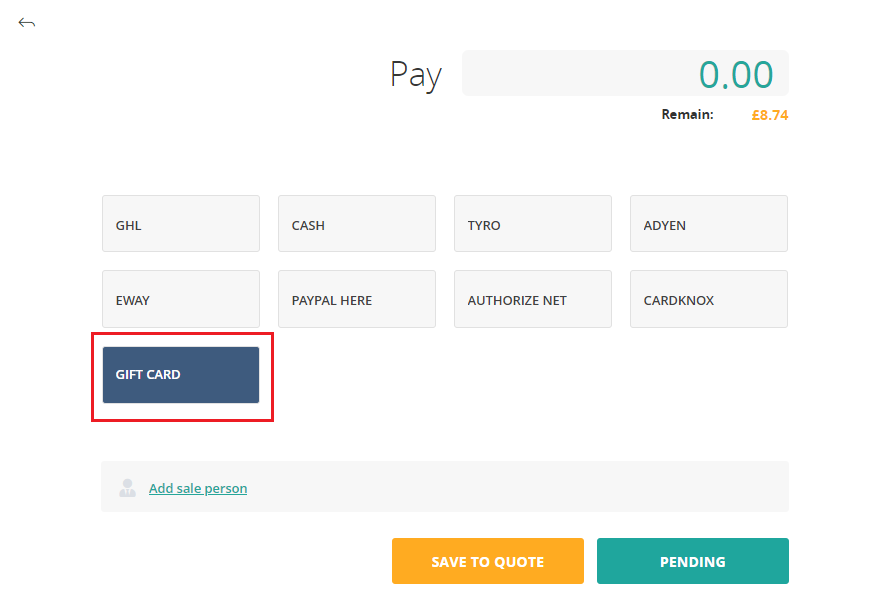
A row for inputting gift card codes will appear.
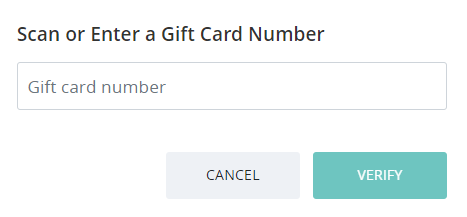
Input customer’s gift card, then click on the “Verify” button.
– If the code is valid, the Gift Card amount will be applied to the order.
– If the code is invalid, the Gift Card code will be cleared, an error message will appears for the invalid code.
After the code has been applied successfully, 2 scenarios will occur:
– If the order’s Grand Total is greater than the Gift Card amount, you’ll need to select another payment to fully paid the order.
– If the order’s Grand Total is lower or equal to the Gift Card amount, you can click on “Complete” to finish the sale.



