Note: The PWA version is applied for https://retail.connectpos.com/ site.
Step 1: Turn off Bluetooth in your iPad device.
Step 2: Press and hold the On/Off button on your Socket Barcode Scanner until there are 2 beep sounds (low – high) and the blue light flickers.
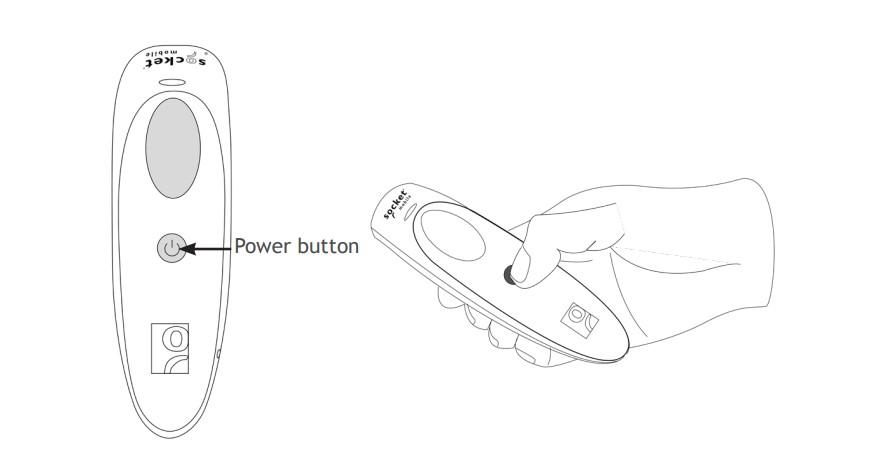
Step 3: Scan the following barcode with the barcode scanner until the barcode scanner beeps 3 times:
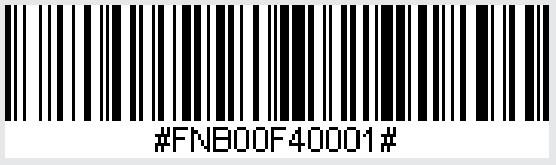
Step 4: Turn on Bluetooth in your iPad device.
Step 5: After making sure the scanner is close and discoverable, waiting for the Socket Barcode Scanner to show in the Other Devices list. If it’s not shown after around 5 minutes, turn off Bluetooth on your iPad device and turn on again.
Step 6: Choose the device from the Other Devices list. The device will be shown as Connected in the My Devices list. The Socket Barcode Scanner will beep when it’s connected successfully.
Step 7: Press Home button and go to Safari to https://retail.connectpos.com/ to log in to your ConnectPOS account.
Step 8: Tap in the Search box and start scanning barcode to search for products.If you encounter any issues during the process, please contact us and we are always happy to assist!



