Login Paypal account as a shop owner/ seller #
1. Go to app > Login to the seller’s account
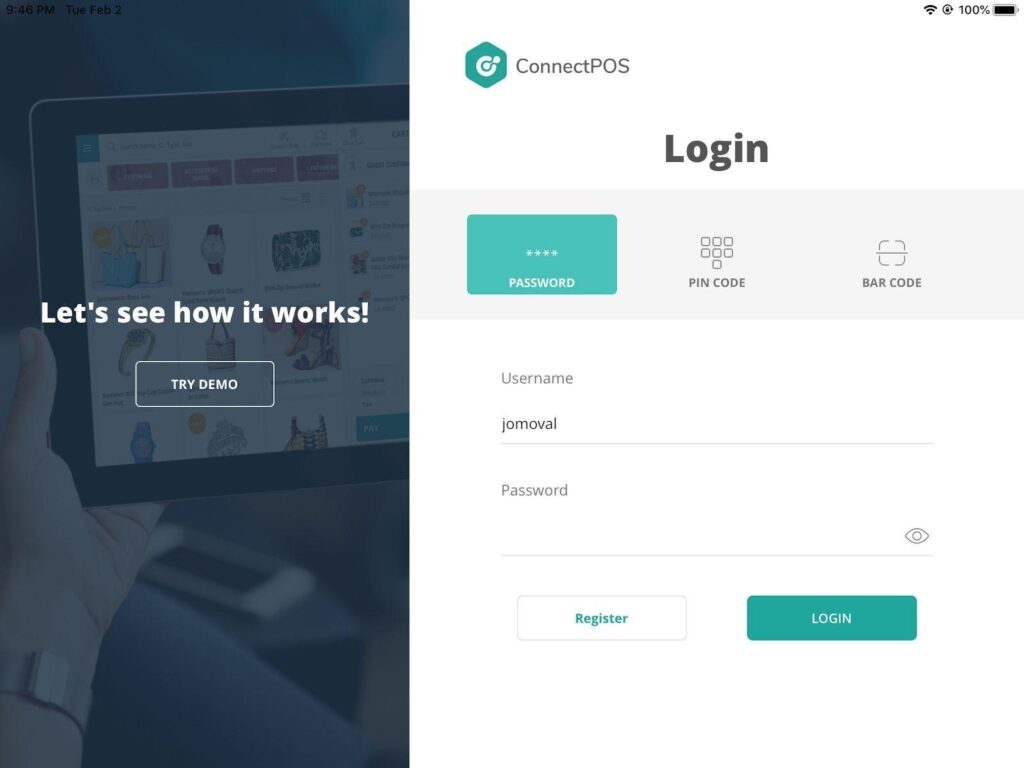
2. After login account successfully > Click on the “Setting” button
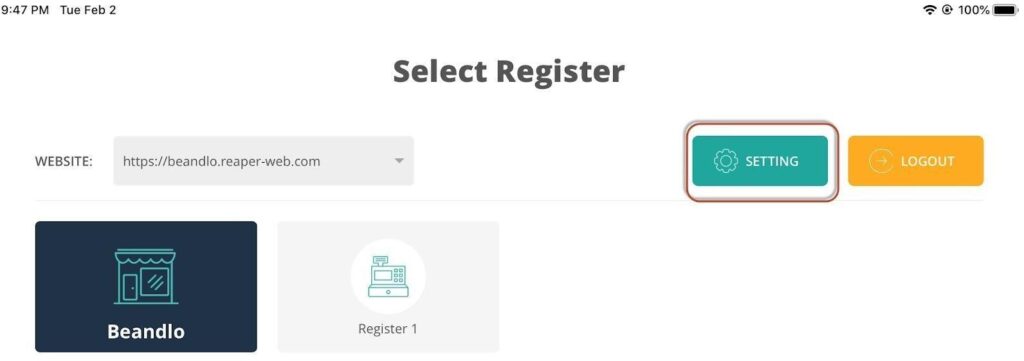
3. On the menu bar, choose “POS setting” > “Payment”
4. Find the “Paypal” payment method, click on the “Login” button
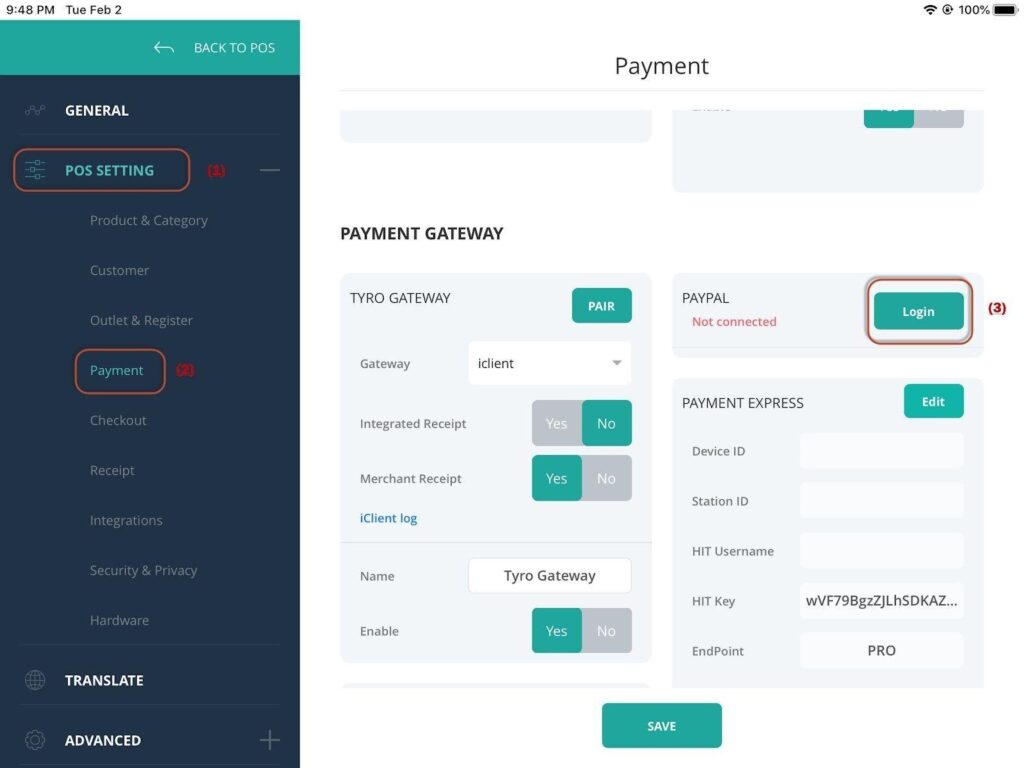
5. A login screen will show up, allowing shop owner to login to his/her Paypal account
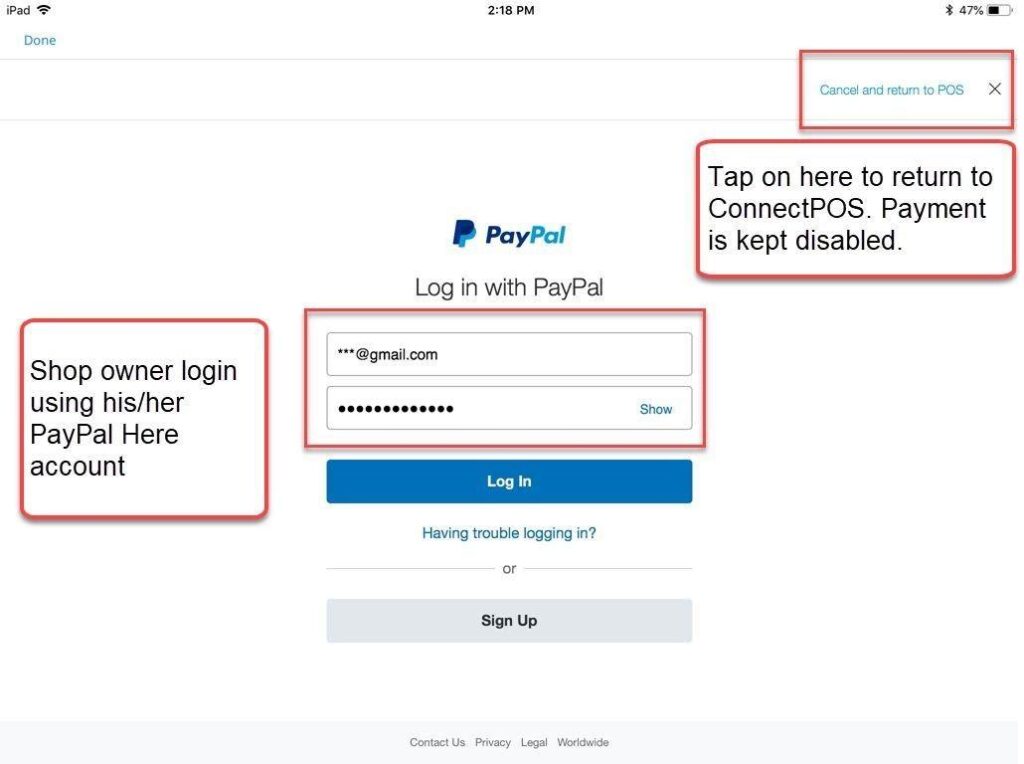
6. After logging in, the user will be redirected back to the Payment setting. A small popup will appear, prompting the user to choose a card reader to use with the method. Do remember to enable Bluetooth and connect to the reader beforehand.
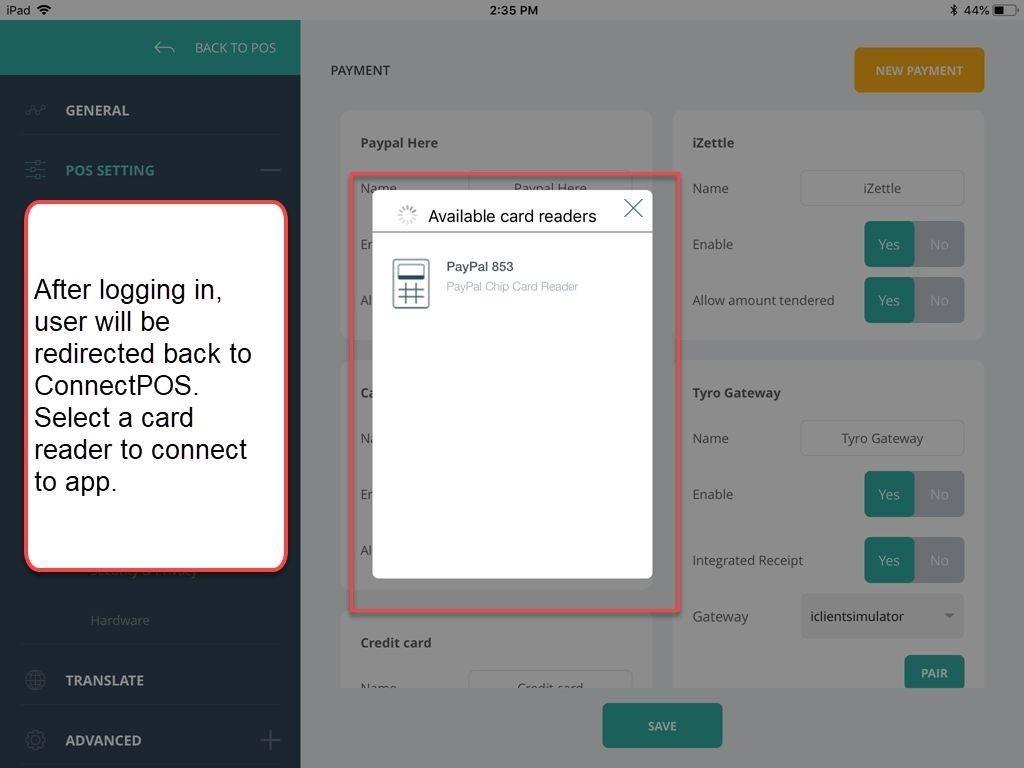
7. After connecting the app to the reader successfully, the popup will close automatically. Click on “Save” to finish the process.
Login Paypal account as A customer #
1. Log out from seller’s account
2. Log in to the customer’s account
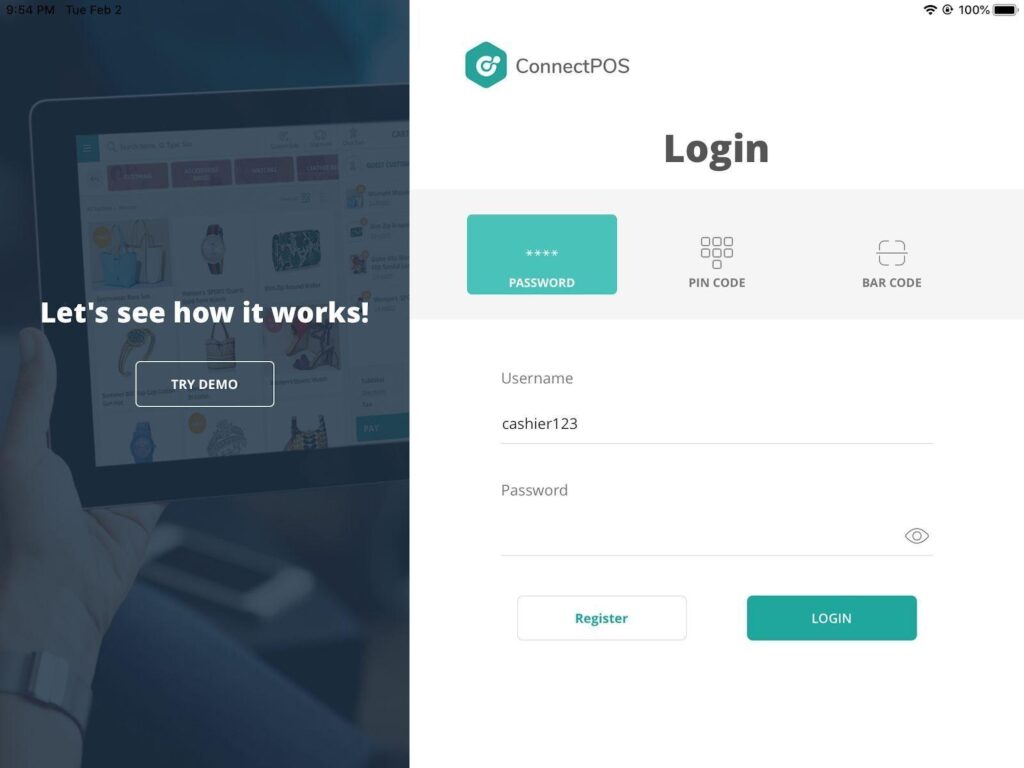
3. Login account successfully > Redirect to Sell screen
4. Add any product to cart > Click on the “Pay” button
5. In Checkout screen, click on “Paypal”
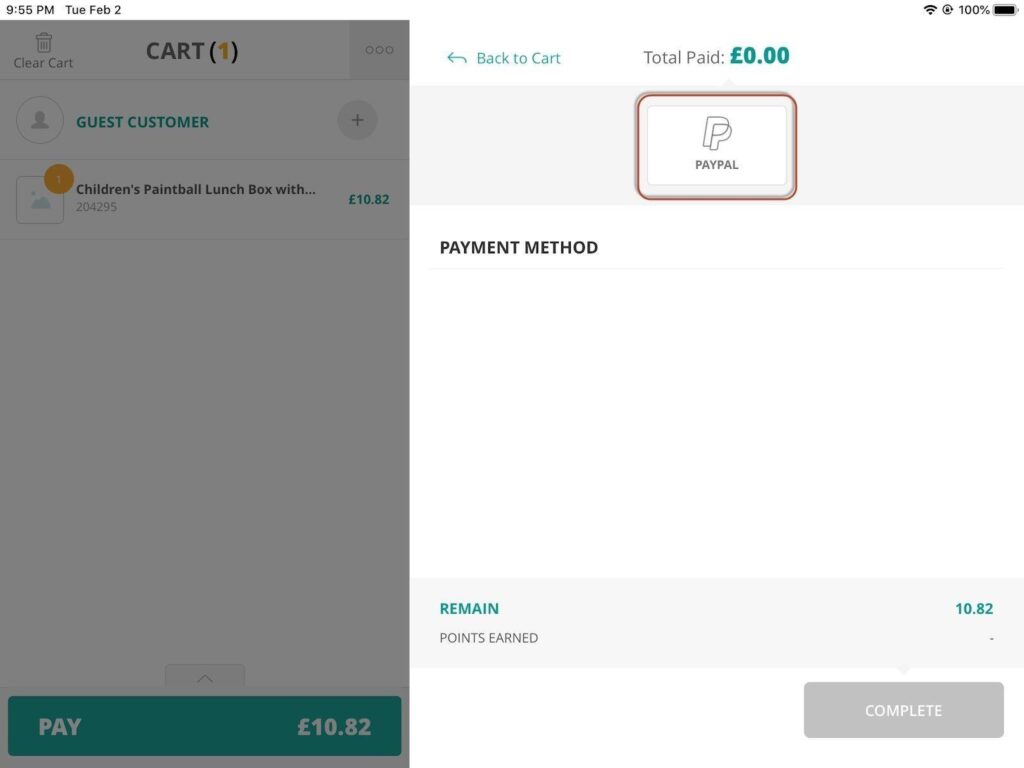
6. After clicking on it, the user clicks on the “Complete” button.
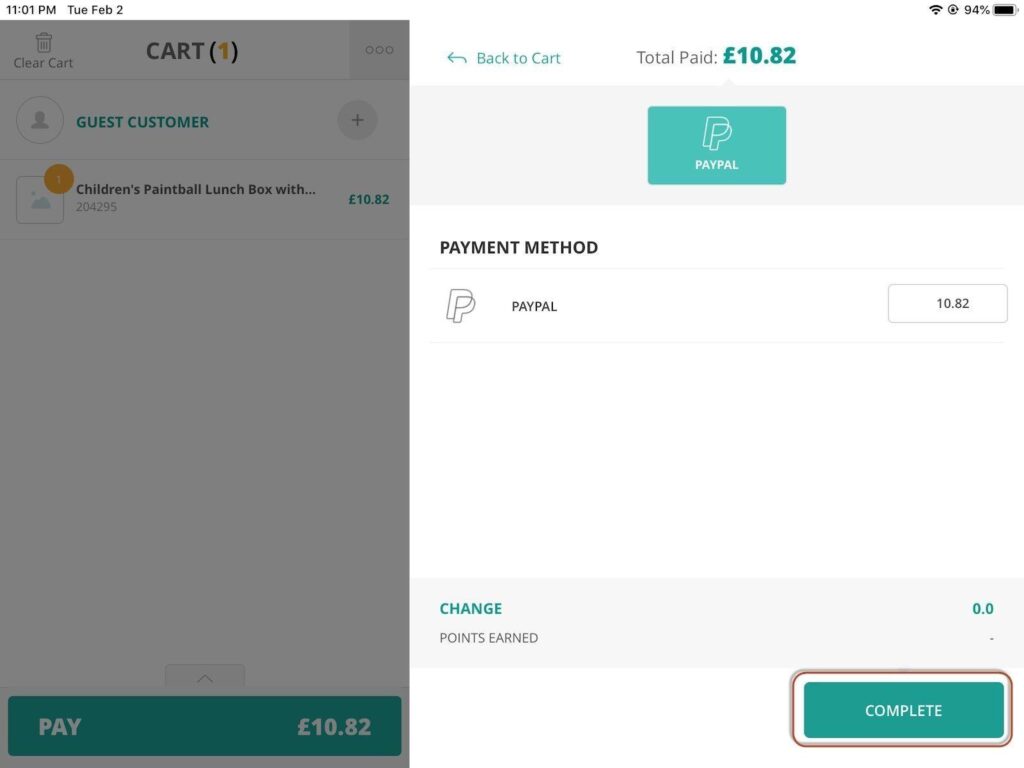
7. A small popup will appear, prompting the user to choose a card reader to use with the method. Do remember to enable Bluetooth and connect to the reader beforehand.

8. After connecting the app to the reader successfully, the popup will close automatically. The order is checked out successfully.



