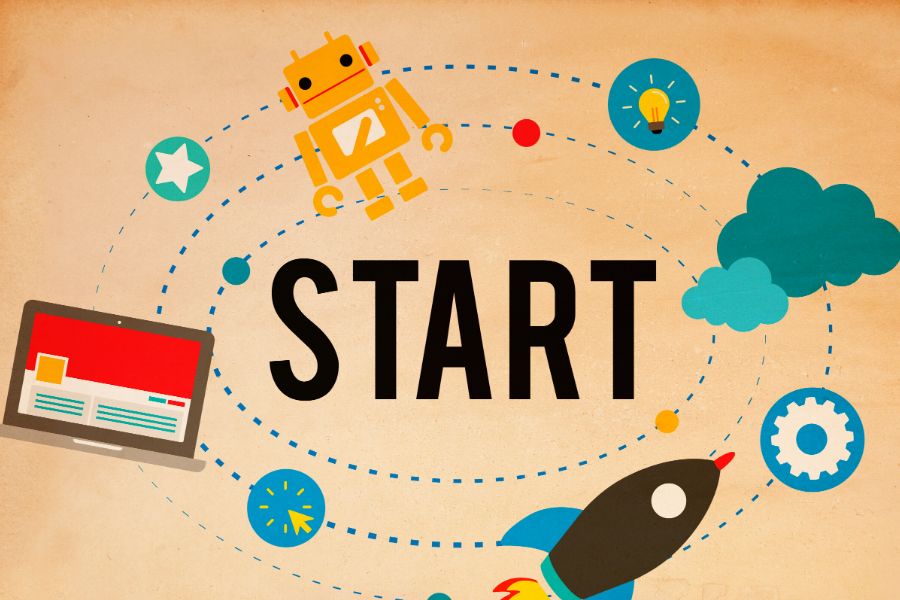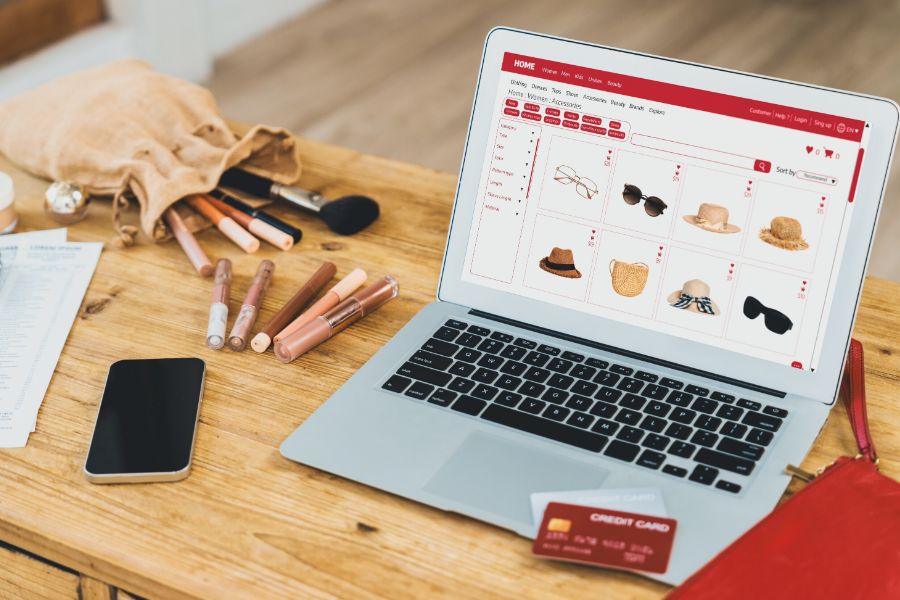Commercetools platform is a direct seller-to-buyer connecting website or ecommerce platform that offers an amazing opportunity for sellers to grow their business. This platform is targeted at medium and large-sized businesses with a revenue-driven focus. Its API approach enables retailers to build their brand awareness by inspiring commerce teams to create innovative and engaging experiences in digital commerce.
In this article, we would like to introduce you to the Commercetools tutorial, which will help getting started with Commercetools
Steps for getting started with Commercetools
The following step-by-step Commercetools tutorial by ConnectPOS will help you get started with Commercetools effectively and rapidly
Sign up for Commercetools account
It will take you only a few seconds to sign up for a free trial Commercetools account on Commercetools official website. After creating your account, Commercetools will send you an email along with a link in order to help you set up a password for the account. Then, you are automatically taken to the Merchant Center.
Create Project
In the Merchant Center, you can create your very first projects or in other words, a collection of store configurations and product data.
First, you have to create a Project name in order to distinguish it from other possible projects. Then you will have a project key, which is automatically created based on your Project name.
Afterward, you should set up the Organization to which your project will belong to. The last step of creating a project is confirming your entries by clicking Create.
Clone or Import Data
Commercetools provides retailers with sample data sets, which can be imported and automatically populate different fields. These sample data sets will greatly help businesses simplify the process and save their time.
The first step to import your data is to create an API Client that enables you to create applications on the Commercetools platform as well as integrate smoothly with other existing systems.
Create API Client
First, you have to find Settings then click Developer settings and select Create New API. Then you enter an API Client Name. Afterwards, you should choose the Scopes that will be attached to the new client. Then confirm your entries by selecting Create API client.
Send requests to the API
Commercetools provides businesses with Software Development Kits and Tools written in different languages in order to help the businesses make use of the Commercetools platform. Besides, businesses can start experimenting with the APIs by utilizing Commercetools API Play Ground.
What you need to do is log in to the ImpEx with your existing account then ImpEx can automatically obtain the API access. Then you are able to send requests to the HTTP API endpoints.
Bottom line
With the help of the Commercetools platform, modern retail businesses are able to take advantage of innovative technologies and thrive in the recent market. Many retailers have boosted their businesses much faster and gain more profit by adopting this platform.
We hope that this complete Commercetools tutorial will be beneficial for you. If you have any further questions, don’t hesitate to contact us. As Commercetools users are growing rapidly, many integrations have been developed to support their needs. For omnichannel business, a Commercetools POS system is what retailers are looking for. ConnectPOS will be the perfect answer to elevate your business. Easy to integrate and compatible with multiple devices, this real-time synced POS app can boost up your sales in no time!
ConnectPOS is a all-in-one point of sale solution tailored to meet your eCommerce POS needs, streamline business operations, boost sales, and enhance customer experience in diverse industries. We offer custom POS with features, pricing, and plans to suit your unique business requirements.