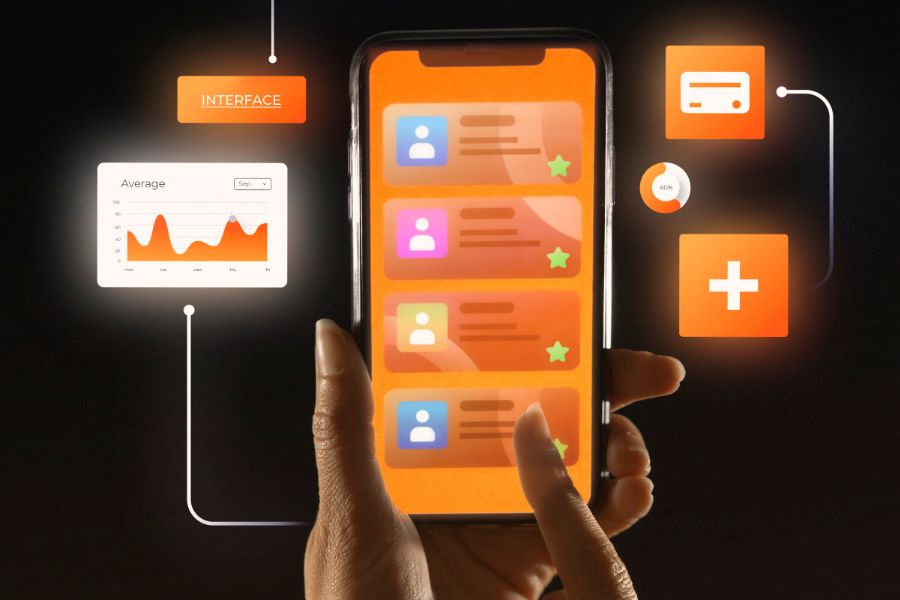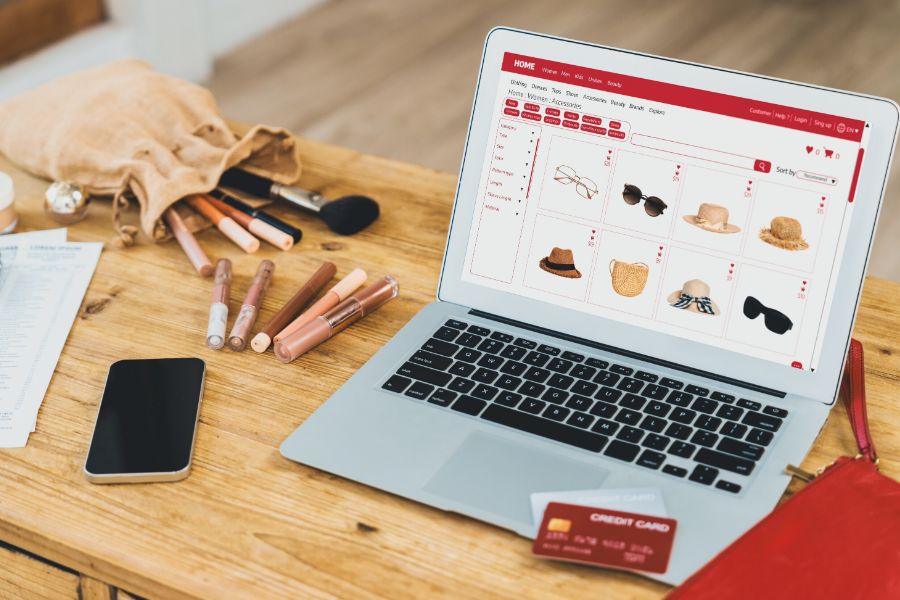WooCommerce is a well-known platform in the field of e-commerce. With a huge user base, it always focuses on providing optimal solutions for many types of businesses. So WooCommerce multisite feature is provided to help those starting to sell eCommerce who want to scale their business. One of the solutions that we want to cover in this article is WooCommerce multisite, which will be of great benefit to your business.
What is Woocommerce multisite?
WooCommerce Multisite is a solution for businesses that want to scale down into multiple stores to serve different customer requirements. This multisite functionality is not limited to any type of store and both help businesses consolidate their business naturally and effectively.
Benefits of WooCommerce multisite
Any business wants to increase sales and customers and the multisite solution of WooCommerce was born to meet that goal.
First of all, this feature will save sellers time. With just one setting, businesses can set up multiple stores and easily manage them at the same time. This feature also allows businesses to customize their stores freely, so the stores and business activities are controlled by the admin and thus it will be easy to change or edit if there are any mistakes.
In addition, due to the variety it offers, a business can sell a distinct form of product to all audiences. A WooCommerce site with a multi-page feature will make it easy for you to sell different types of products in different categories.
Moreover, businesses can easily manage business operations. This feature of WooCommerce allows multiple levels of access, so the admin can access everything on subsites and run all operations easily.
How to set up Woocommerce multisite
Set up WordPress multisite and your WordPress multisite network
First and foremost, you need to install WordPress on your device and make sure you have your WordPress site set up ready. Next, you must back up your website to make sure that the data you previously installed will not be lost. For Multisite functionality to work, connect your website to an FTP client or cPanel file manager and start editing the recipes.
After successfully activating the Multisite network feature on your WordPress site, you must set up the network by deactivating all the plugins on your site.
Install WooCommerce and Configure WooCommerce Settings
To have a Multisite feature for the WooCommerce site, you need to install WooCommerce. Once the installation is done, add your site to the WordPress network. You can enable the WooCommerce wizard to use multiple sites in the same network depending on your purpose.
Next, you need to configure the WooCommerce settings. Note that the appearance of the screen will depend on the type of network you are using (local or online server). You can choose to have your network domain as a subdomain or a subdirectory and this change is permanent so you must be sure of your choice.
You need to enter all information such as a name for the network and email address, then check the information and save. Sign in again to start your site.
Start your Woocommerce multisite
You can start using your website by adding products and start selling. You need to market your website more and make sure to update your website regularly to keep your business running smoothly.
Conclusion
With the huge benefits that WooCommerce multisite brings to your eCommerce business along with its ease of installation and use, it will become even more popular in the next few years. If you need assistance in managing your Woocommerce business, feel free to contact us.
►►► See our products: Magento POS, BigCommerce POS, Shopify POS, Woocommerce POS, NetSuite POS, Commercetools POS, Custom POS, White label POS, Customer Experience Solution and Next-Gen POS