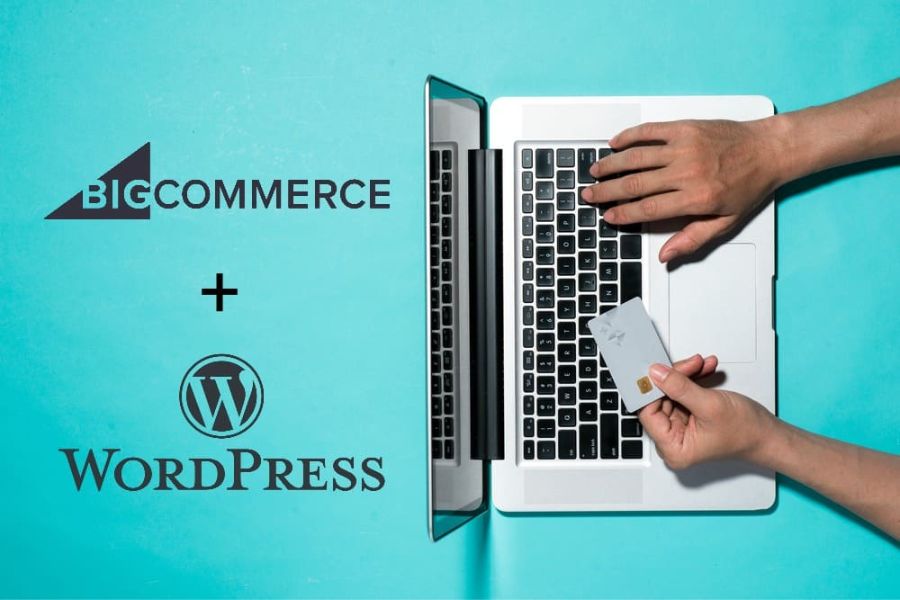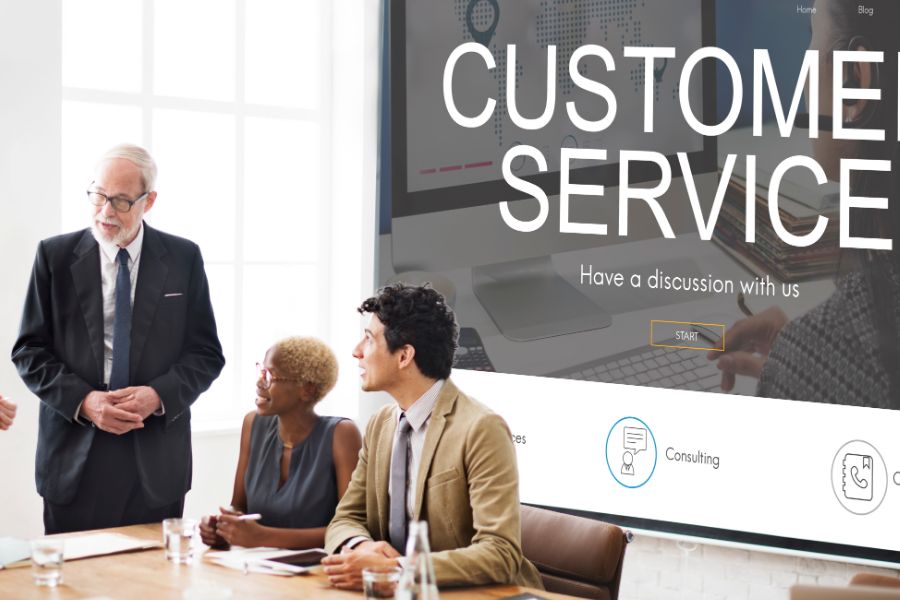BigCommerce has introduced BigCommerce WordPress, a beneficial plugin that enables you to have WordPress as the frontend interface and at the same time, utilize BigCommerce for capabilities like processing payments. In this post, let’s go through how to set up BigCommerce WordPress.
Product Synchronization
In this setting option, you can opt for the frequency that your BigCommerce stock gets synced with the WordPress site. Besides, you decide between choosing particular products or synchronizing the entirety of your products. The first option is perfect when you set up multiple stores.
Cart and Checkout in Bigcommerce WordPress
By choosing Enable Cart, you allow your shoppers to add products to their cart and keep visiting your store before they get to the checkout stage. That means the shoppers do not have to hit the Buy Now button and check out every product they intend to purchase.
This setting also lets you choose to turn on Enable Embedded Checkout. With this, the shoppers will not get directed to the BigCommerce shop’s checkout page but experience the checkout process right on the WordPress site.
Customizing Product Pages
Following installation, the BigCommerce WordPress plugin generates a page for every one of your goods. Here, you can choose the Edit option to customize these pages. You may like that this plugin works to import the featured image, description, and headline of the item you have added to the BigCommerce account.
Please remember that customizing those areas on WordPress is unnecessary due to the overridden modifications at times of synchronization between WordPress and your site. Instead, you should edit the product image, description, and headline in BigCommerce. Fortunately, you can choose the Open in BigCommerce option accessible on every WordPress page, speeding up the revision of these specifics.
Now, the question is what is recommended for you to work on WordPress. You can include new content there, like more text, images, as well as video, assisting you in encouraging shoppers to purchase your items.
Please remember that you cannot see all the stuff imported from BigCommerce in the editor. In case you check out the product page preview, you can notice that (based on your WordPress theme as well as settings on BigCommerce) content like related products and user feedback got imported, too.
Moreover, one of the most notable advantages of the BigCommerce WordPress plugin is that it allows you to produce a CTA ad at once in the center of a post or page. For instance, in case you are developing a post that curates the upsides of a product category of yours, you may want to utilize Bigcommerce WordPress to add an ad for a related product in a specific zone where these upsides will not fade in the audience’s mind yet. In conclusion, we hope that this guide on how to set up BigCommerce WordPress was useful to you as you decide to use this integration. In case you want to learn more about this, call us right now to get valuable advice, support, and solutions.
►►► See our products: Magento POS, BigCommerce POS, Shopify POS, Woocommerce POS, NetSuite POS, Commercetools POS, Customize POS, Customer Experience Solution and Next-Gen POS