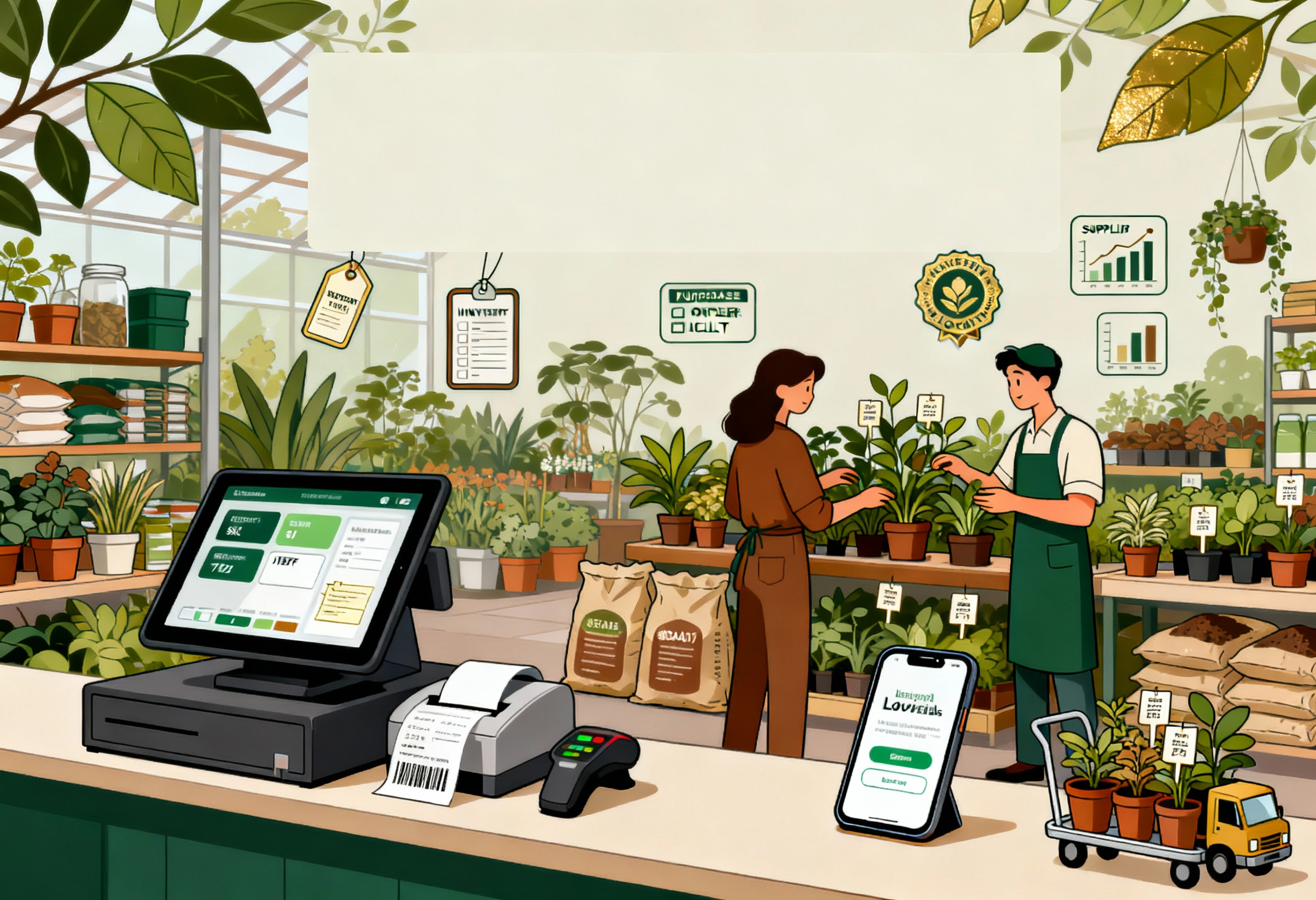Running a retail business in 2025 requires more than just selling products—it demands seamless operations, accurate accounting, and real-time insights. That’s where Shopify POS and QuickBooks integration comes in. By connecting Shopify’s powerful point-of-sale system with QuickBooks’ trusted accounting software, retailers can automate sales tracking, streamline inventory management, and ensure precise financial reporting. In this complete guide, we’ll walk you through everything you need to know about Shopify QuickBooks POS integration—from setup steps to key features, benefits, and pricing—so you can save time, reduce errors, and focus on growing your business.
What is Shopify QuickBooks POS Integration?
Shopify QuickBooks POS Integration refers to connecting a business’s Shopify POS system with their QuickBooks Desktop accounting software to automate data transfer, providing real-time synchronization of sales, inventory, and customer data. This integration eliminates manual data entry, reduces errors, improves operational efficiency, and offers a unified view of both online and in-store operations for better financial management and decision-making.
What is QuickBooks?
To understand more about Shopify Quickbooks POS Integration, firstly we need to understand QuickBooks. QuickBooks is a versatile software solution designed to address the complex financial needs of businesses. It provides users with a centralized platform for organizing financial data, automating key accounting tasks, and facilitating efficient financial management. Available in different versions, QuickBooks caters to businesses of all sizes, from startups to established enterprises.
Main Features of QuickBooks
- Bookkeeping and Accounting: QuickBooks excels in simplifying bookkeeping and accounting processes. Users can easily record transactions, categorize expenses, and reconcile accounts, ensuring accurate and up-to-date financial records.
- Invoicing and Payment Processing: Businesses can create professional invoices within QuickBooks and streamline the payment process. The software supports online payment options, making it convenient for businesses to receive payments and track transactions.
- Expense Tracking: QuickBooks facilitates efficient expense tracking by allowing users to categorize and monitor business expenses. Integration with bank accounts and credit cards ensures a real-time and accurate overview of expenditures.
- Payroll Management: A robust payroll feature within QuickBooks enables businesses to manage employee payroll seamlessly. It automates payroll calculations, and tax deductions, and generates paychecks, ensuring compliance with payroll regulations.
- Financial Reporting: QuickBooks provides powerful reporting tools, allowing users to generate a variety of financial reports. From profit and loss statements to balance sheets, these reports offer valuable insights into the financial health of the business.
- Inventory Management: Nearly half (48%) of supply chain management and transportation executives express the need to reassess their warehouse locations. That proves the importance of Inventory management. For companies handling inventory, QuickBooks provides comprehensive inventory management features, allowing users to monitor stock levels, establish reorder points, and efficiently manage inventory across multiple locations.
- Bank Reconciliation: QuickBooks simplifies the bank reconciliation process by connecting directly to bank accounts and credit cards. This feature ensures that financial records in QuickBooks align accurately with bank transactions.
- User Access and Collaboration: Multiple users can collaborate within QuickBooks, each with customizable access levels. This feature enhances collaboration by allowing team members to work on financial tasks simultaneously.
- Cloud Integration (QuickBooks Online): QuickBooks Online provides cloud-based accessibility, allowing users to access financial data anytime, anywhere. This is especially beneficial for businesses with remote teams or individuals who need on-the-go access.
- Tax Preparation: QuickBooks aids businesses in preparing for taxes by providing organized and accurate financial data. Users can export reports or integrate seamlessly with tax preparation software to streamline the tax filing process.
Why Should You Do Shopify Quickbooks POS Integration?
Shopify Quickbooks POS Integration proves to be a pivotal strategy for businesses aiming to streamline their operational processes and enhance overall efficiency. This integration ensures real-time data synchronization, including sales transactions, inventory levels, and customer information. As a result, businesses can bid farewell to manual data entry, significantly reducing the risk of errors that might accompany such processes.
Automation takes center stage, particularly in tasks like inventory management and order processing. This not only saves valuable time but also allows businesses to allocate resources more strategically, focusing on key areas of growth and development. The unified financial reporting capabilities of QuickBooks provide businesses with a comprehensive overview of their financial performance, combining data from both online and in-store sales.
Detailed guide for migrating the Shopify Quickbooks POS integration
Migrating your point of sale (POS) system to Shopify and integrating it with Quickbooks is a meticulous process that requires careful planning and execution. To ensure a smooth transition and maximize the benefits of this integration, we have broken down the steps into a detailed guide:
Step 1: Export your Quickbooks POS data
The first crucial step in migrating to Shopify Quickbooks POS integration is to export your existing data from your Quickbooks POS system. By default, you can export the following data from QuickBooks POS to either Excel or CSV formats.
- Inventory items
- Customers
- Vendors
- Departments
- Employees
Here is the detailed guide:
- Launch the QuickBooks POS application on your desktop computer, and navigate to the top menu where you’ll find the “File” option.
- In the “Data Export Wizard”, opt for “Inventory Items,” and proceed by clicking “Next.”
- Fill in the necessary information for the following fields:
- Select a destination file: Pick where you want to save the file.
- Write records to (sheet): Choose the worksheet where the data should be placed.
- Begin exporting data to row: Specify the starting row for your data.
- In the “Choose an export template” section, you can select the default inventory template or manually configure the mapping to align the details with what you intend to export from QuickBooks POS. Then, click “Next.”
- Verify that the records are prepared for export, and when you’re ready, click “Export.”
Step 2: Get your Stocky API key
You’ll need to obtain your Stocky API (Application Programming Interface) key to facilitate seamless data transfer between your Shopify store and Quickbooks. Follow these steps to acquire it:
- Log in to your Shopify store’s admin panel with the necessary permissions.
- Go to the “Apps and sale channel” section in the Shopify admin.
- Use the search bar within the “Apps and sale channel” section to locate the Stocky app.
- Access the Stocky app settings and open the API key.
Step 3: Upload the data files from your QuickBooks POS to Shopify
Now that you have your Quickbooks POS data files and Stocky API key ready, it’s time to import your data into Shopify:
►►► Optimal solution set for businesses: Multi store POS, Next-gen POS, Inventory Management Software (MSI), Self Service, Automation, Backorders
- Log in to your Shopify admin panel.
- Once again, go to the “Apps and sales channel” section within Shopify
- Click “QuickBooks Connector” on the page for “apps and sales channel”.
- Click “Open app”.
- Click “Get started” from the “QuickBooks Connector app”.
- Upload your QuickBooks data files in the section labeled Upload QuickBooks POS data files:
- In the Inventory section: click “Add data file”, and then upload your inventory items data file.
- In the Customers section: click “Add data file”, and then upload your customer’s data file.
- In the Vendors section: click “Add data file”, and then upload your vendors’ data file.
- Click “Next”.
Step 4: Choose your barcode mapping and match it to your locations
Barcode mapping is essential to ensure that your product data remains consistent across both systems.
Here’s what you need to do:
- Compare the product barcodes in your Quickbooks POS system with those in Shopify. Make sure they match or make the necessary adjustments.
- Similarly, map your store locations or branches in Quickbooks POS to their counterparts in Shopify. This is crucial for accurate inventory tracking.
Step 5: Begin migrating and integrating your accounting data into Shopify
After you’ve finished mapping your locations, you can commence the migration process. To begin, simply click the “Start migration” button, and the migration process will kick off.
The duration of the process can vary and may take anywhere from 5 to 6 hours, depending on the amount of data you are migrating to Shopify POS.
After finishing the migrating to Shopify POS, you now can integrate QuickBooks accounting software with Shopify. This step is designed to ensure that your financial data and sales information remain synchronized between QuickBooks accounting software and Shopify.
Other methods for migrating from QuickBooks POS to Shopify POS
While the detailed guide mentioned earlier provides a structured approach to migrating from QuickBooks POS to Shopify POS, there are alternative methods to consider based on your specific needs and preferences.
Here are two notable alternatives:
Using the alternative method: Migrating from QuickBooks POS to ConnectPOS
ConnectPOS offers an alternative solution for a seamless transition from QuickBooks POS to Shopify POS. This method is especially suitable for businesses seeking an efficient migration process with added features.
ConnectPOS provides a comprehensive approach to the migration, starting with an initial consultation to understand your unique business needs. One of the standout features of ConnectPOS is its ability to securely migrate your data from QuickBooks POS to its system while ensuring the accurate transfer of all essential information.
Once your data is securely migrated, ConnectPOS will facilitate the integration with your Shopify store. This integration establishes real-time synchronization of sales, inventory, and customer data between the two platforms, among others.
Hiring a professional
Another viable alternative for migrating from QuickBooks POS to Shopify POS is to engage the services of a professional. While this method may come at a higher cost, it offers the advantage of saving time and ensuring that the migration process is executed correctly and efficiently.
Thus, choosing the right method for your business should be based on factors such as your budget, technical expertise, the complexity of your data, and your timeline. Whichever method you select, thorough planning, testing, and data validation are essential to ensure a successful migration from QuickBooks POS to Shopify POS.
Hopefully, the step-by-step Shopify Quickbooks POS integration above can help your business operate strongly and bring high profits. In addition, if you would like to find an alternative method, you can contact us – ConnectPOS to easily migrate from Quickbooks POS to Shopify.
►►► Optimal solution set for businesses: Shopify POS, Magento POS, BigCommerce POS, WooCommerce POS, NetSuite POS, E-Commerce POS