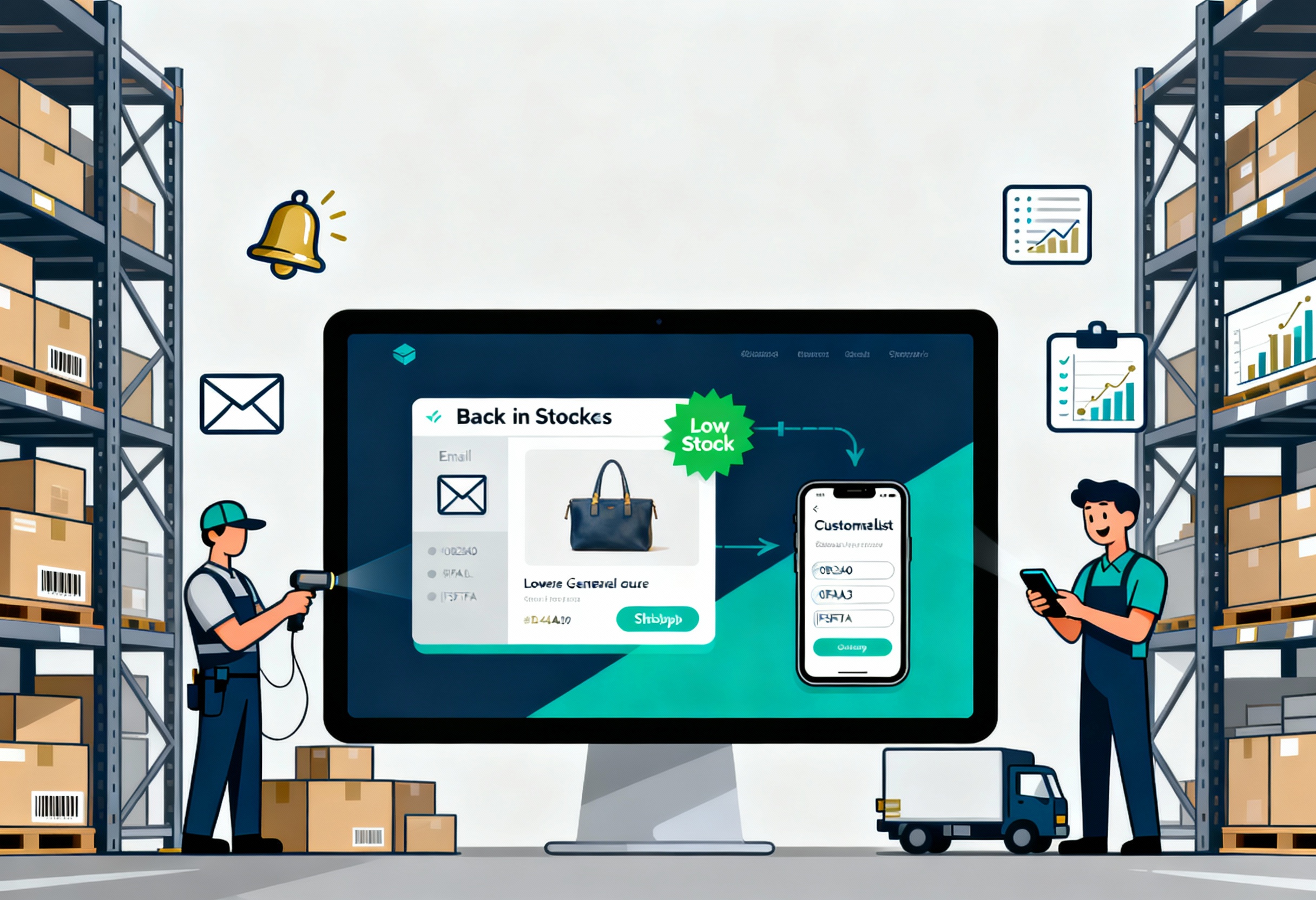It’s always a shop owner’s priority to keep up with customer expectations and avoid missed sales opportunities. One of the most effective ways to do this is by setting up a back in stock notification Shopify feature. This tool alerts customers when their desired products are restocked, helping you recover lost sales while improving the shopping experience. In this guide from ConnectPOS, we’ll walk you through why these notifications matter, different setup methods, and a step-by-step configuration process.
Highlight:
- Back in stock notifications help Shopify stores recover missed sales, build customer loyalty, and gain insights into product demand.
- Merchants can use Shopify apps, custom coding, or email marketing tool integrations to enable back in stock alerts.
Why Back in Stock Notifications Matter for Shopify Stores
Back in stock notifications are more than just customer alerts, they’re strategic tools for growth. Here’s why every Shopify store should prioritize them:
- Recovering missed sales opportunities: According to research, about 37% of consumers will purchase from a competitor when faced with an out-of-stock item. When enabling back in stock notification Shopify, you can recapture sales that would otherwise be lost when customers abandon your store due to unavailable products.
- Enhancing customer loyalty with proactive communication: Customers appreciate being informed rather than left waiting. A simple notification builds trust, demonstrating that you value their interest and are committed to meeting their needs.
- Gaining insights into product demand and trends: Each notification request is valuable data. You can analyze demand patterns, forecast inventory more accurately, and prioritize reordering based on real customer demand.
- Reducing customer frustration and negative reviews: A well-timed alert can turn a potential disappointment into a positive experience. Instead of receiving complaints about out-of-stock products, customers feel taken care of, which improves your reputation.
3 Methods to Add Back in Stock Notification Shopify
There are multiple ways to set up back in stock notification Shopify functionality, depending on your technical skills and business needs.
Using Shopify Apps
The easiest and most common method is installing apps from the Shopify App Store. Popular apps like ConnectPOS’s Backorder allow you to quickly add notification forms, manage subscribers, and send alerts via email or SMS.
Manual Custom Coding
For developers or businesses with specific customization needs, coding a back-in-stock feature directly into your Shopify theme is an option. This method provides full control but requires knowledge of Liquid, JavaScript, and Shopify APIs.
Integrating with Email Marketing Tools
If you already use tools like Klaviyo, Mailchimp, or Omnisend for your email marketing campaigns, you can integrate back in stock notification Shopify workflows directly into these platforms.
Here’s how it works:
- Customers sign up to be notified when an out-of-stock product becomes available.
- Their details are synced with your email marketing tool.
- When the product is restocked, automated emails are sent out through your marketing platform.
Step-by-Step Guide to Configure Back in Stock Notification for Shopify Stores
Now that you know the different methods, let’s go through the step-by-step process to set up back in stock notification Shopify using an app. This is the most popular method and works well for most merchants.
Step 1: Choose the Right App
The foundation of a smooth setup begins with selecting the right app. Head over to the Shopify App Store and type “back in stock notification” into the search bar. You’ll find several apps, each offering unique features and pricing.
When comparing apps, consider the following:
►►► Optimal solution set for businesses: Multi store POS, Next-gen POS, Inventory Management Software (MSI), Self Service, Automation, Backorders
- Features: Does it support multiple channels like email, SMS, and push notifications?
- Pricing: Many apps have free plans, but advanced features (e.g., SMS alerts or detailed analytics) are usually part of paid tiers.
- Ease of use: Look for apps with simple dashboards and easy customization.
- Integrations: If you’re already using Klaviyo, Mailchimp, or other marketing tools, ensure the app integrates seamlessly.
- Support & reviews: Check the ratings and read customer reviews to see how responsive the support team is.
Step 2: Install and Enable the App
Once you’ve decided on an app, click “Add app” in the Shopify App Store. You’ll be redirected to your Shopify admin where you can confirm the installation.
During setup, the app will request permissions, such as:
- Access to your product catalog and inventory (so it can detect out-of-stock items).
- Access to customer contact data (so it can send notifications to subscribers).
Make sure to review these permissions carefully and only install apps you trust. After installation, enable the app so it begins monitoring stock levels across your store.
Step 3: Add Notification Signup Form
The signup form is the customer-facing part of your back-in-stock feature. This is where customers leave their details to get notified when the product returns.
Best practices for placement and design
- Button location: Add a clear “Notify Me When Available” button directly under the “Sold Out” or “Out of Stock” label on product pages.
- Form simplicity: Keep fields to a minimum, usually just email or phone number. Too many fields can discourage sign-ups.
- Visibility: Ensure the button and form are noticeable but not intrusive. Use a contrasting color that aligns with your brand.
- Mobile-friendly: Test the form on mobile devices since many Shopify customers shop from their phones.
Step 4: Set Up Notification Channels
Next, decide how you’ll alert customers when their item is restocked. Most apps give you multiple options:
- Email notifications: The most common option, ideal for detailed, branded messages with product images and direct links to checkout.
- SMS alerts: Great for instant updates since SMS open rates are over 90%. Perfect for high-demand items that sell out quickly.
- Push notifications: Useful for stores with mobile apps or customers who opt-in on desktop browsers.
Step 5: Customize Notification Templates
A generic message won’t excite your customers. Personalizing your alerts increases open rates and conversions.
Elements to include in your template:
- Subject line: Make it engaging, e.g., “Your favorite hoodie is back, don’t miss out!”
- Product details: Add the product name, image, and size/color (if applicable).
- Availability info: Let customers know whether the product is fully restocked or in limited supply.
- CTA button: Include a clear “Shop Now” or “Buy Now” link that leads directly to the product page.
Step 6: Test the Functionality
Before you roll out notifications to real customers, run a test to ensure everything works properly.
Here’s how to test:
- Select a product and mark it as “out of stock.”
- Go to your store as if you’re a customer and sign up for the alert.
- Restock the product in your Shopify admin.
- Check your email, SMS, or push notification to confirm it was delivered correctly.
Step 7: Launch and Monitor Performance
Once testing is complete, activate the back-in-stock feature across your store. But don’t stop there, continuous monitoring and optimization are key.
Key metrics to track:
- Signup volume: How many customers subscribe per product? This indicates demand.
- Open rates: Higher rates mean your subject lines are compelling.
- Click-through rates (CTR): Show how many customers click the link in the notification.
- Conversion rates: The most important question is whether customers actually purchase after the alert?
Integrating Back in Stock Notifications with ConnectPOS for Omnichannel Success
ConnectPOS offers powerful features that enhance the efficiency of back in stock notification Shopify while ensuring a seamless omnichannel experience:
- Low Stock Alerts: Receive instant notifications when product levels drop, helping you restock before items sell out.
- Backorder Management: Allow customers to place orders for out-of-stock products, securing sales in advance.
- Back in Stock Notifications: Automatically inform customers when their desired products are available again, across online and offline channels.
- Omnichannel Synchronization: Keep inventory updated in real time across Shopify and physical stores.
- Customer-Centric Communication: Deliver proactive updates that strengthen trust and loyalty.
- Data-Driven Insights: Analyze demand patterns from stock alerts and notifications to make smarter restocking decisions.
With these features, ConnectPOS empowers merchants to reduce missed sales, improve customer satisfaction, and achieve consistent growth across every sales channel.
FAQs: Back In Stock Notification Shopify
- Do I need coding skills to set up back-in-stock alerts on Shopify?
No. Most Shopify POS apps handle everything without requiring coding. Coding is only needed if you want a fully custom solution.
- How do I prevent spamming customers with too many alerts?
Set rules to notify customers only once per restock event. Some apps let you control frequency to avoid oversaturation.
- Are back-in-stock notifications mobile-friendly?
Yes. Most apps are optimized for mobile, ensuring customers receive alerts on any device.
Conclusion
In sum, configuring back in stock notification Shopify helps recover lost sales, improve customer loyalty, and gain insights into demand. Whether through apps, custom coding, or integrations, the setup is straightforward and highly effective. For an even more powerful approach, consider integrating with ConnectPOS, which enhances notifications with advanced inventory and omnichannel features.
Ready to boost your sales and customer satisfaction? Contact us today and unlock your store’s full potential.
►►► Optimal solution set for businesses: Shopify POS, Magento POS, BigCommerce POS, WooCommerce POS, NetSuite POS, E-Commerce POS