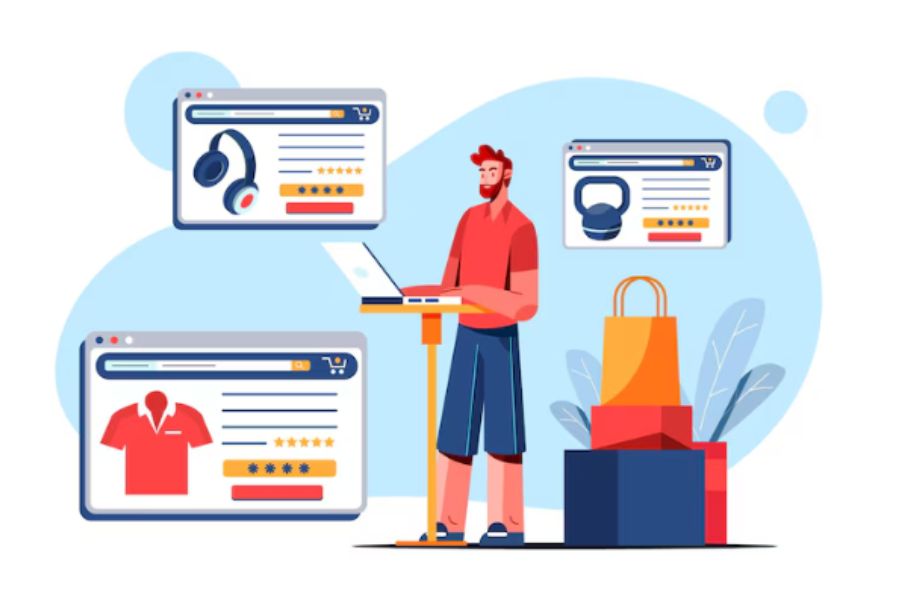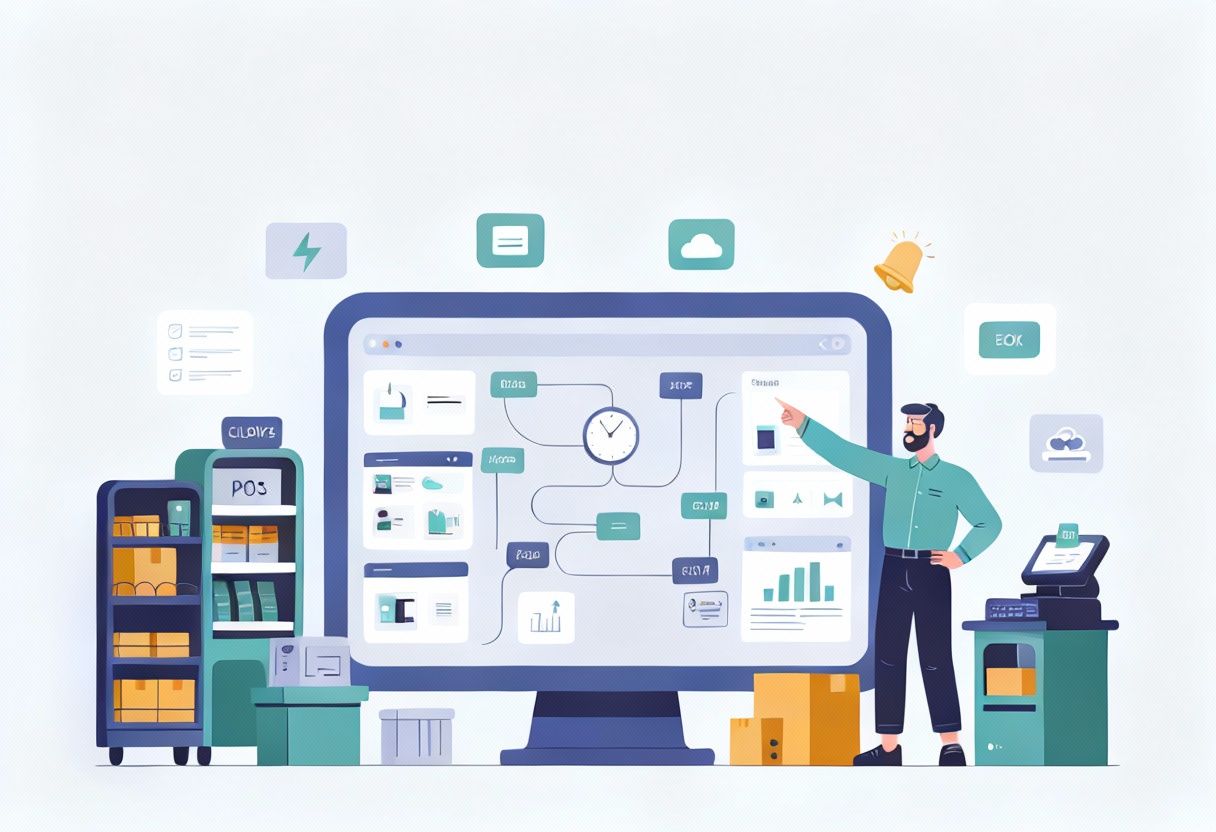Managing orders effectively maintains a smooth customer experience and accurate inventory on BigCommerce. But once an order is placed, making changes isn’t always straightforward. Merchants often need to update shipping details, add or remove items, or adjust quantities, and doing so manually can be time-consuming without the right tools. This guide walks you through the best practices for BigCommerce edit order, providing better control and efficiency. For businesses seeking a more streamlined solution, ConnectPOS offers powerful tools to simplify order management and boost performance.
Highlights:
- BigCommerce enables merchants to edit key order details, including customer information, product quantities, shipping methods, and applied discounts. These changes help fix mistakes quickly and ensure orders are accurate without the need to cancel and recreate them.
- By updating orders based on customer requests, merchants can deliver better service and reduce returns or complaints. Clear communication and timely edits build trust and satisfaction.
When Order Editing is Needed
There are many situations where editing an order becomes necessary, either at the customer’s request or due to operational needs. Making timely changes helps improve service quality and reduces fulfillment errors. Below are common scenarios that call for order adjustments:
Customer requests:
- Change the product variant, such as switching to a different size or color.
- Add new items or remove existing ones from the order.
- Update the shipping method or modify the delivery address.
- Apply a discount code or promotional offer that was missed during checkout.
Business-initiated changes:
- Replace an out-of-stock item with an available alternative.
- Update shipping details due to changes in carrier availability or rates.
- Modify the order after a manual fraud or risk assessment.
These edits ensure accuracy, support customer satisfaction, and help align with real-time inventory or shipping updates. Without a flexible order editing process, merchants may face unnecessary cancellations, delays, or dissatisfied customers.
How To Configure BigCommerce Edit Order?
You can edit many parts of an order on BigCommerce. This includes the customer’s account details, email, billing and shipping addresses, product quantities and prices, selected options, shipping method, discounts, coupon codes, order comments, and staff notes.
Customer Information
Here you can correct the email address or billing details. For guest checkout orders, the “Order for” field defaults to “New Customer.”
For registered customers, it will be set to “Keep existing customer details.” Leave it that way to keep the order linked correctly.
If you want to update the billing address in the customer’s profile, check the box labeled Save to customer’s address book.
Sometimes, a returning customer might place an order as a guest. That order won’t appear in their order history. To fix this, change the “Order for” option to Existing Customer, search for their account by name, email, or company, and select it. Complete your changes and click Save on the Finalize step to link the order to their profile.
Items
You can adjust product options, prices, or quantities, even on paid orders. However, you can’t collect additional payment on that same order.
►►► Optimal solution set for businesses: Multi store POS, Next-gen POS, Inventory Management Software (MSI), Self Service, Automation, Backorders
To add new products, create a separate order.
To remove items from a paid order, use the Refund action. This ensures the customer is reimbursed properly. Do not delete items directly from a paid order.
Fulfillment
Use this section to update the shipping address or review the method the customer selected. You can correct errors easily here. Accurate shipping details help avoid delays and improve customer satisfaction.
If the method displays ‘Use Existing Quote’, it means the shipping rate is locked in. You can’t edit the method or add new shipping costs to that order. In these cases, create a new order.
Selecting None for the shipping method removes any existing shipping fees. This is helpful if switching to in-store pickup. If the original order included shipping charges, use the Refund action to return the difference or issue store credit.
For orders using custom pickup, you’ll see the selected retail POS location and pickup option. To change it, simply select an alternative method from the dropdown.
BigCommerce Edit Order with ConnectPOS
BigCommerce merchants easily manage and resolve order issues with ConnectPOS.
- Custom Quote Pricing: Sales reps can apply special quote prices directly for merchants, even below the standard accepted price. Admins aren’t notified of these custom quotes, but alerts can be sent to staff if prices reach a defined threshold.
- Minimum Order Rules for B2B: Merchants can set minimum order quantities or values tailored for B2B customers. This helps avoid low-stock issues and ensures bulk purchasing runs smoothly, something not typically supported in standard B2C workflows.
- Quote Management Tools: Quotes can be easily deleted or sent to buyers via email for updates, allowing merchants to keep communication clear and flexible.
- Centralized Order Control: Integrating these features with BigCommerce simplifies overall order management, allowing businesses to track quotes, automate tasks, and manage B2B sales more efficiently.
- Error-Free B2B Sales: ConnectPOS provides full control over B2B orders, pricing, and item handling, enabling BigCommerce merchants to deliver a seamless and error-free experience for their business customers.
Best Practices for BigCommerce Edit Order
- Communicate with customers: Use automated emails or order notes to clearly inform customers about any changes made to their order.
- Document all changes: Keep a detailed record of edits for internal reference and team clarity.
- Prevent payment issues: Double-check edits to avoid accidental double charges or refund delays.
- Train your support staff: Ensure all team members follow a consistent process when editing orders.
- Sync inventory in real-time: When replacing or adjusting items, make sure stock levels update instantly to avoid overselling or stock mismatches.
To Sum Up
Editing orders in BigCommerce lets you correct mistakes, fulfill customer requests, and maintain operational efficiency. Understanding which changes are permitted and how to implement them minimizes errors and saves time. By following clear processes and using the right tools, you can ensure that every update is smooth and accurate.
For more advanced needs of BigCommerce edit order, ConnectPOS offers features that make order management easier and more flexible. Contact ConnectPOS today to discover how it can support your BigCommerce store and improve your sales process.
FAQs: BigCommerce Edit Order
- Can I edit an order directly in BigCommerce after it has been placed?
Yes, BigCommerce allows you to edit certain order details after placement, such as customer information, product quantities, prices, shipping method, and notes. However, if the order has already been paid for, you cannot add new charges or re-authorize payments. For major changes, like adding items or fees, it’s best to create a new order.
- Are there any BigCommerce apps that allow full-order editing?
Yes, there are third-party apps that extend BigCommerce’s built-in order editing functions. One example is ConnectPOS, which provides more flexibility, including custom pricing, minimum order rules, and improved quote management.
- Will editing an order affect stock levels or reporting?
Yes, editing an order can impact both stock levels and sales reporting. If you change product quantities or remove items, the inventory will adjust accordingly. However, if the order has already been fulfilled or partially refunded, you should use the appropriate tools to ensure inventory and reports remain accurate. Always verify stock updates and reports after making edits to ensure accuracy and avoid discrepancies.
►►► Optimal solution set for businesses: Shopify POS, Magento POS, BigCommerce POS, WooCommerce POS, NetSuite POS, E-Commerce POS