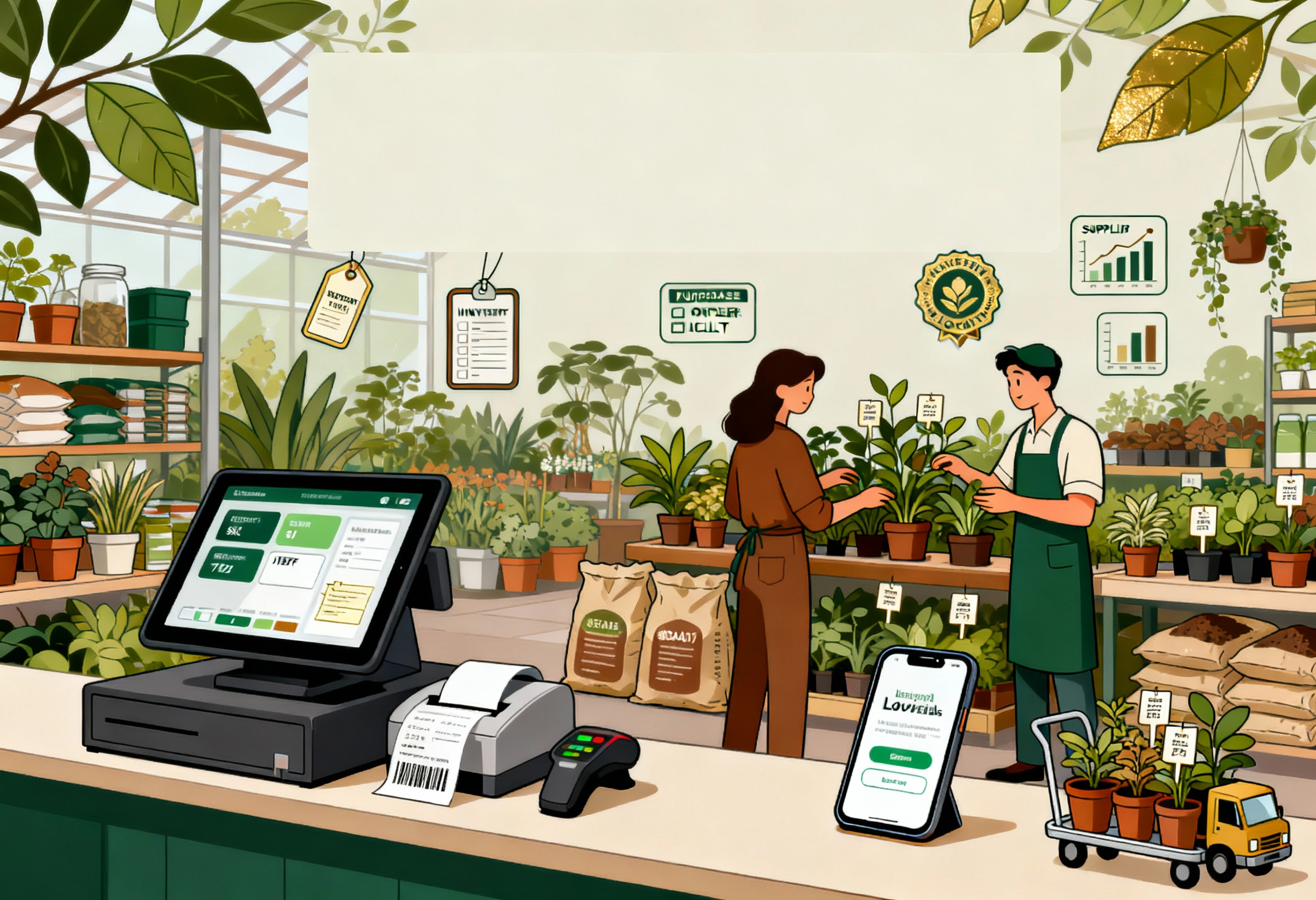Many retailers attend WooCommerce POS demo sessions with high expectations but often leave feeling confused or unsure of what they’ve learned. This usually happens because they aren’t fully prepared or don’t know which features to focus on during the presentation. A demo can become overwhelming if you’re unfamiliar with the key tools, integrations, and benefits that WooCommerce POS offers.
This article aims to solve that problem by guiding you through smart ways to prepare before the session, stay focused during the demo, and ask the right questions to maximize value. With the right approach, you can turn the demo into a powerful decision-making tool that saves you time and money. Let’s ConnectPOS explore right now!
Highlight:
- Maximize your demo session by identifying business needs, involving key stakeholders, and simulating real use cases.
- During the demo, make sure you: test the checkout flow, explore product & inventory management, and check the integration capabilities of the WooCommerce POS solution.
Do Retailers Need a WooCommerce POS Demo Before Investing?
Absolutely. Investing in a POS system without first experiencing its functionality is like buying a car without a test drive. A WooCommerce POS demo acts as a hands-on preview of what your business will run on daily.
According to a sales report by Spotio, 50% of buyers expect a product demo during their initial meetings to help accelerate decision-making. Here’s why:
- Operational Fit: Every retail business is different. A demo reveals whether the POS can handle your unique operational flow—from inventory to reporting.
- User Experience: Ease of use directly impacts productivity. A demo lets you assess UI/UX with your actual workflows.
- Feature Validation: Ensure the POS includes what you need: barcode scanning, loyalty programs, mobile checkout, or multi-store management.
- Cost Transparency: Many hidden costs surface only when testing, such as additional hardware needs, integrations, or advanced reporting tiers.
Skipping this step may lead to adopting a system that doesn’t align with your needs, wasting time, money, and productivity.
How to Prepare for Your WooCommerce POS Demo Session?
Investing time in preparation can turn your WooCommerce POS demo from a passive walkthrough into a strategic decision-making session.
- Define Your Business Needs
Before joining the demo, take time to clearly outline your specific business requirements. Think about your store type: is it a single-location boutique, a multi-branch retail chain, or a hybrid model with both online and offline sales? Identify must-have features like inventory management, barcode scanning, sales reporting, customer profiles, loyalty programs, or multi-currency support.
When you understand exactly what you need, you’ll be better equipped to judge whether the WooCommerce POS solution aligns with your operations.
- Gather Your Key Stakeholders
A POS system affects multiple departments from sales and inventory to finance and IT. Bring in key personnel who will use or manage the system daily. Sales staff can evaluate usability, inventory managers can assess tracking features, and IT team members can ask about integrations and security. Including stakeholders confirms that no important perspective is overlooked.
Their feedback during the demo also speeds up decision-making and fosters early adoption of the new system, reducing resistance during the rollout phase.
►►► Optimal solution set for businesses: Multi store POS, Next-gen POS, Inventory Management Software (MSI), Self Service, Automation, Backorders
- Know Your Current Pain Points
Go into the demo with a list of the challenges you currently face. Are checkout lines too long? Is inventory frequently mismatched? Are you lacking customer insights or detailed sales reporting? Be specific. Having these issues top-of-mind allows you to ask focused questions during the demo, like “How does this POS prevent double entries?” or “Can it track stock levels in real time across multiple locations?”
This comparison helps you measure improvements and determine if WooCommerce POS offers practical solutions to your current struggles.
- Choose the Right Devices
Your hardware setup matters. WooCommerce POS works across various devices like iPads, desktops, or Android tablets, but performance may vary depending on compatibility and operating systems. Test the demo using the devices you actually plan to use in your store. This guarantees you experience the interface as your team would.
Also, note how the POS interacts with your existing peripherals like barcode scanners, receipt printers, and cash drawers. Verifying compatibility early prevents costly surprises and ensures a smooth implementation down the line.
10 Tips to make the best of a WooCommerce POS demo
A demo session is your best opportunity to test whether WooCommerce POS aligns with your business. Use these 10 smart tips to evaluate effectively.
Test the Checkout Flow
According to Forrester, 60% of consumers report that a slow checkout process negatively affects their overall shopping experience. To properly evaluate a WooCommerce POS demo, simulate a variety of checkout scenarios such as single-item purchases, bulk orders, split payments, applying discounts, and handling returns. As you go through these processes, count how many steps are required to complete each transaction.
The goal is to assess how intuitive and efficient the system is for both staff and customers. A well-optimized checkout flow not only saves valuable time but also minimizes customer wait times and boosts sales efficiency, especially during peak business hours.
Explore Product Management
Managing products goes far beyond simply adding SKUs. An advanced WooCommerce POS should make it easy to handle various product attributes, including sizes, colors, bundles, and variants. During the demo, test how you can:
- Add a new product with multiple variants.
- Upload products in bulk using a CSV file.
- Set promotional pricing or special offers.
- Categorize products for faster lookup.
You should also check how well the POS syncs product updates back to your WooCommerce store in real time.
Evaluate Inventory Management
Inventory management is one of the fastest ways to lose customers and profits. That’s why evaluating inventory features in your POS demo is significant. Begin by testing how the POS tracks stock levels across single and multiple locations. Can it:
- Automatically update stock after a sale?
- Provide low-stock notifications?
- Manage backorders or pre-orders?
- Support stock transfers between store branches?
Additionally, evaluate how the POS handles stocktaking or cycle counts, especially for retailers with large inventories.
Assess Payment Options
A flexible payment system strengthens customer satisfaction.During the demo, go beyond verifying credit card processing and examine how it handles:
- Mobile payments (e.g., Apple Pay, Google Pay).
- Gift cards and store credit.
- Split payments across multiple methods.
- Layaway or partial payments.
Also, verify compatibility with your preferred payment gateways, such as Stripe, Square, or PayPal. Some systems charge additional fees depending on integrations, so be sure to ask.
Examine Reporting and Analytics
Use your WooCommerce POS demo to explore the reporting dashboard in depth. Ask to see:
- Sales summaries by product, category, and location.
- Cash flow and payment method breakdowns.
- Staff performance metrics.
- Inventory turnover and shrinkage reports.
The ability to generate reports on-demand, export them to Excel/CSV, or view visual summaries helps retailers make better decisions faster.
Test User Roles and Permissions
Security and accountability are vital in retail. Your POS should offer detailed role-based permissions to prevent fraud and streamline workflows. During the demo, test how easy it is to:
- Create roles like cashier, supervisor, manager.
- Restrict access to features like refunds, discounts, or reports.
- Monitor staff activity and transaction history.
A good system will allow granular control, enabling you to fine-tune who sees what. For example, cashiers might be able to apply discounts up to 10%, while managers can override prices or approve returns. This prevents unauthorized activity and improves operational control.
Explore Integration Capabilities
Your WooCommerce POS doesn’t exist in isolation. It needs to sync with accounting tools, ERPs, CRMs, email marketing systems, and third-party apps. During the demo:
- Ask what integrations are supported out of the box.
- Test how customer data flows between WooCommerce, the POS, and marketing tools.
- Evaluate whether the POS can handle omnichannel loyalty or ERP synchronization.
Evaluate Mobile Accessibility
Mobile POS access enables your staff to serve customers anywhere in-store, or at pop-up events, trade shows, and markets. Use the demo to check:
- Whether the POS runs smoothly on iPads, Android tablets, and smartphones.
- If all features (e.g., checkout, reports, inventory) are available on mobile.
- How it performs offline in case of network issues.
Consider Customer Support
The quality of your vendor’s customer support can directly impact your operational uptime. Use the demo session to evaluate:
- Response time and support channels (live chat, phone, email).
- Onboarding materials, training guides, and video tutorials.
- Whether support is available in your time zone and language.
Don’t forget to ask about onboarding duration, migration support, and SLA (Service Level Agreement).
Assess Scalability
Finally, think long-term. Will the POS grow with you as you open more stores, hire more employees, or add new products? Your demo should cover:
- Multi-store capabilities and centralized management.
- Adding new user licenses or devices.
- Managing global inventory and multi-currency support.
ConnectPOS-Best WooCommerce POS Solution to Consider
For WooCommerce retailers looking to streamline operations and deliver a consistent customer experience, ConnectPOS offers a feature-rich and reliable solution. What sets it apart?
- Real-Time Sync with WooCommerce
Instantly updates product details, customer profiles, and order data across both your online and in-store channels.
- Centralized Omnichannel Selling
Manage all sales, from your physical stores to your online checkout, from a single, unified dashboard. This simplifies order fulfillment and improves visibility across channels.
- Advanced Inventory Management
Track stock levels across multiple locations, transfer inventory between stores, and set low-stock alerts to avoid overselling or stockouts.
Tailor the checkout screen layout to fit your workflow – add shortcuts, rearrange elements, and create role-specific views for cashiers, managers, or warehouse staff.
- Broad Hardware Compatibility
Works smoothly with your existing setup or new hardware, including tablets, barcode scanners, receipt printers, and cash drawers.
- Multi-User Support with Staff Permissions
Assign roles and control access rights for each team member, creating a more secure and efficient store environment.
- Flexible Payment Options
Accept various payment methods, including cash, credit cards, mobile wallets, and gift cards, letting customers pay however they prefer.
- Offline Mode for Uninterrupted Sales
Continue processing transactions even without an internet connection. Once you’re back online, data syncs automatically.
FAQs: WooCommerce POS Demo
- How long does a typical WooCommerce POS demo take?
Most demo sessions last 30 to 60 minutes, depending on your questions and the complexity of your requirements. ConnectPOS can tailor this based on your priorities.
- What should I do if I’m undecided between two systems?
Request a side-by-side demo comparison. Create a scorecard with key features, costs, and support to make an informed decision. Ask each vendor for a trial period if possible.
- Will I need coding skills to operate a WooCommerce POS?
No. Most modern POS systems like ConnectPOS are designed for non-technical users. Configuration and updates are intuitive, and support is available if needed.
Conclusion
In short, the WooCommerce POS demo is not simply a way to see the software; it is also a way to shape the future of your store. It lets you test out key features, get clarity on potential concerns, and truly understand how the system fits your daily operations. Come prepared and ask the right questions, and your demo becomes more than a trial; it becomes a strategic step forward.
No matter if you’re launching a new store or growing an established brand, a demo helps you find a POS that truly matches your business needs.
ConnectPOS is a go-to solution for WooCommerce users who want a dependable, scalable, and powerful POS platform. Want to experience it firsthand? Book a demo with us today.
►►► Optimal solution set for businesses: Shopify POS, Magento POS, BigCommerce POS, WooCommerce POS, NetSuite POS, E-Commerce POS