Step 1: Install the ConnectPOS plugin on your WooCommerce store
Please follow these steps to install the ConnectPOS plugin on your WooCommerce store:
- Login to your WooCommerce admin store
- Navigate to Plugins > Add New.
- Search for the plugin using the keyword: “connectpos“.
- Click on Install Now
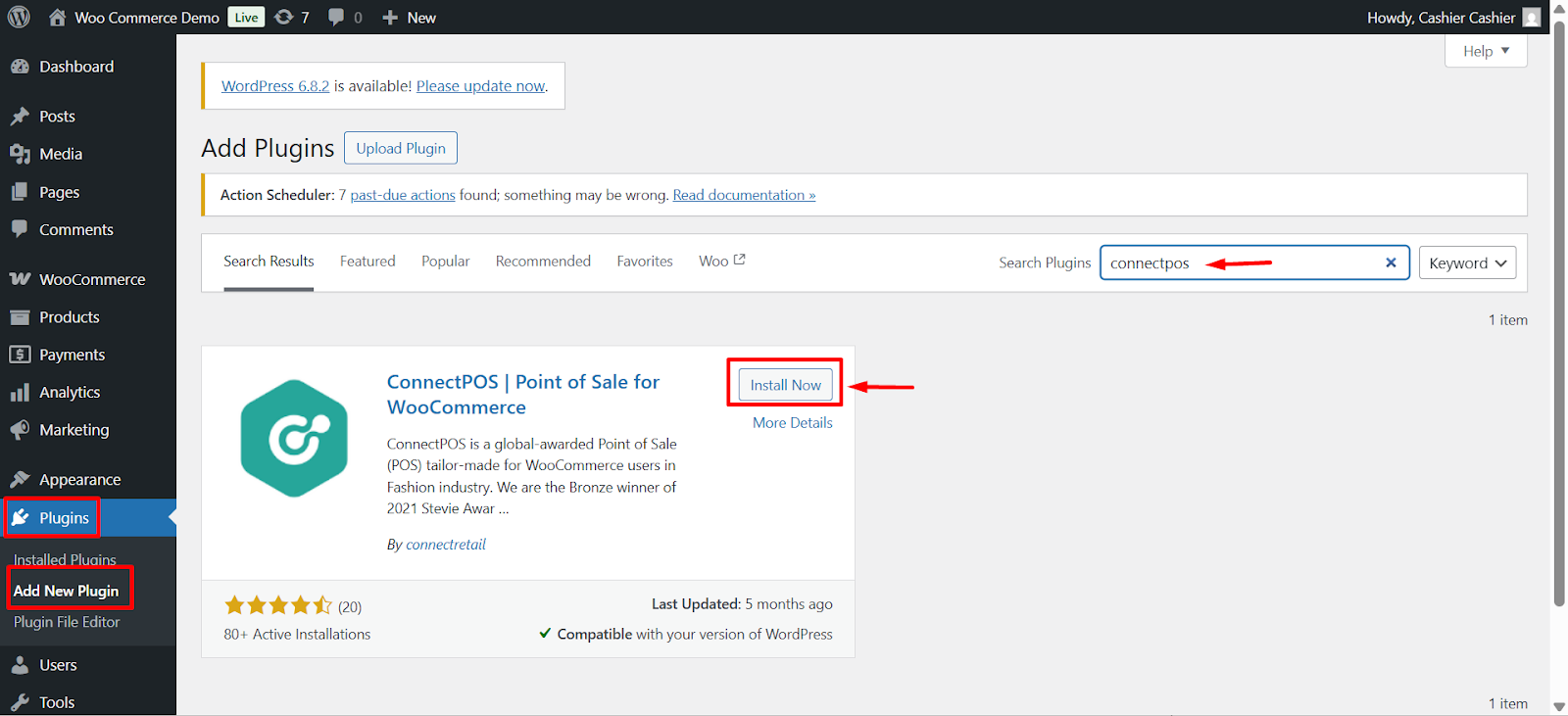
- Wait for installation.
- Click on Activate to finish installing the plugin.
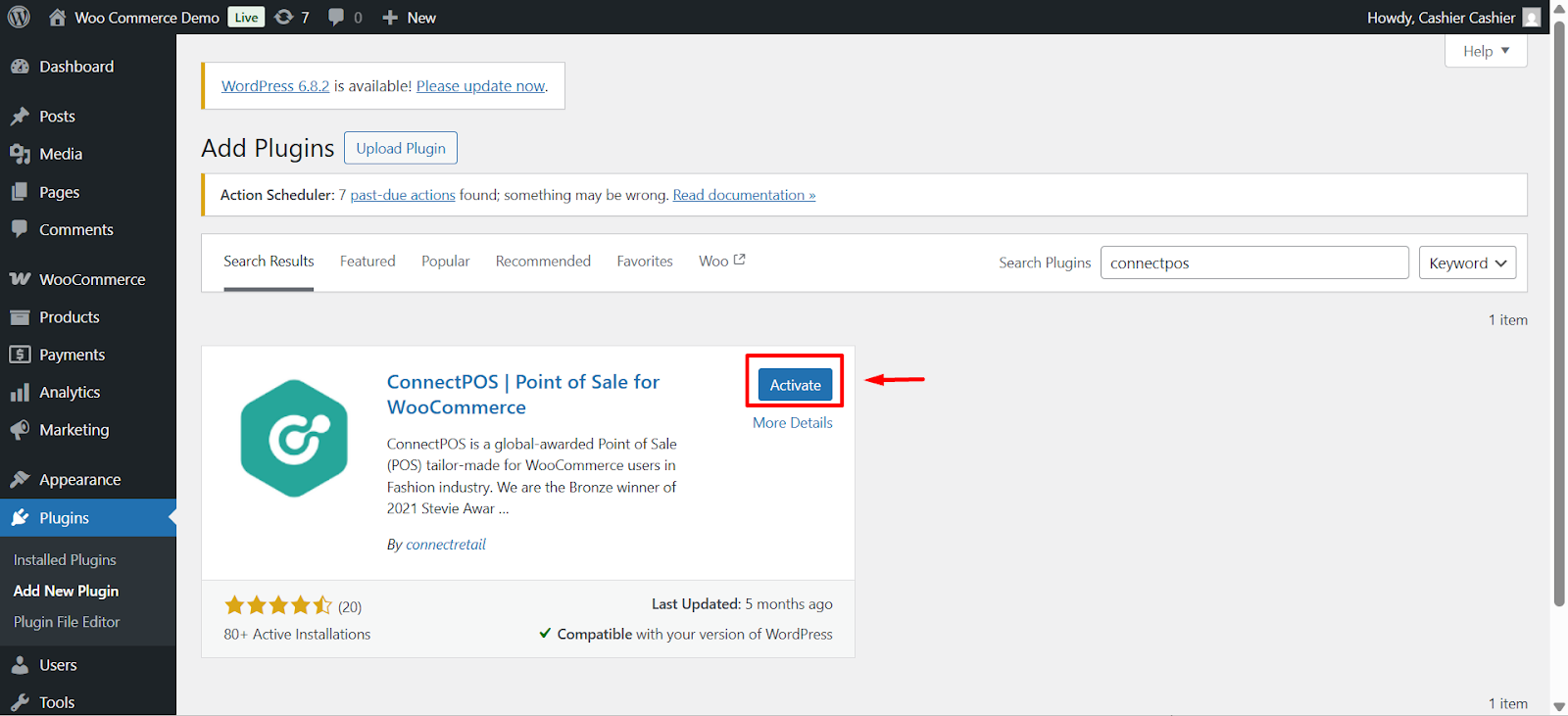
Step 2: Generate REST API keys
Before adding a WooCommerce store to your ConnectPOS account, please follow these steps:
- Login to your WooCommerce/ WordPress admin store.
- Navigate to WooCommerce > Settings from your navigation bar.
- Navigate to Advanced > REST API
- Click on Add Key
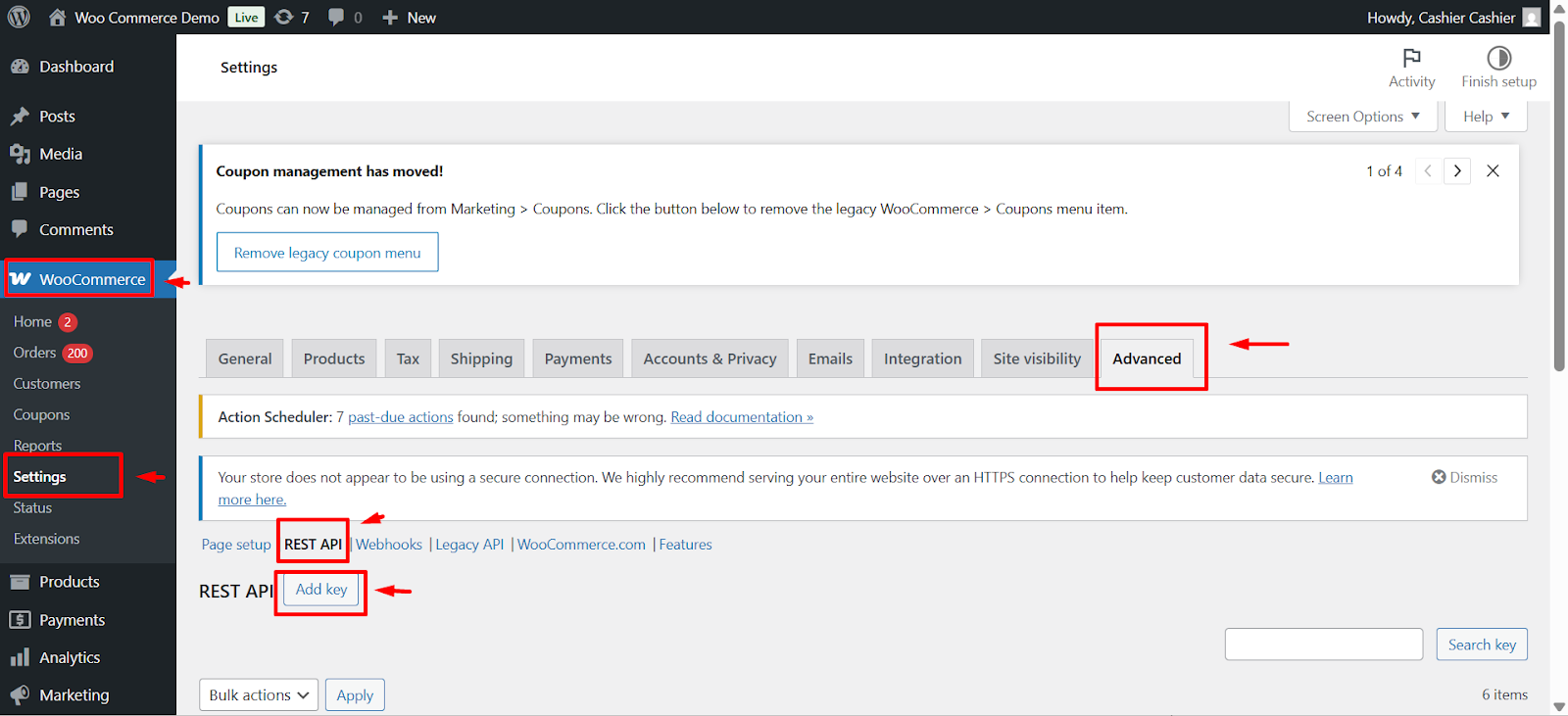
- Input a description for this key.
- Select an user.
- Set permissions’ option to Read/Write.
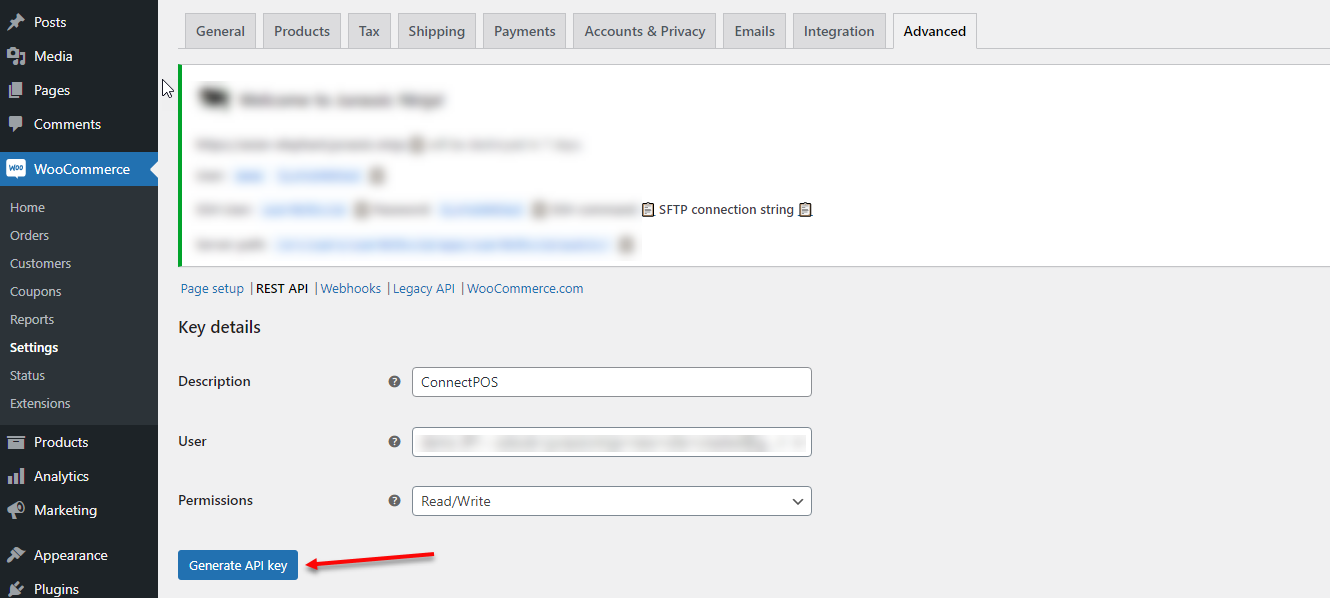
- Click Generate API key to generate the API key.
- Consumer key and consumer secret will be generated. Please remember to make a copy before closing this page, you won’t be able to view those keys again.
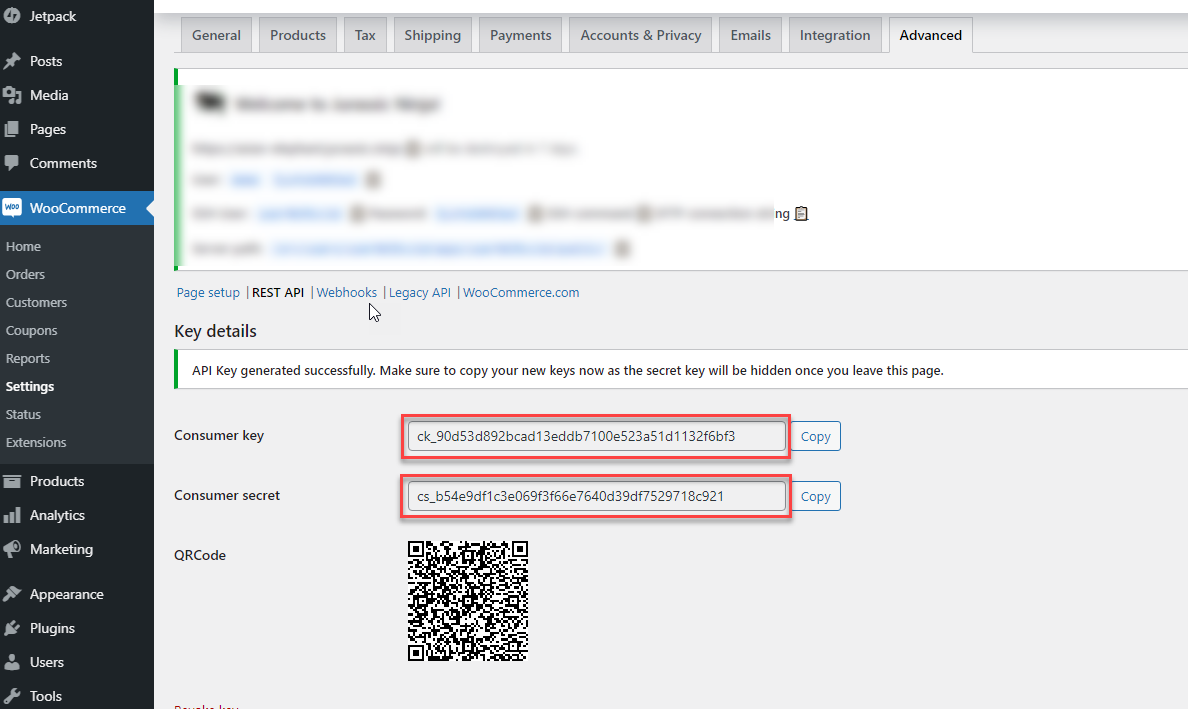
Step 3: Adding WooCommerce store to your ConnectPOS account
To use those API keys and add a WooCommerce store to your ConnectPOS account, please follow these steps:
- Open the account management site for ConnectPOS here.
- Login using your ConnectPOS account.
- Open the Side Menu, navigate to Account > License.
- Click View Detail on “Smart POS” product row.
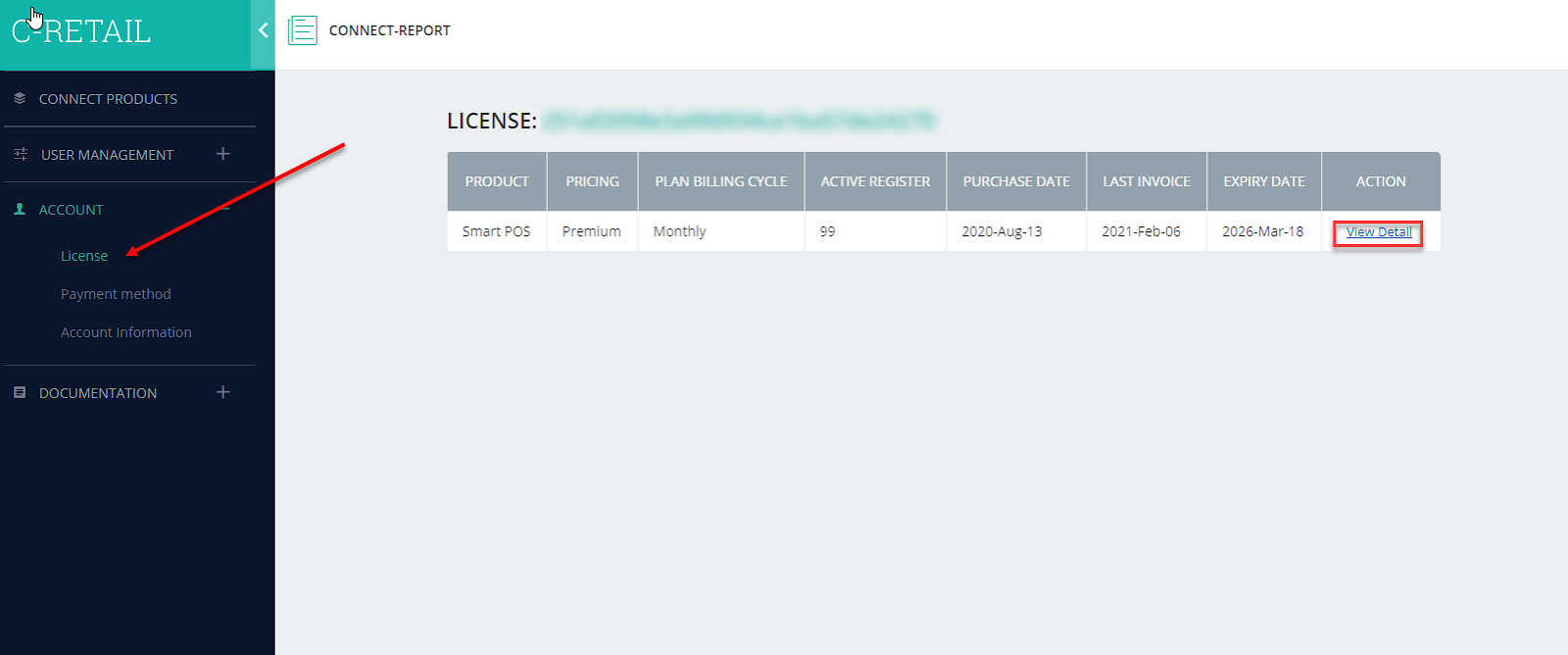
- From the General tab, click New URL.
- A popup will appear:
- Input your WooCommerce/ WordPress URL.
- Select eCommerce type as WooCommerce.
- Input your Consumer Key.
- Input your Consumer Secret.
- Once finish, click Save.
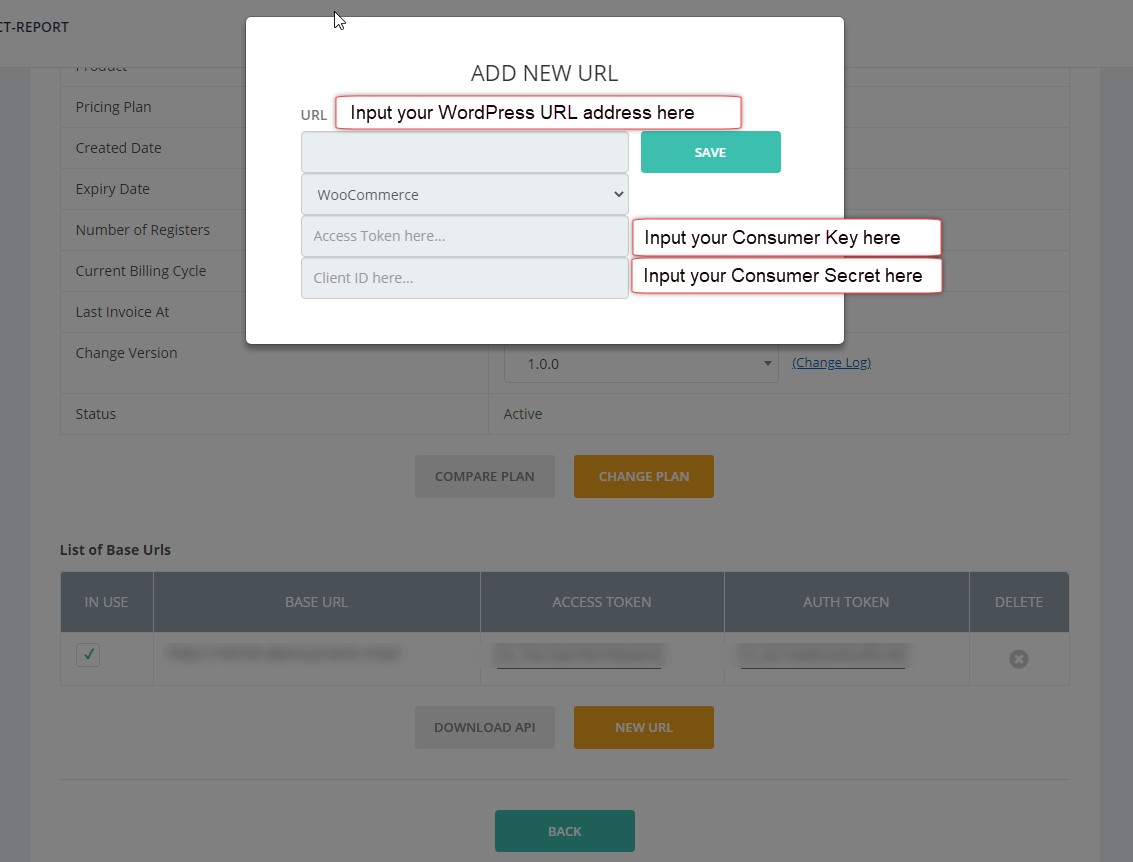
- The WooCommerce store will be assigned to your ConnectPOS account after saving.



