Table of Contents
Syncing Taxes from eCommerce Store #
Normally taxes are synced from your eCommerce platform if you create taxes by the default functions. You can view the tax list in Manage > Tax.
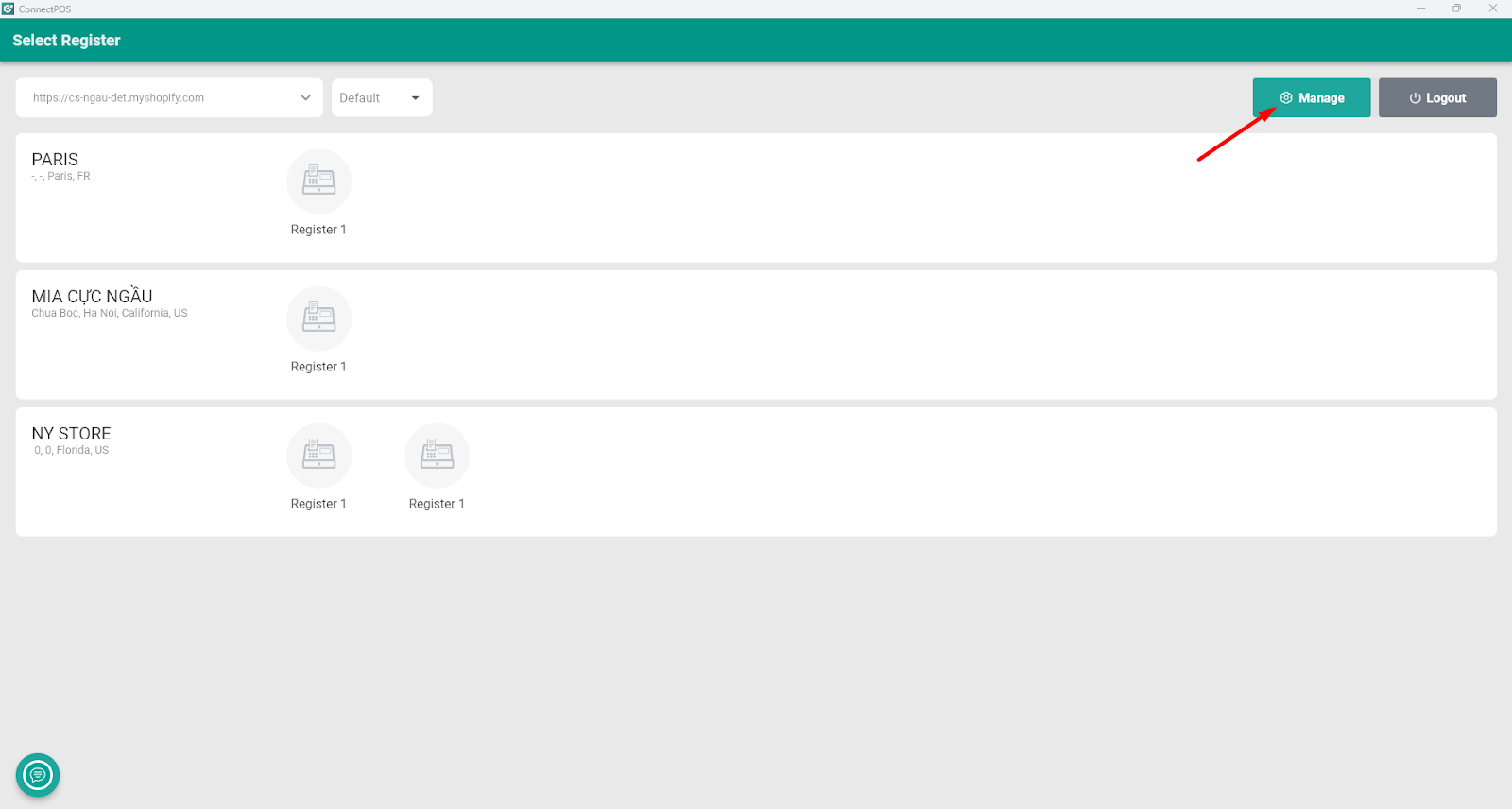
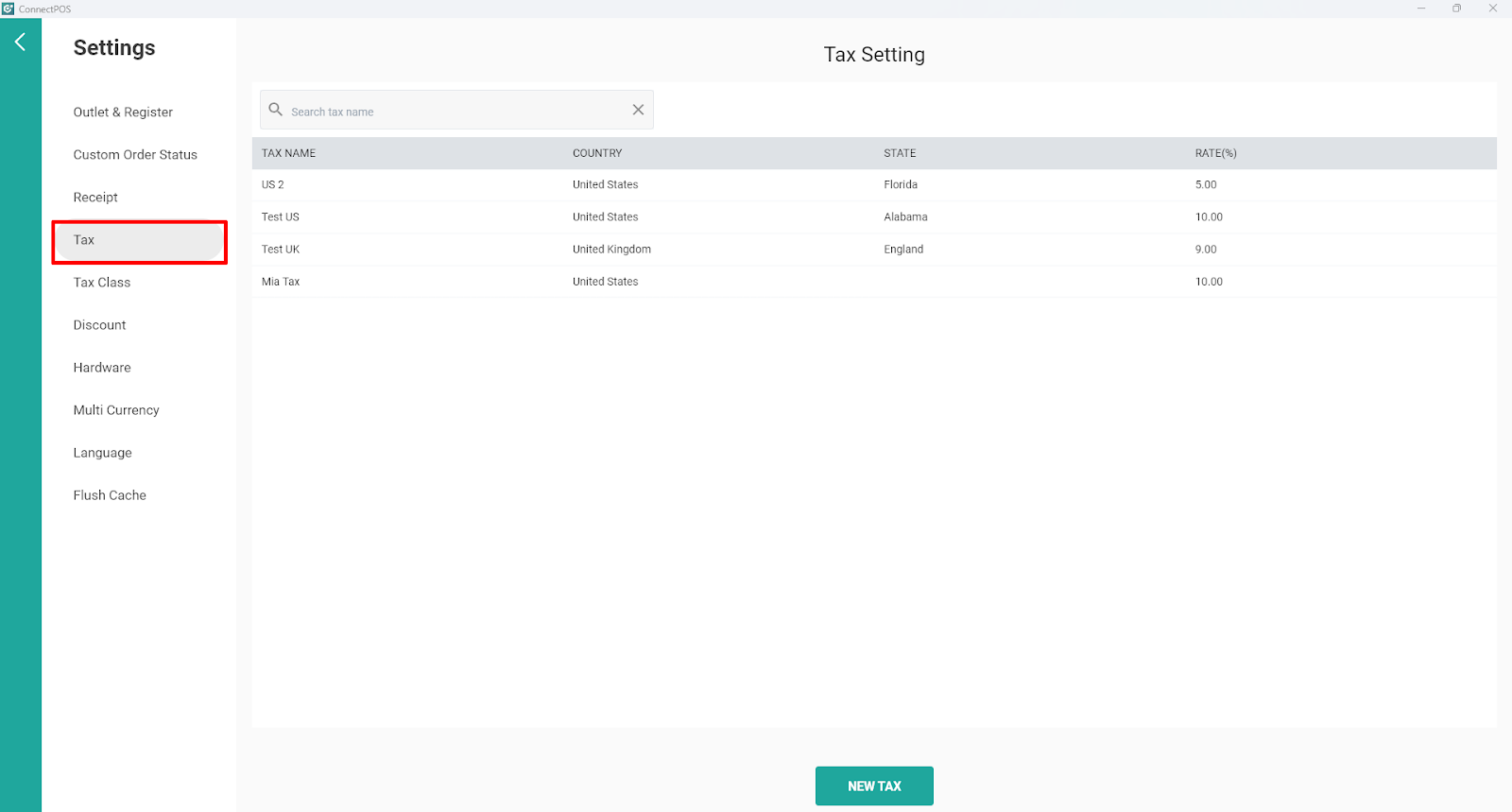
Create A New Tax In ConnectPOS #
If you prefer to set up tax rules directly in ConnectPOS:
Step 1: Login to ConnectPOS
Step 2: Go to Manage > Tax > New Tax
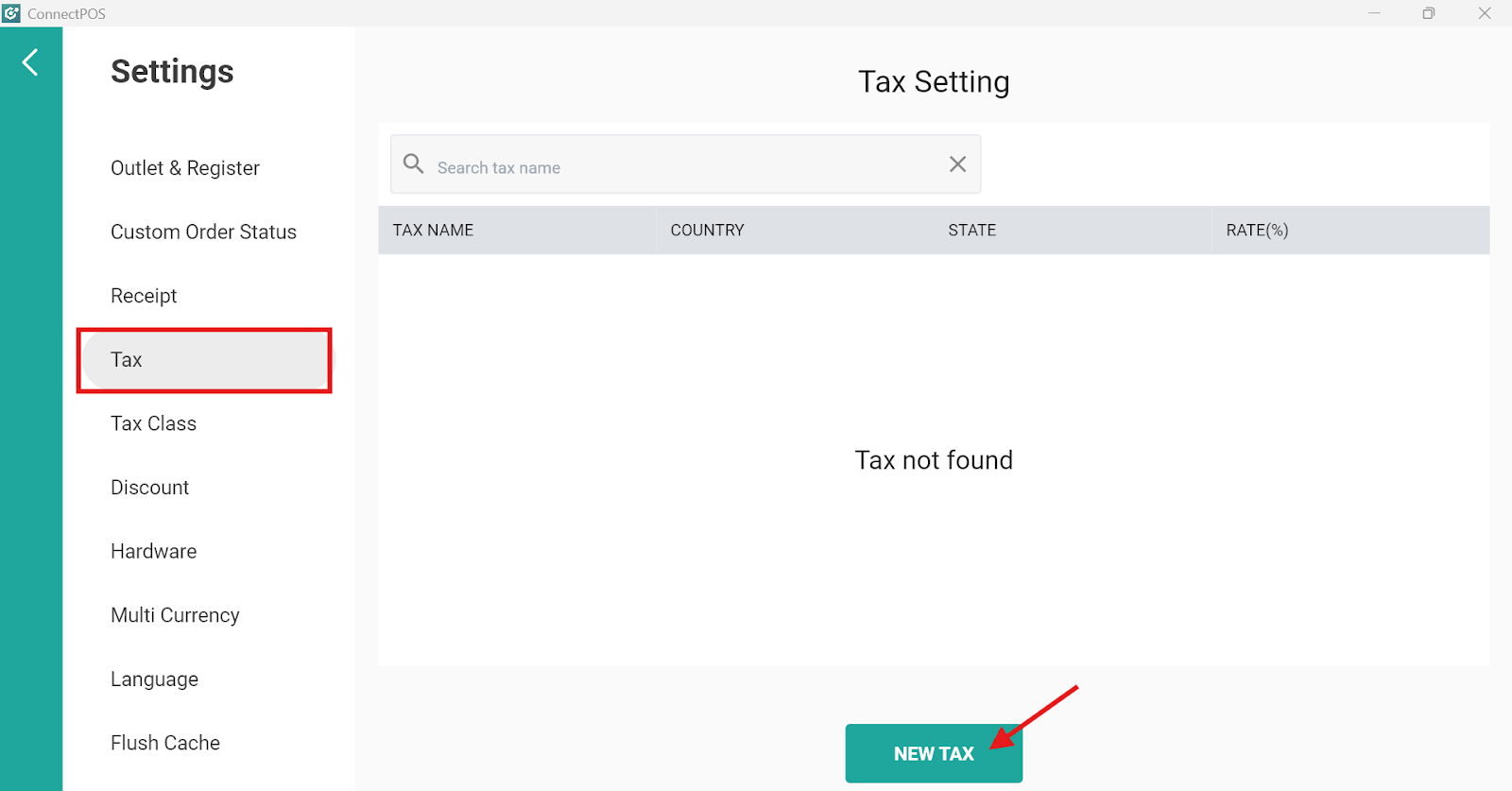
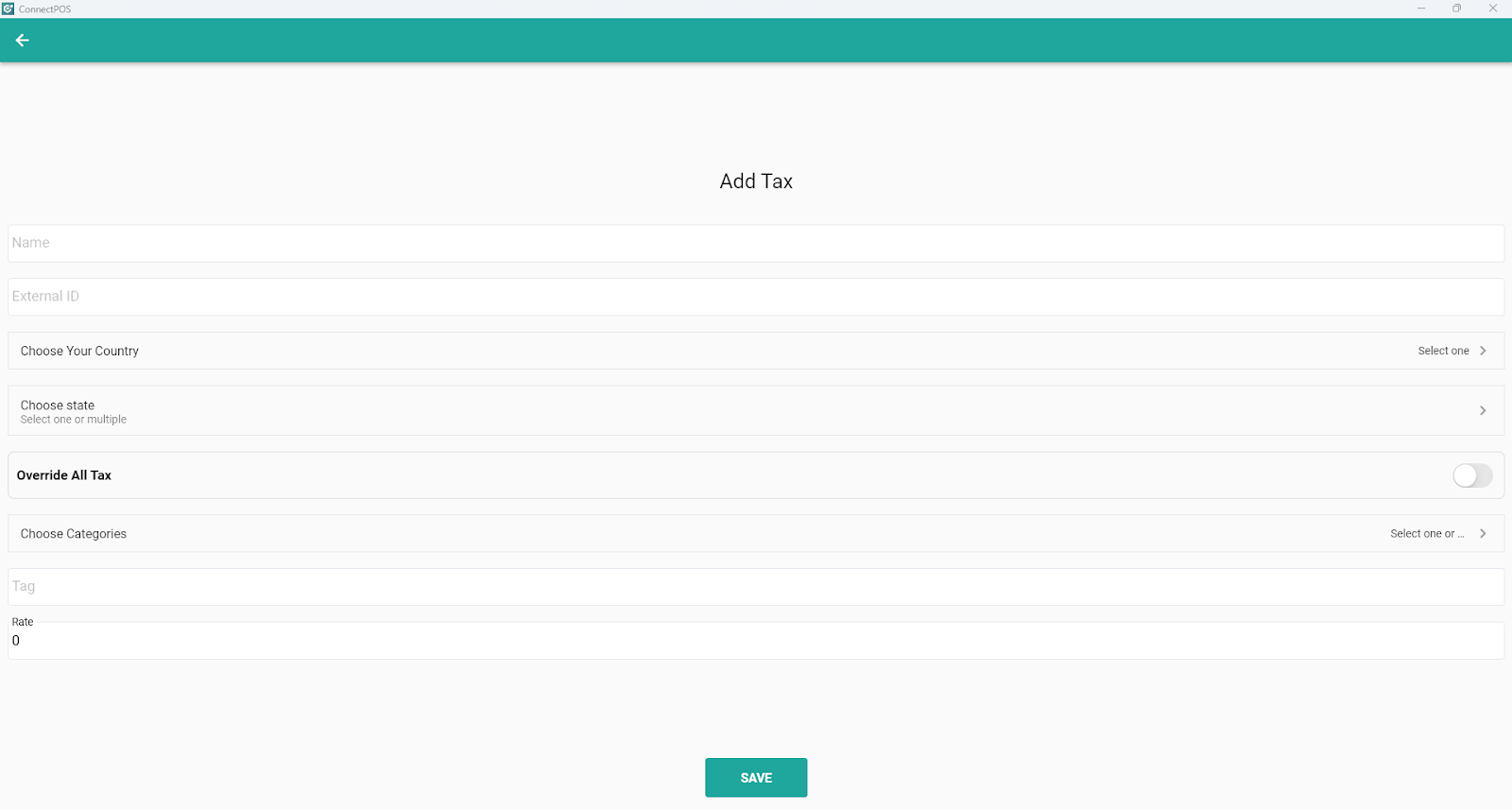
Step 3: Input your Tax Rule
- Tax Name (e.g., VAT, GST, Sales Tax)
- Choose Your Country
- Choose state (If needed)
- Override All Tax: Enable this option to replace any tax rates synced from your eCommerce platform.
- Choose Categories: Select categories if different categories require different tax rates.
- Rate: Input your Tax Rate
Step 4: Once finish, click Save.
Note: Tax rules are applied based on your store’s address.



