Step 1: Connect the supplied charging cable to the reader and charge the device for a minimum of two hours prior to its initial use. Please ensure that only the charging cable provided in the reader package is used.
Step 2: Open the ConnectPOS application, then navigate to Settings > Integrated Payment > Stripe. Enable the Allow Amount Tendered option.
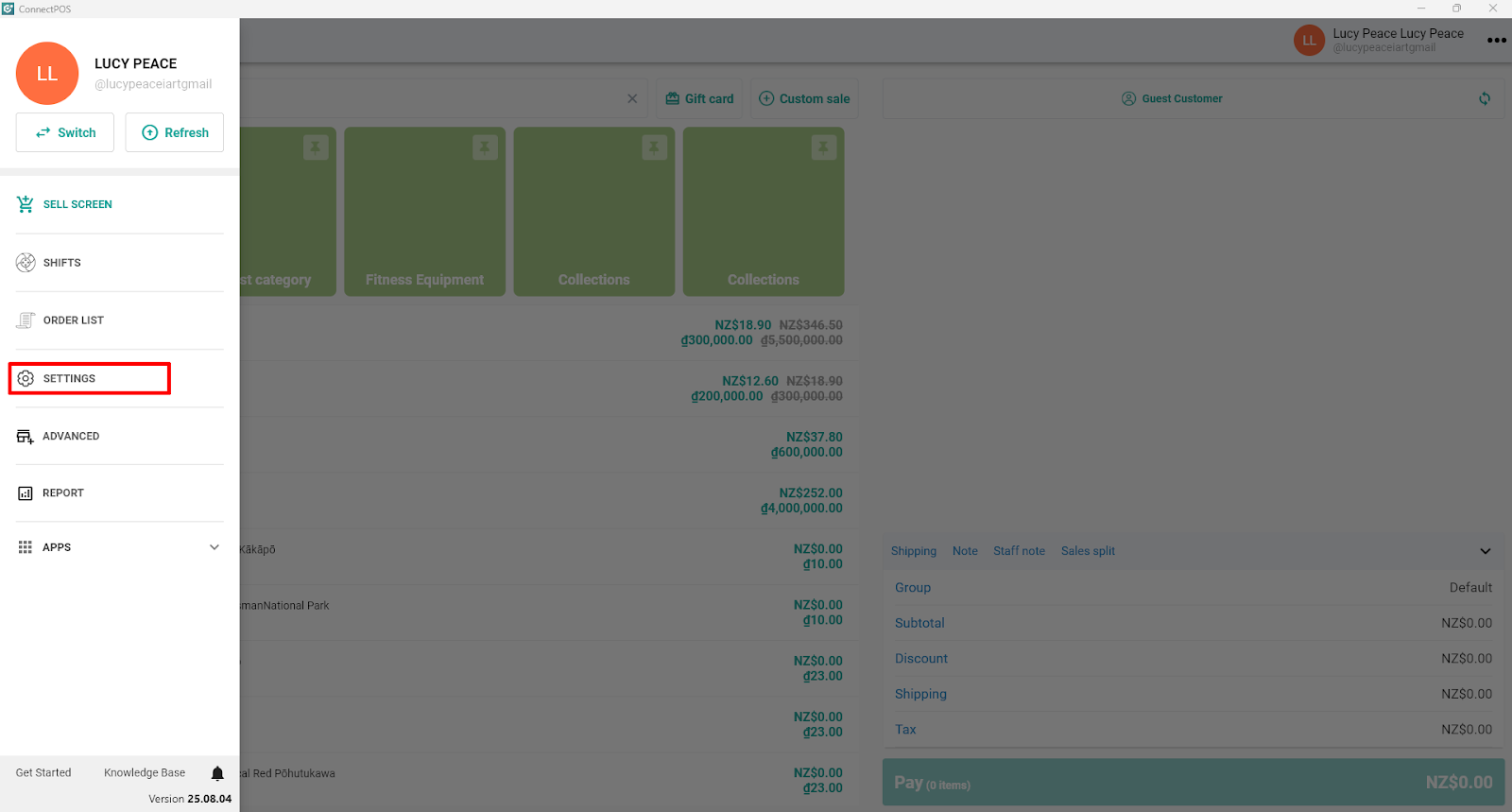
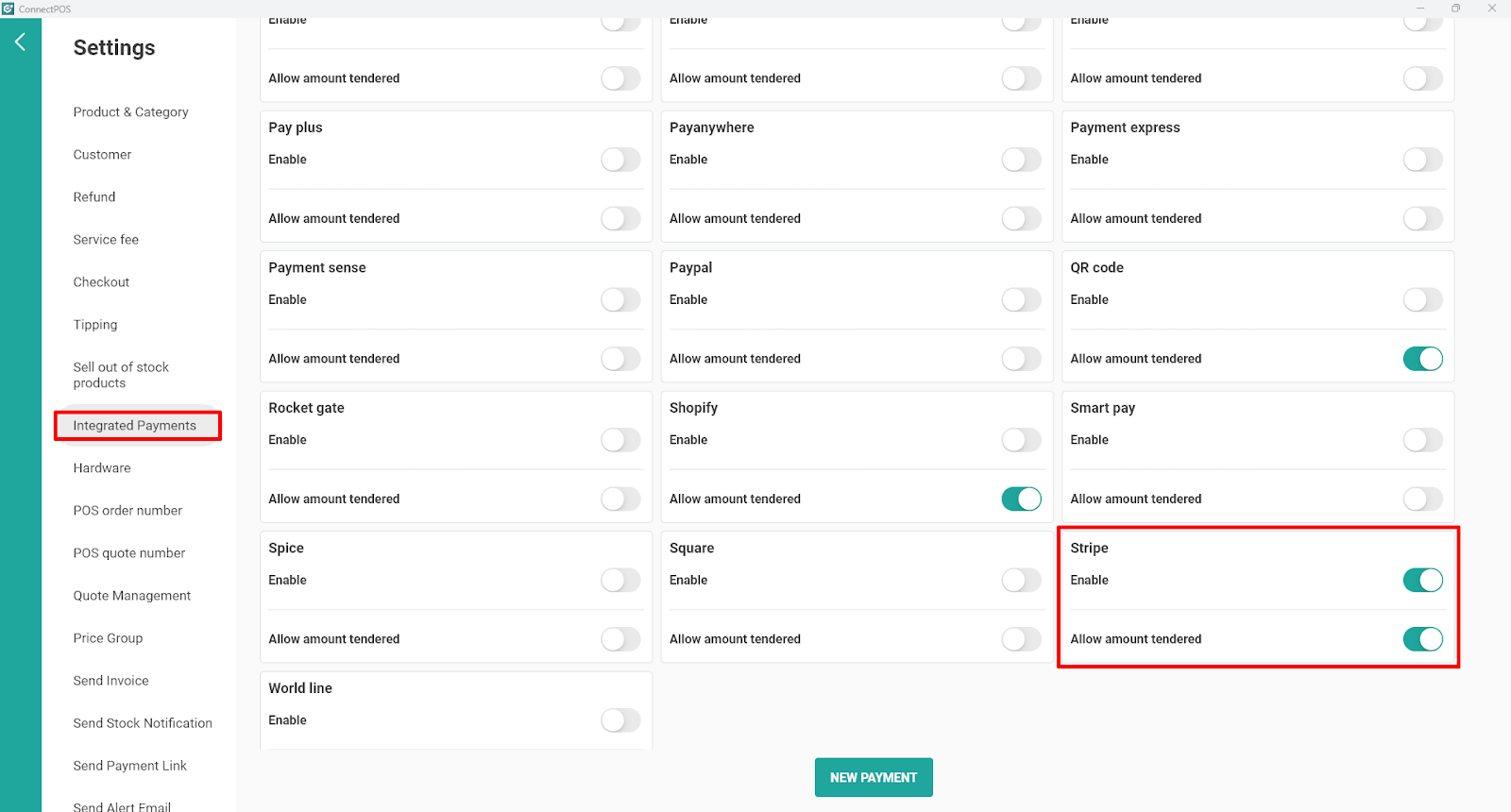
If Stripe is set as your default payment method, you may also select the Prioritize This Payment Method option.
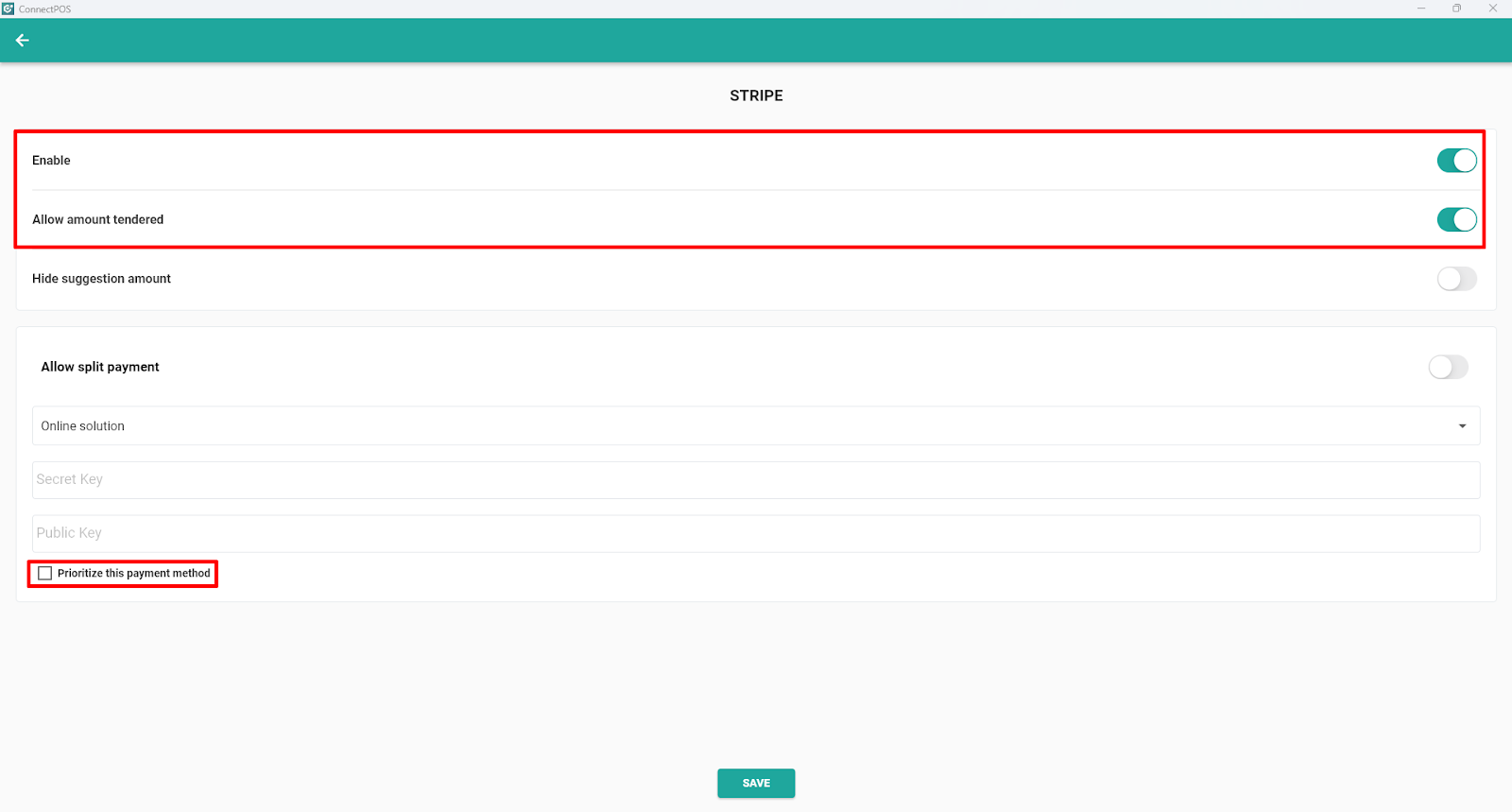
Step 3: Select Payment Type
With Stripe payment method, ConnectPOS app support 3 payment types, which are:
- Online Solution
- Terminal Solution
- Bluetooth Solution
Each payment type shall be configured as below:
- Online Solution
- Select Online solution from the Drop down
- Input Secret Key and Public Key. You can take this information from your Stripe Admin.
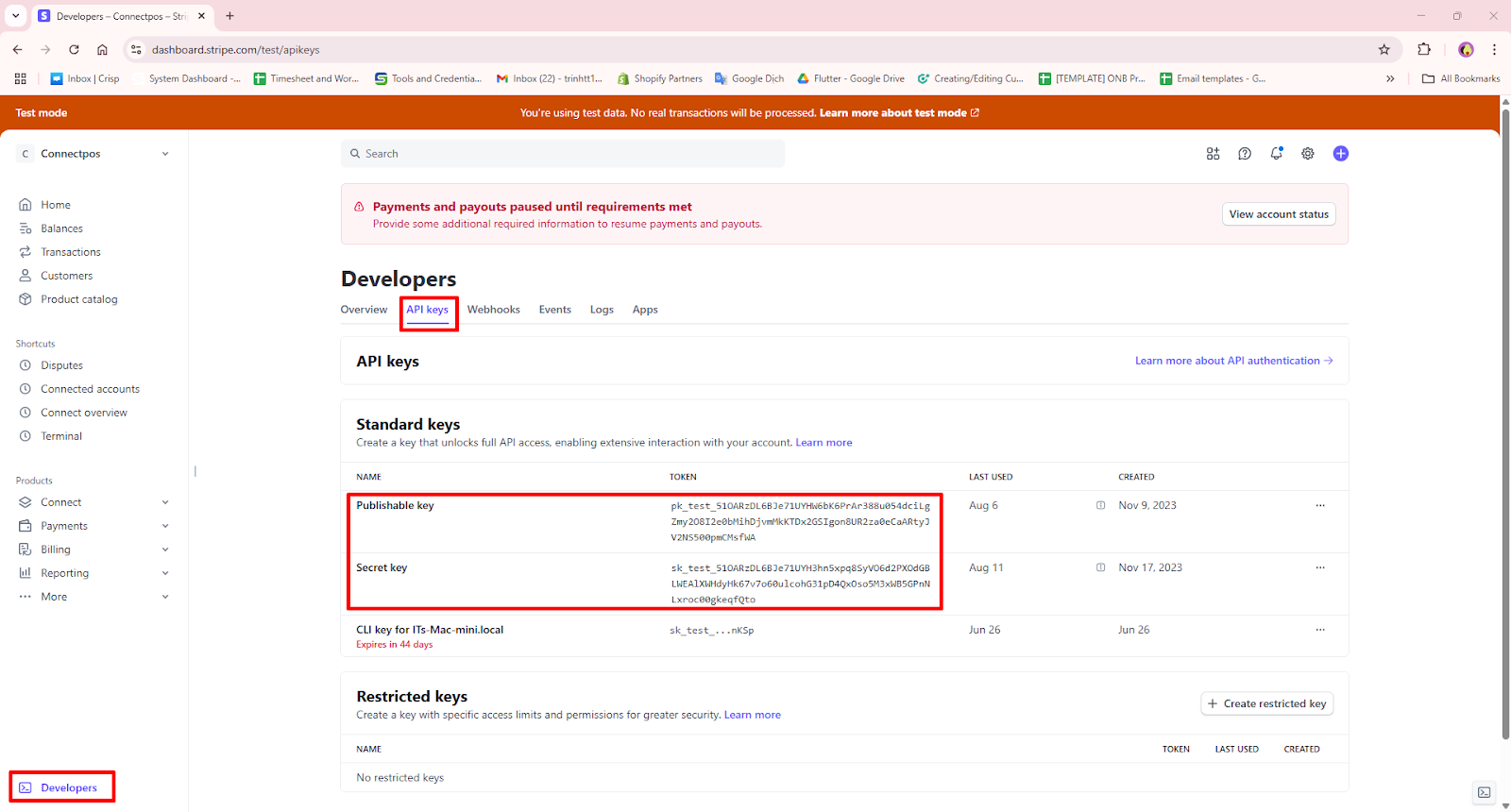
- Terminal Solution:
Secret Key: taken from Stripe Admin account
Terminal Id: Go to your Stripe Account > Terminal > Click on your device > Copy Reader ID > Terminal ID.
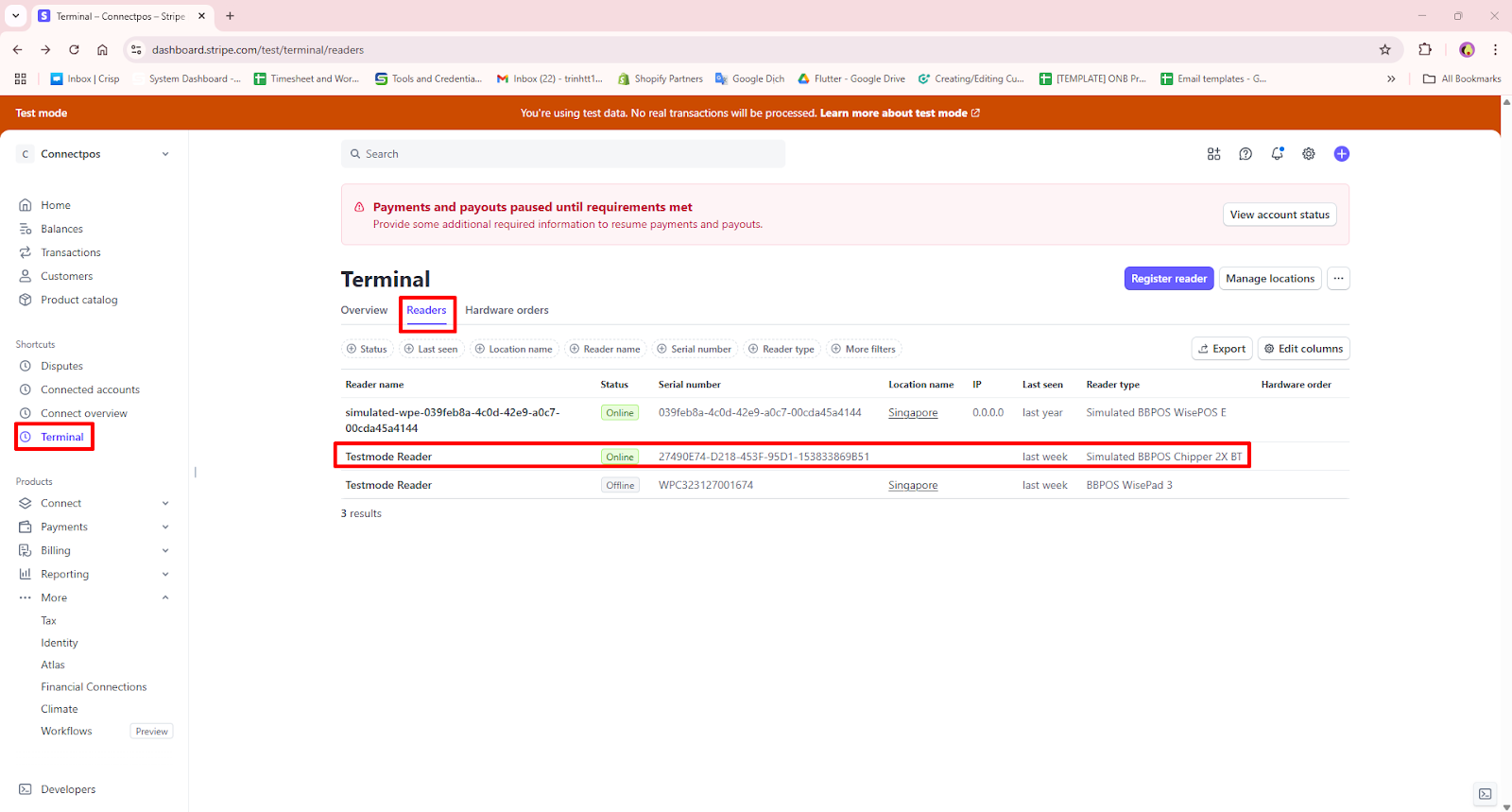
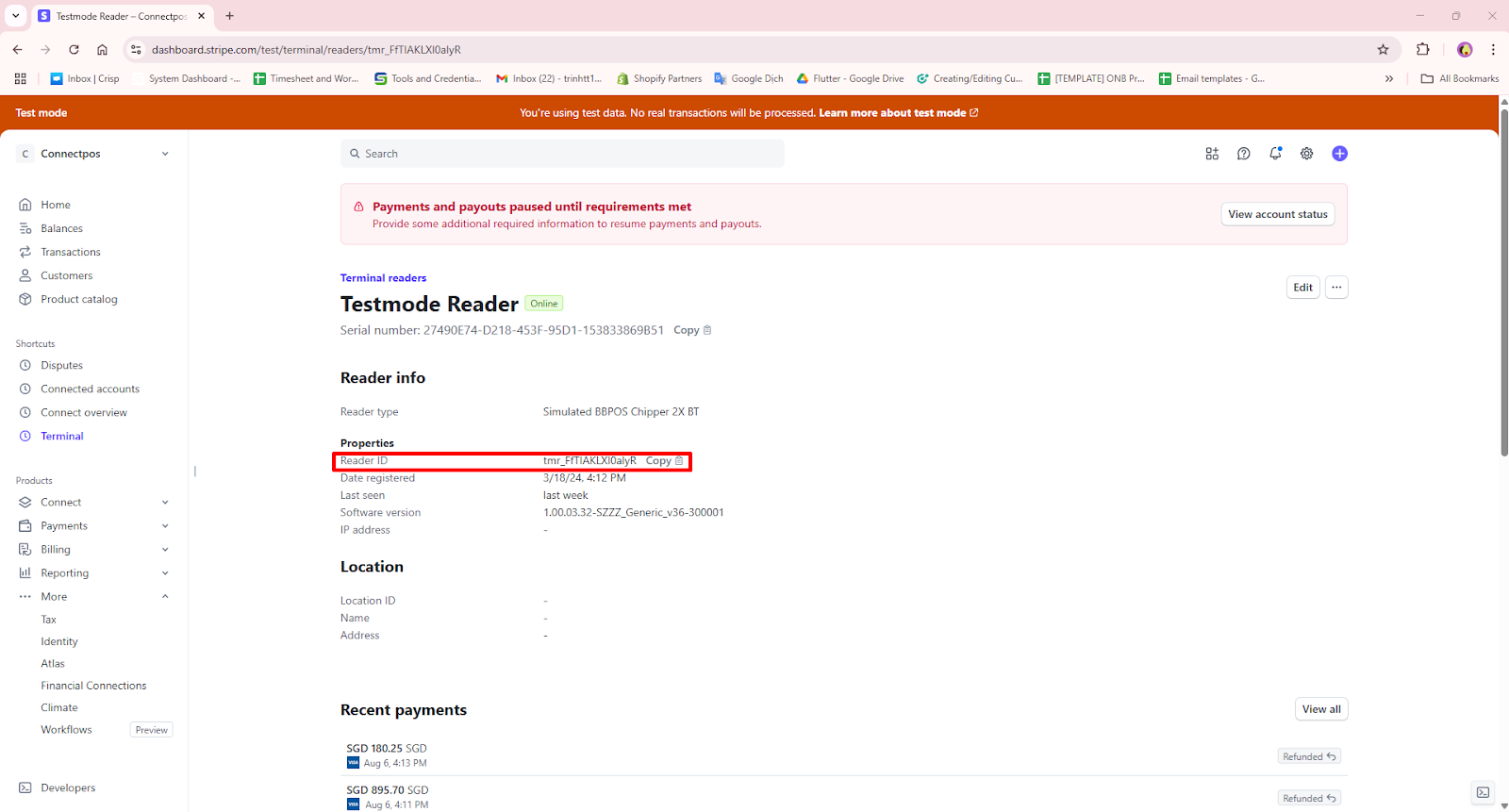
- Bluetooth Solution:
Input Secret Key and Public Key > Get Location > Select Location showing up > Connect Reader.
Please make sure your readers are assigned to your Location which is set up on your Stripe account.
The first time connecting, it may take longer. Kindly keep patience until it’s connected.
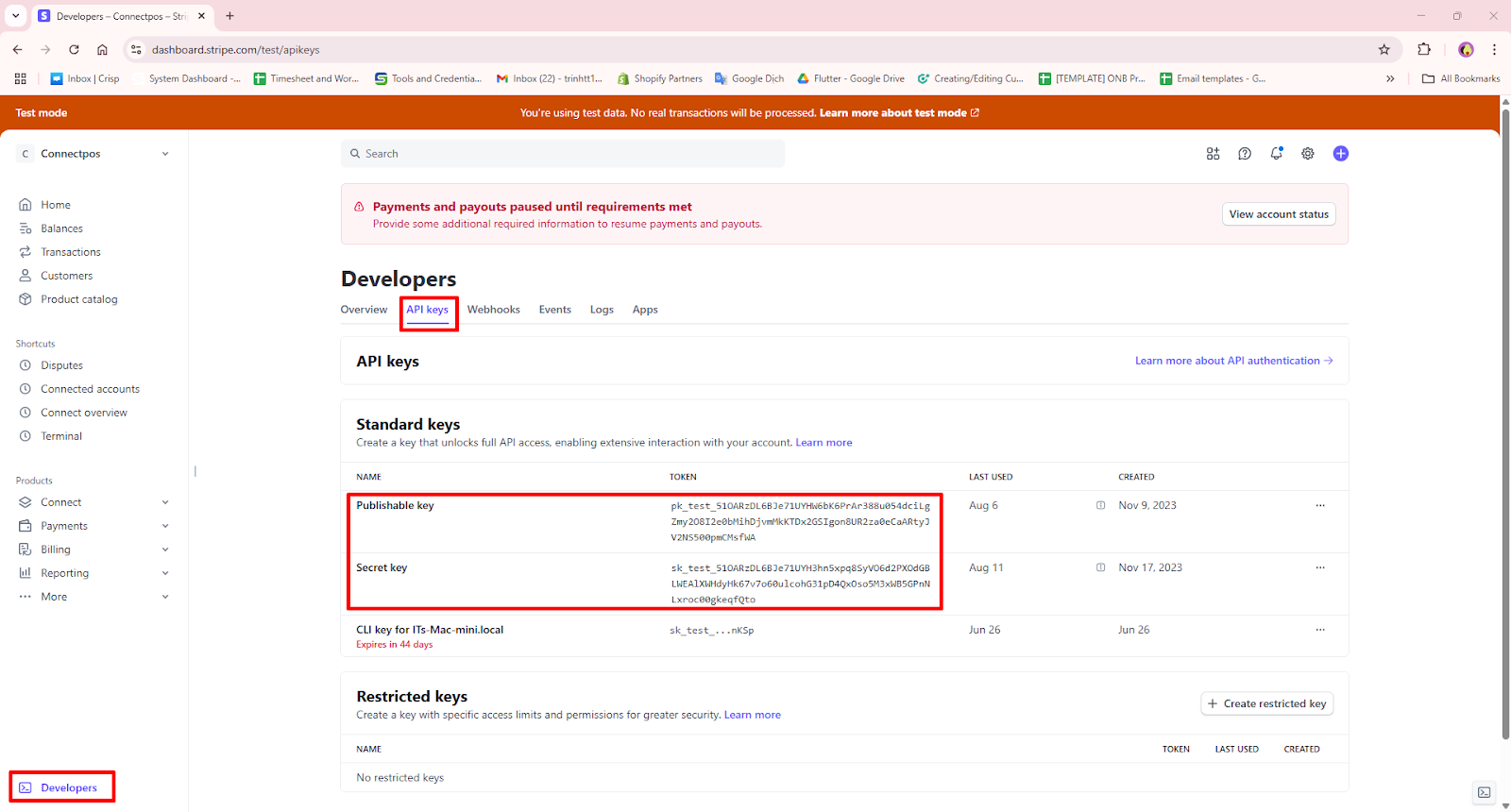
Step 4: Once finish, click Save.
Please create a test order to check whether Stripe is successfully integrated.



