Show/Hide Products #
1. Show/hide disabled products on ConnectPOS:
Step 1: Log in to your ConnectPOS sales screen.
Step 2: Go to Product & Category.
Step 3: Toggle “Show disabled product” option ON to show the draft/unpublished product from e-commerce, or OFF to hide it.
Step 4: Click Save.
Offline Mode & Downloading Products to Device #
Please ensure that the Download products to device option is enabled and that products are downloaded to your device first. Once that’s done, you’ll be able to create orders on the POS without internet connection.
Back on the Sell Screen, all available products from your e-commerce store will be loaded, and you can create orders from there.
Enabling Custom Sale & Gift Cards #
Step 1: With selected Outlet, go to Settings > Product & Category.
Step 2: Toggle “Enable custom sale” or “Enable gift card” option ON.
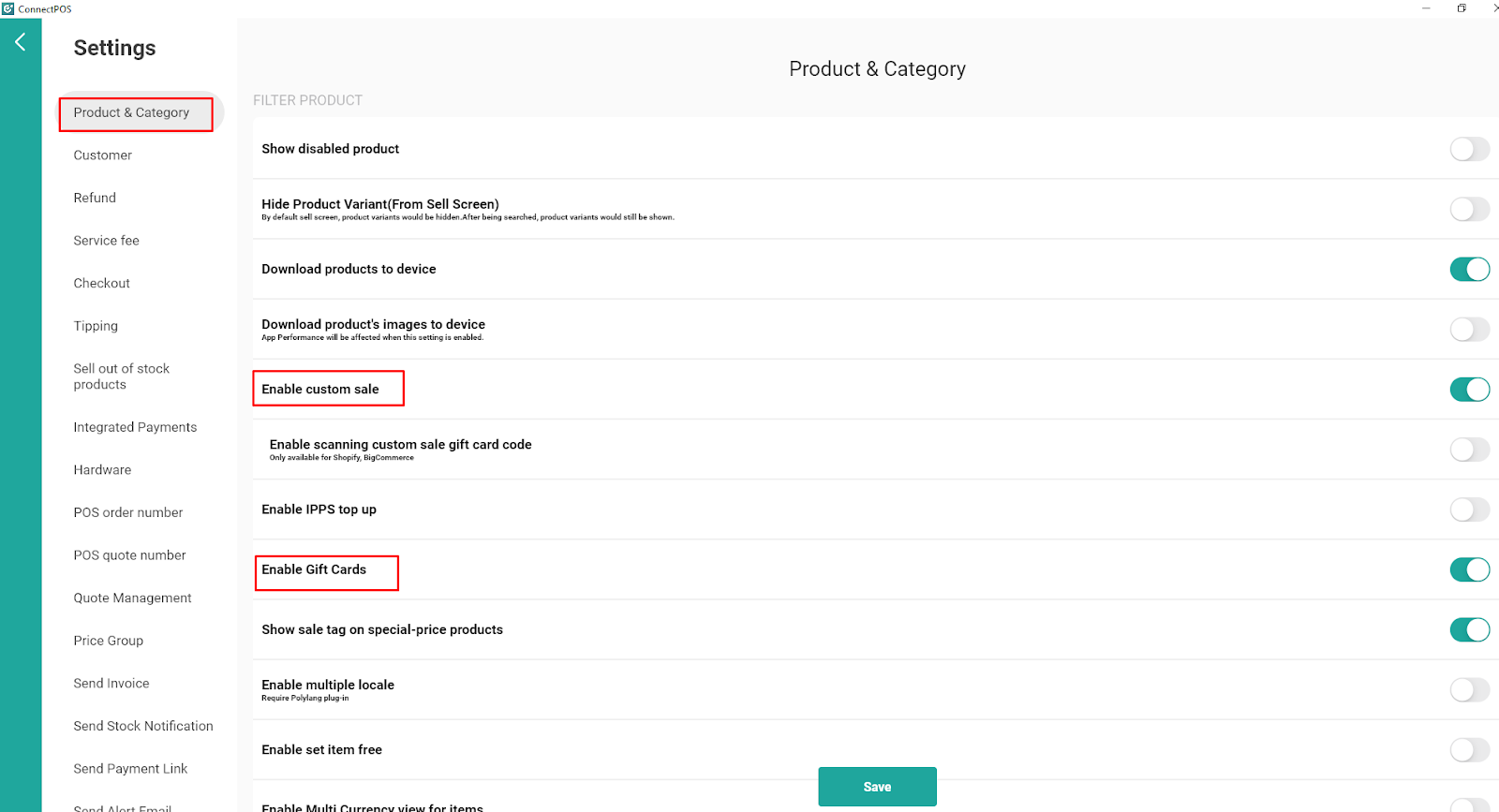
When you return to the sales screen, you’ll see a button to create a custom sale or selling gift card.



