Kindly follow these instructions to set up ConnectPOS with your Magento 2 platform:
Step 1: Access your server and navigate to your Magento 2 source code root directory using a command line terminal (e.g. Linux terminal or Putty on Windows). For example, if your Magento 2 directory is in /var/www/html, please navigate to that location on your server.
Step 2: Execute the following command to download the install script to your server. In case you are going to update ConnectPOS and you already have this install script on your server, please remove and re-download it to get the latest version:
curl --location --request GET 'https://raw.githubusercontent.com/devconnectpos/extensions/master/spos-install.sh' --header 'Authorization: Bearer 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' -o install.sh && chmod +x install.shOptional:
If you have different PHP versions installed on your server, open the install.sh file and replace the correct path to your PHP runtime on the 2nd line of the script that begins with PHP_PATH=.
Example: If your default PHP version is 5.3, and your server has PHP 7.3 installed in /opt/plesk/php/7.3/bin/php, edit the line accordingly.
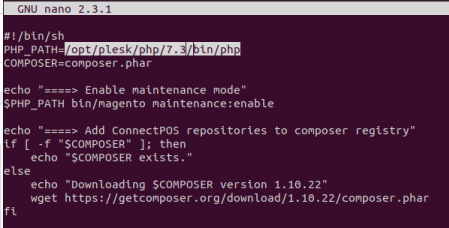
Step 3: Provide permission to execute the install.sh file by typing:
chmod +x install.shStep 4: Execute install.sh to perform the installation:
bash install.sh
or
./install.shStep 5: The installation is complete when you see the ConnectPOS logo appear in your command line console.
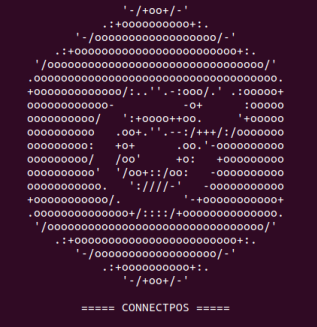
Step 6: Log in to Magento Admin > Menu > System > Integrations > Add New integration.
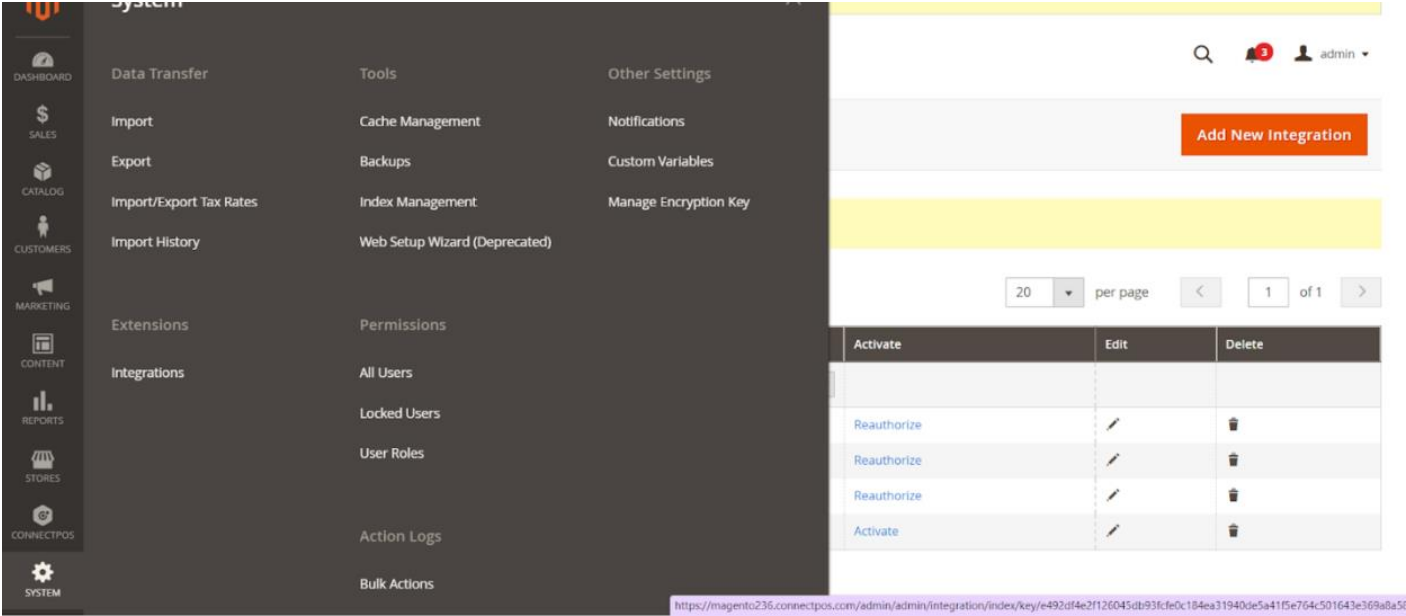
Step 7: In Integration Info tab, fill in:
- Name: ConnectPOS
- Email: Enter your Magento email
- Your Password: Enter your Magento user password

Step 8: In API tab, switch Resource Access to All, then Save.
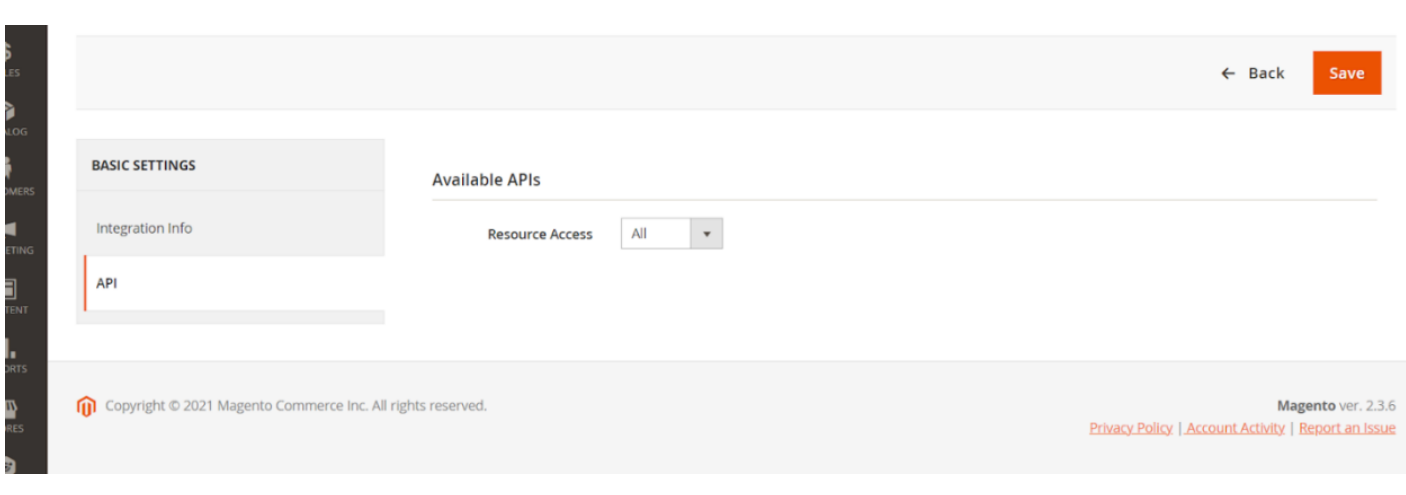
Step 9: Locate the integration (ConnectPOS) and click Activate.
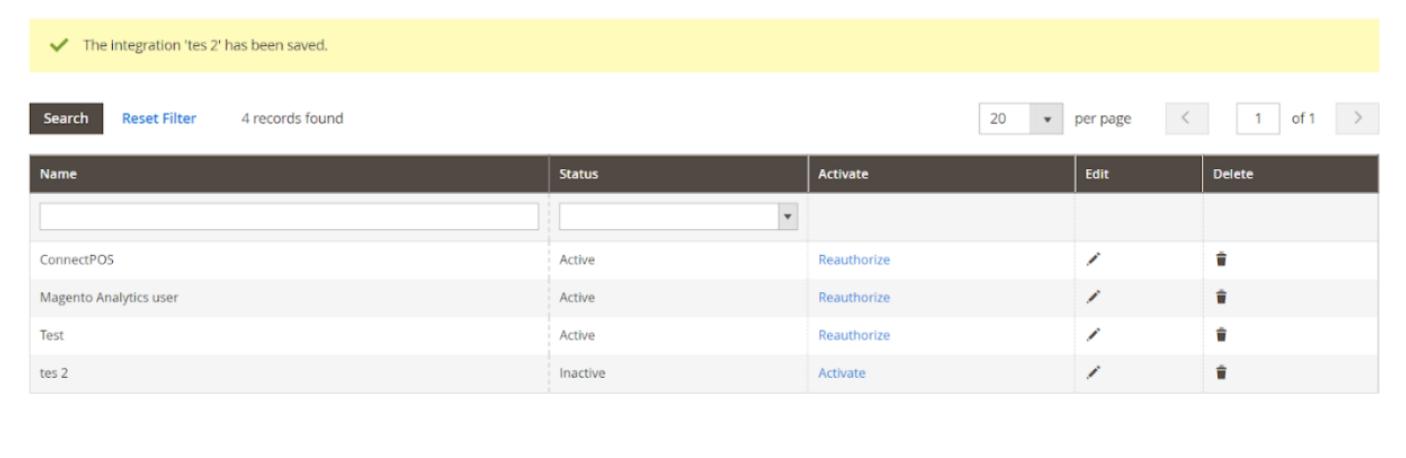
Step 10: Click Allow.
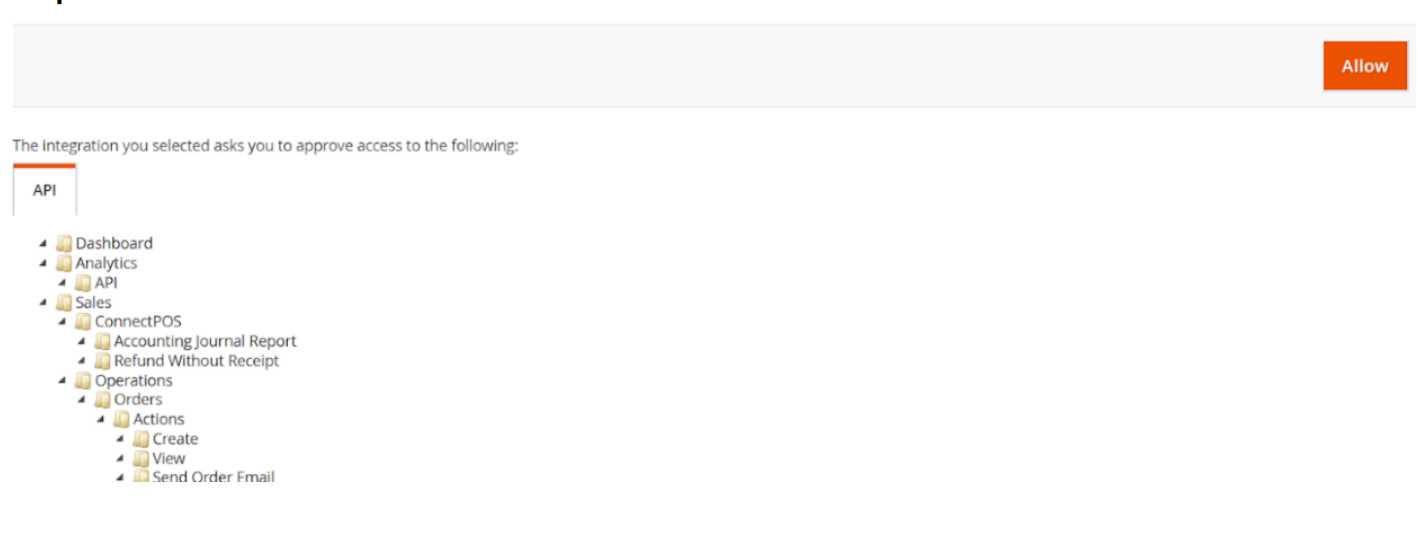
Step 11: Copy the Access Token displayed and click Done.
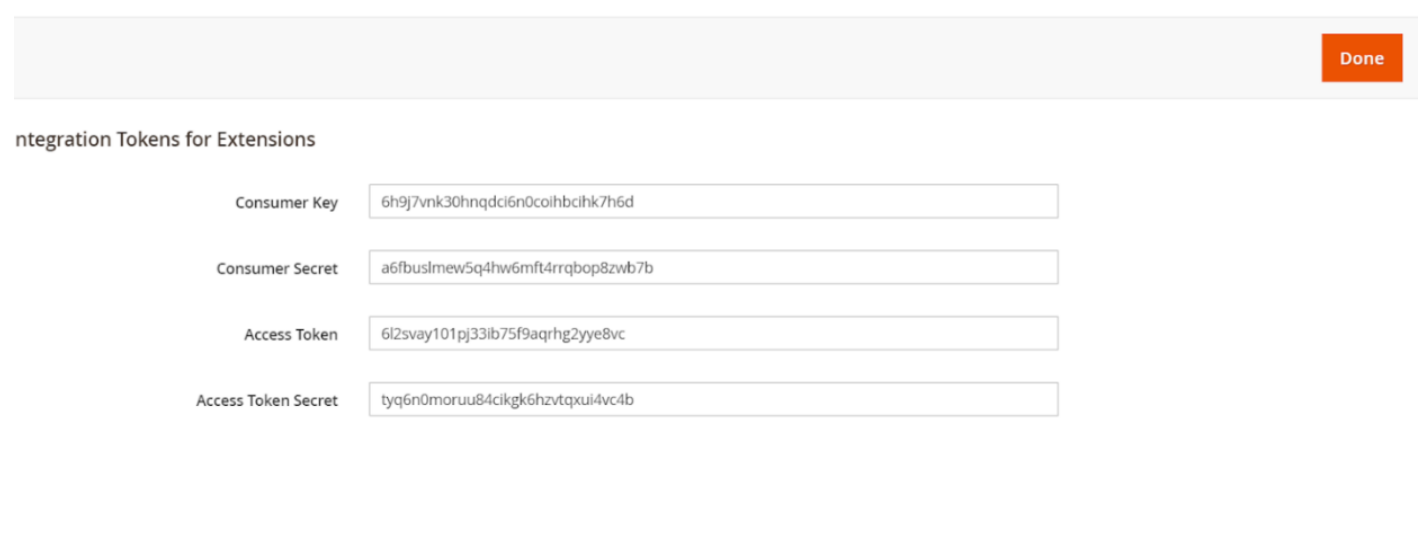
If you don’t have a ConnectPOS credential, contact [email protected] for assistance.
Step 12: Sign in with your ConnectPOS credential at https://me.connectpos.com/ > Account > License > View Detail.
Step 13: Scroll down, click New URL, and enter the details. In the third field Access Token, paste the token obtained from Magento Admin. Click Save.
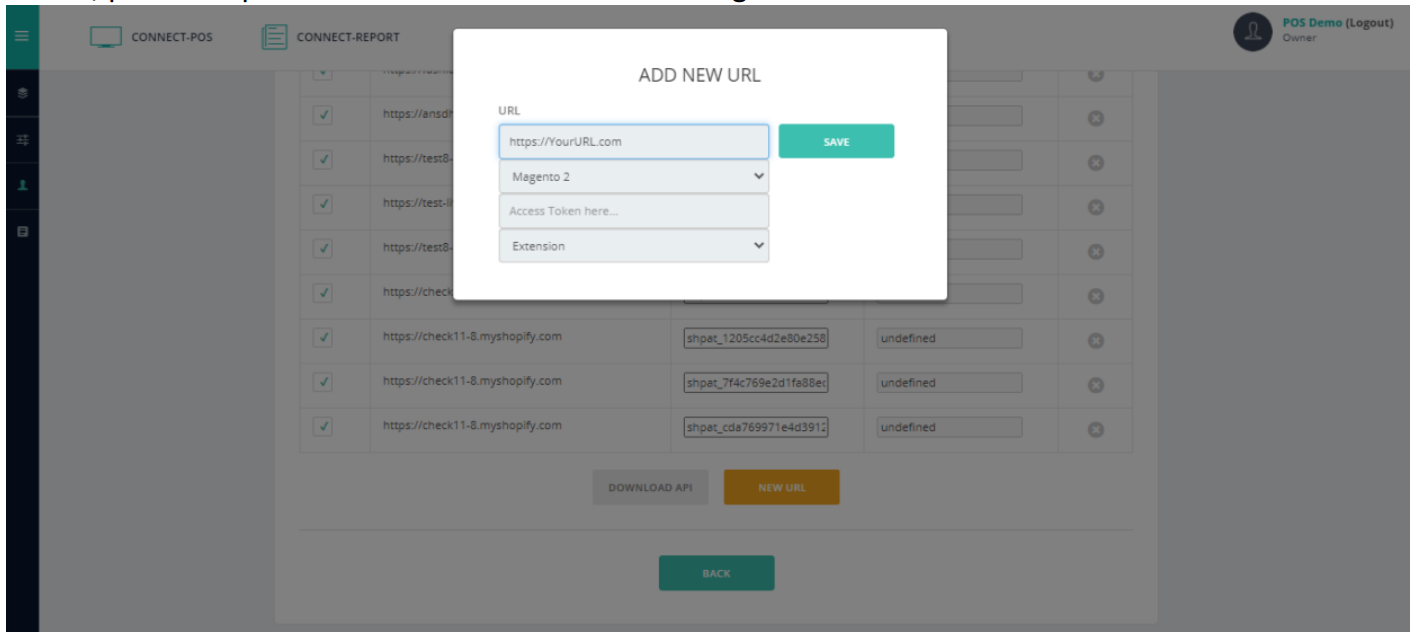
REMEMBER TO CHOOSE “EXTENSION” (DO NOT CHOOSE “NO EXTENSION”).
Step 14: Contact ConnectPOS support to approve your store’s URL.
If you encounter any issue during installation, contact us for assistance at [email protected].



