Shopify Gift Card Integration #
To integrate with Shopify Gift Card feature, you need to grant the App permission to integrate and check gift card data
Please follow these major steps:
Step 1: Create a private app to integrate with ConnectPOS:
- From Shopify admin, navigate to Settings > Apps and sales channels > Develop apps > Create an app
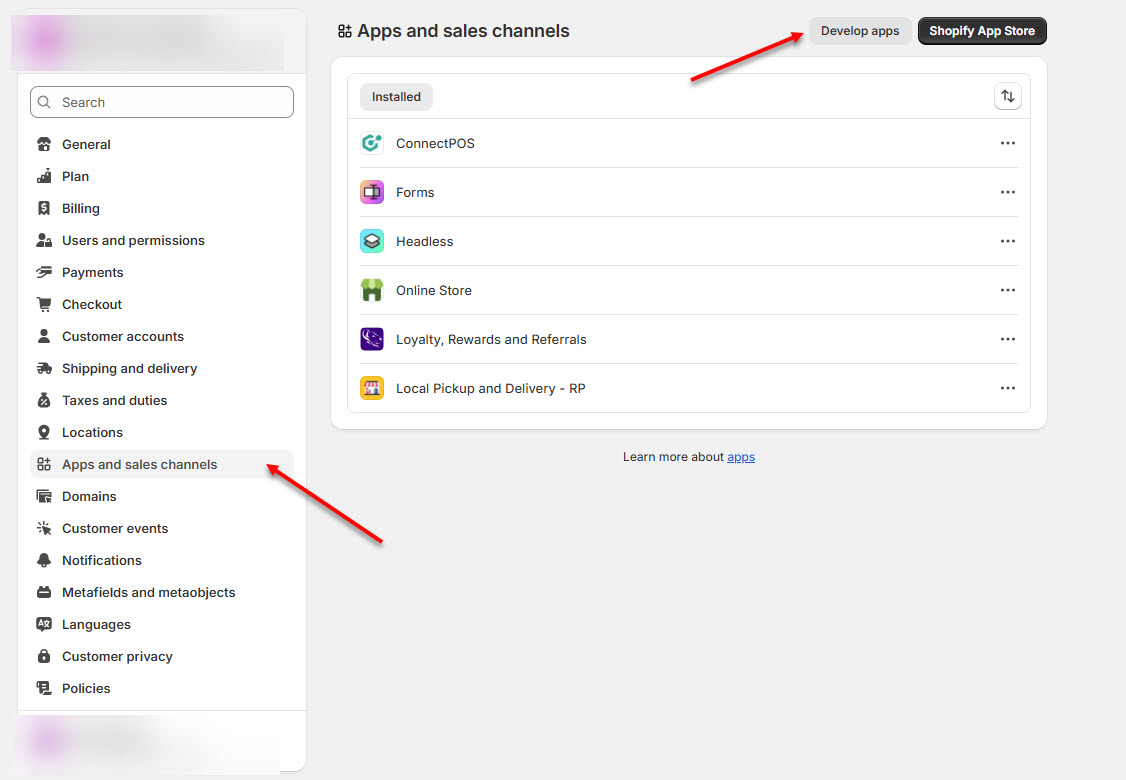
- Input the app name, then click on “Create app”
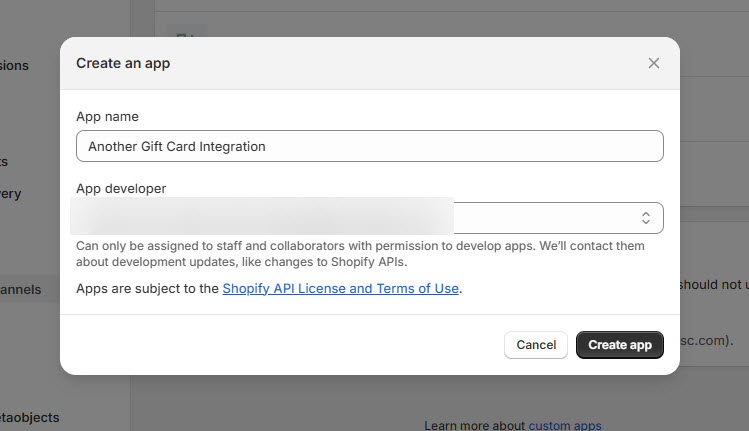
- User will be redirected to the new app configuration page.
- From the “Overview” tab, click on “Configure Admin API scopes”.
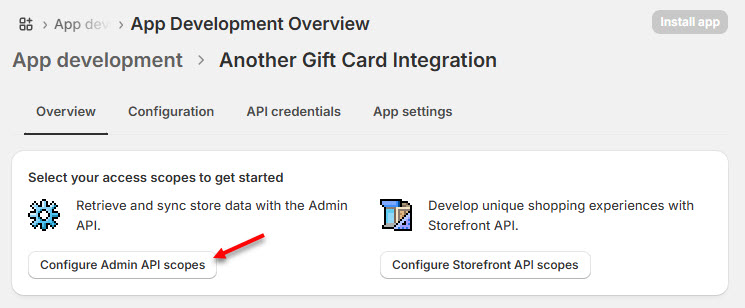
- At the “Admin API access scopes”, grant this private app all the scopes.
- This will allow the app to work with Gift Card and all flows involving gift cards.
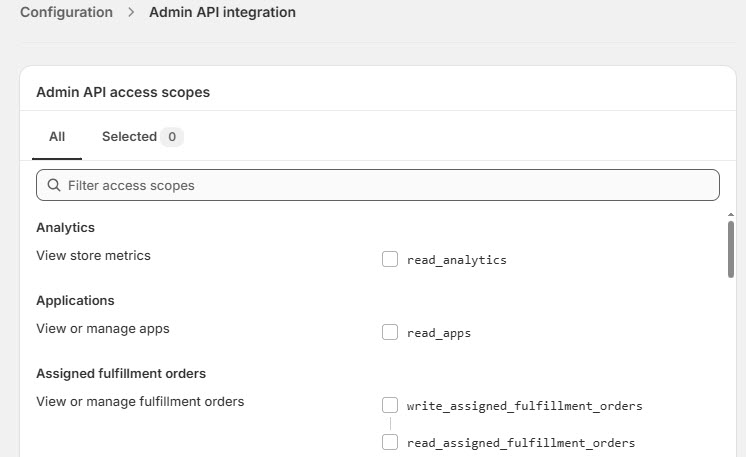
- Afterward, navigate to “API credentials”, then click on “Install app” to get the access tokens.
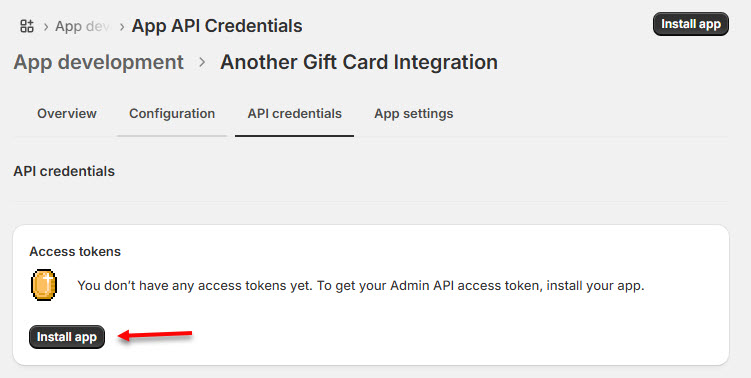
- Confirm the installation, and a token will be generated.
- NOTE: YOU CAN ONLY SEE, REVEAL THEN COPY THIS TOKEN ONCE.
- If you forgot about the token, you must redo step 1 again. So please paste it somewhere.
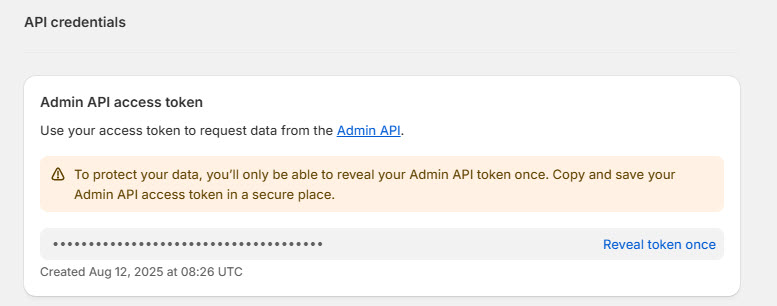
Step 2: Setup Gift Card in the module setting
- Go to retail.connectpos.com
- Login using your account username/password
- Select a register from your store.
- From the side Menu, go to Settings > Module
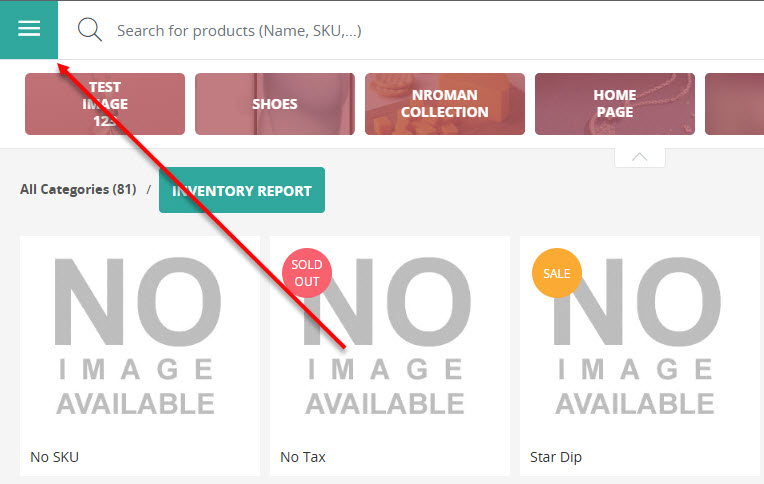
- From the Module listing, find “Gift Card”, then click on “Install”

- Click on “Setting” after the installation is complete, then paste the token key in the “Token Key” field
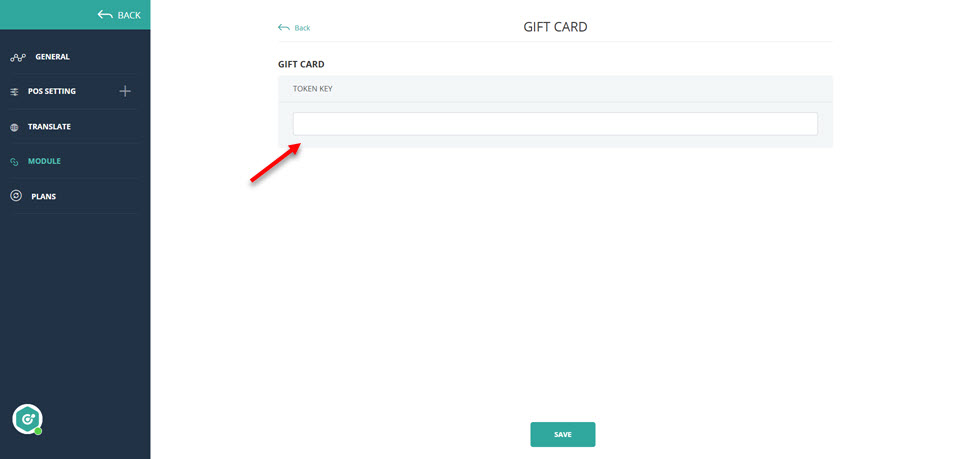
- Click on “Save” to finish setting up the gift card integration on this outlet.
- You can now buy and apply the gift card products on the ConnectPOS App.
NOTE: If your gift code balance is not updated after checkout, then Shopify hasn’t given your shop permission to use the gift card feature yet. Please contact the Shopify support team for this matter.
BigCommerce Gift Certificate #
BigCommerce Gift Certificate doesn’t require any special setup, so you can just use the feature right away.
To enable selling and using Gift Certificate, please follow these steps:
- Navigate to “Settings” > “Product & Category”
- Scroll down to “ Product Type”
- Tick on “Gift Certificate”.
- Click on “Save” to enable “Gift Certificate”
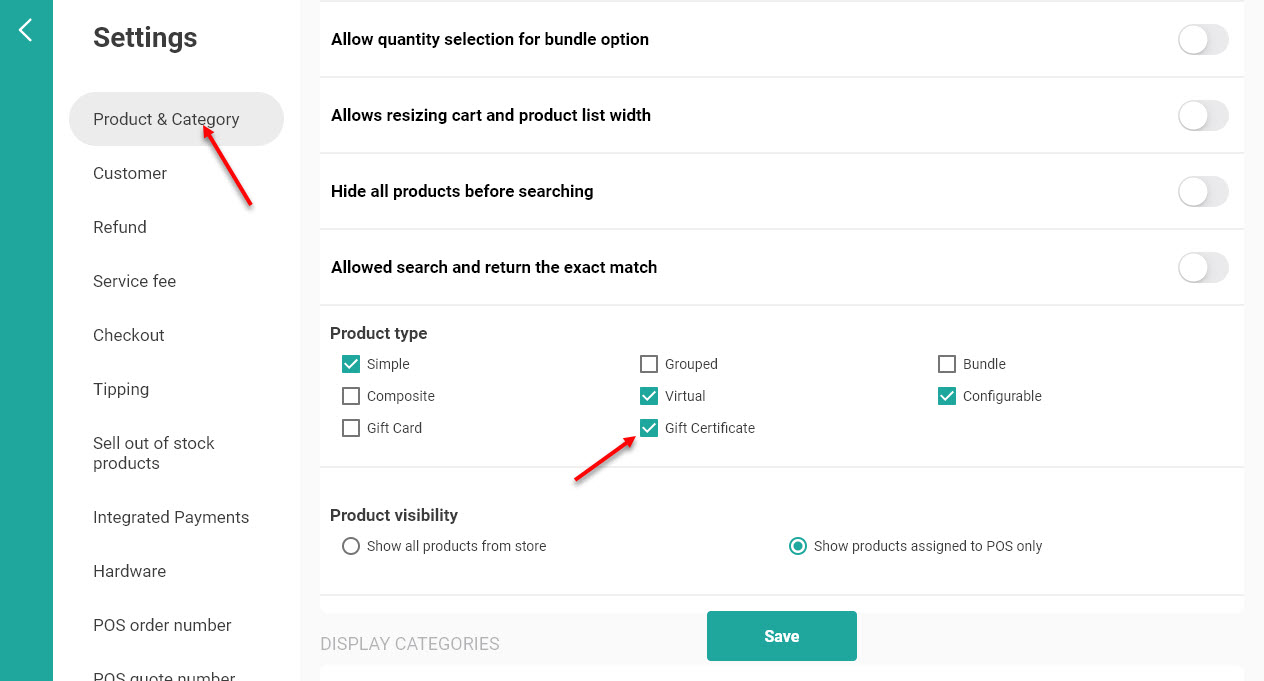
- The user can add a gift certificate product to cart then checkout. The gift certificate code will be generated after checkout.
- The user can apply the gift certificate code from the Payment screen, from the “Gift Card” section.
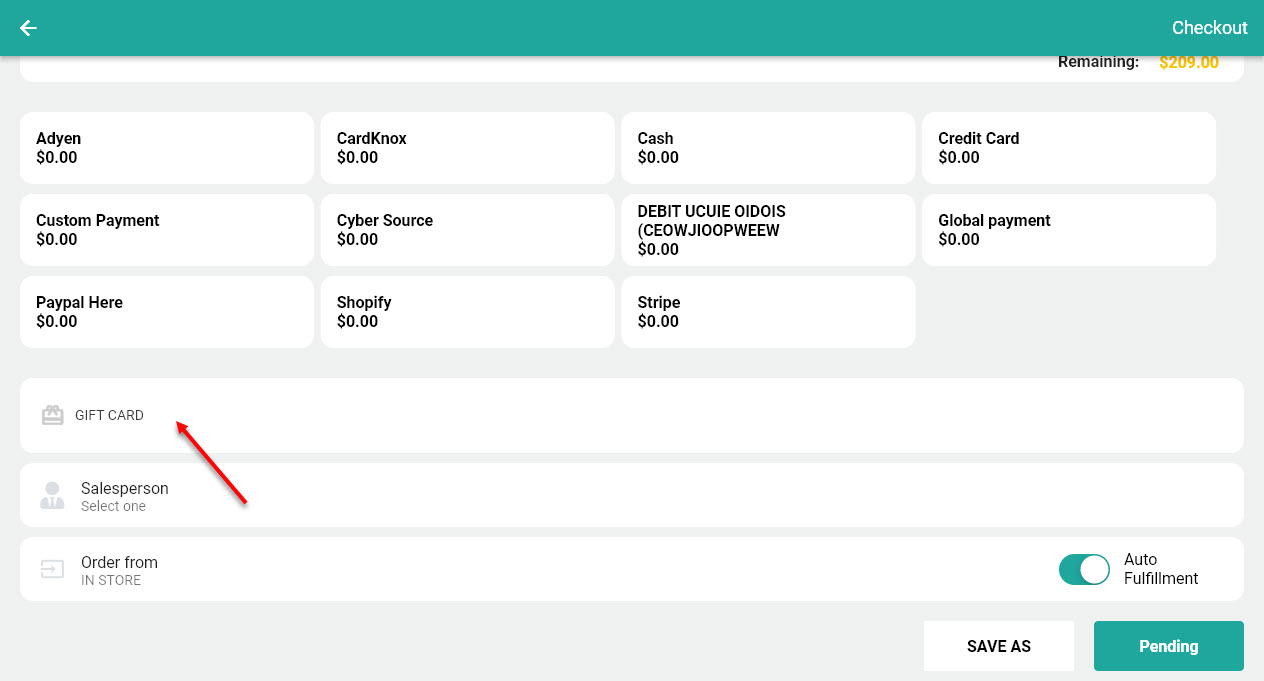
WooCommerce Gift Card #
To use the WooCommerce Gift Card Extension, first the user must install it on the WooCommerce admin.
After installing it on the admin, the user can sell and use the gift card code right away on ConnectPOS App.
To start selling and using the gift card product from WooCommerce, simply enable the product type in “Product & Setting”.
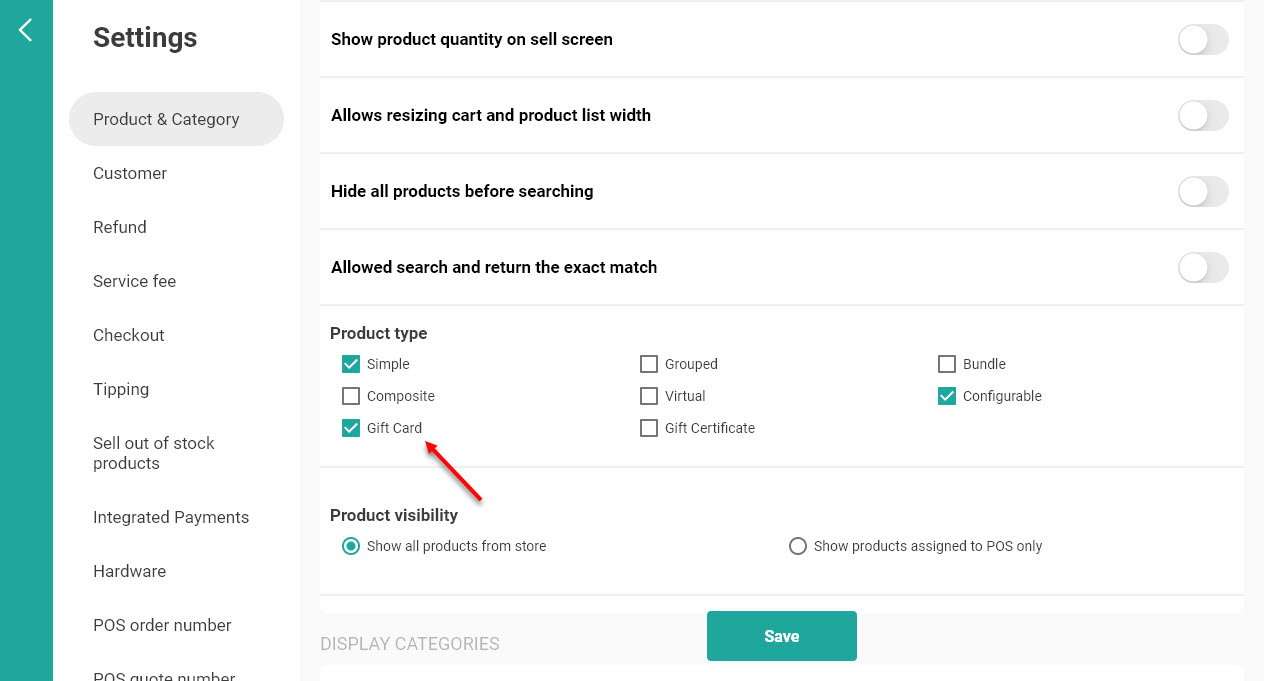
Gift Code generated from the checkout will be shown on WooCommerce admin.
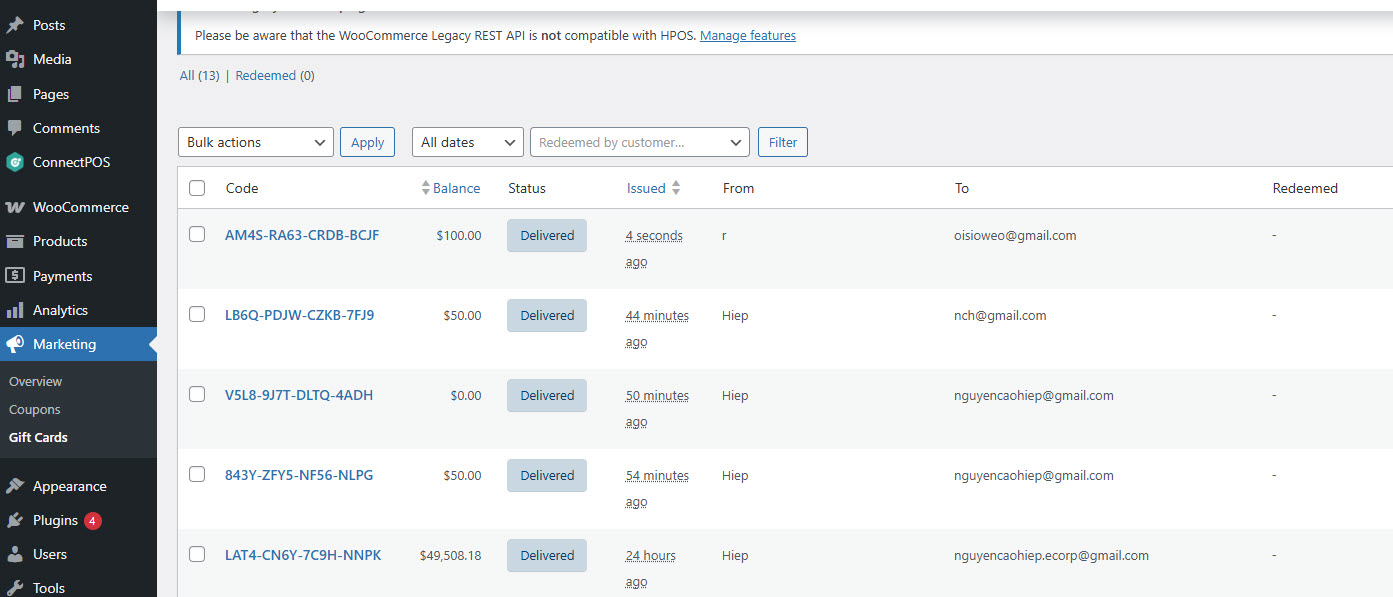
Magento – Amasty and Aheadworks #
For the Magento platform, the store owner needs to install either extension on Magento Admin first.
To use Amasty on ConnectPOS app, please follow these steps:
- Open Settings > Gift Card
- Enable “Enable giftcard setting”
- Select the provider: Amasty
- Enable/Disable any of the following options:
- Use a Gift Card to Pay for Shipping: Gift Card amount will be calculated to include shipping
- Use a Gift Card to Pay for Tax: Gift Card amount will be calculated to include the tax amount
- Allow Refund for Orders Paid with Gift Card: Allow users to refund an order checkout using Gift Card.
- Click on “Save” to finish configurating for Amasty Gift Card function.
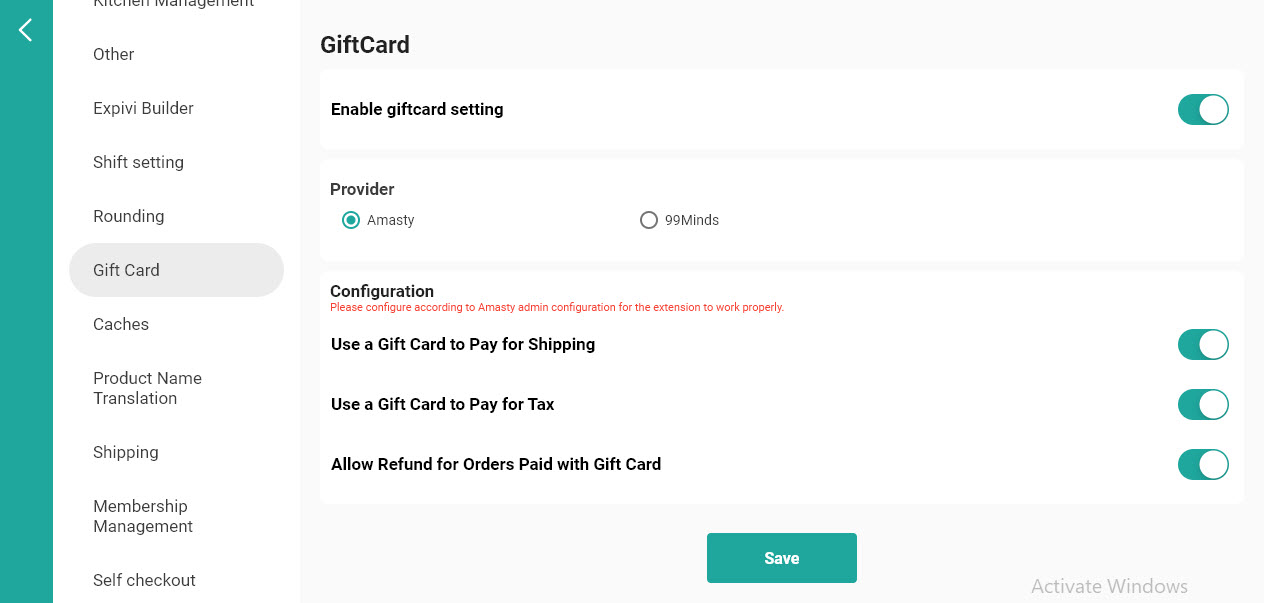
For Aheadworks Gift Card, the user will only need to install the plugin on Magento admin. No setup will be required on the ConnectPOS App.



