Before setting up in POS, please make sure that you already set up Braintree in your BigCommerce eCommerce store.
Then in POS system, please follow these steps:
Step 1: Go to POS App > Settings > Integrated Payment > Enable “BrainTree”
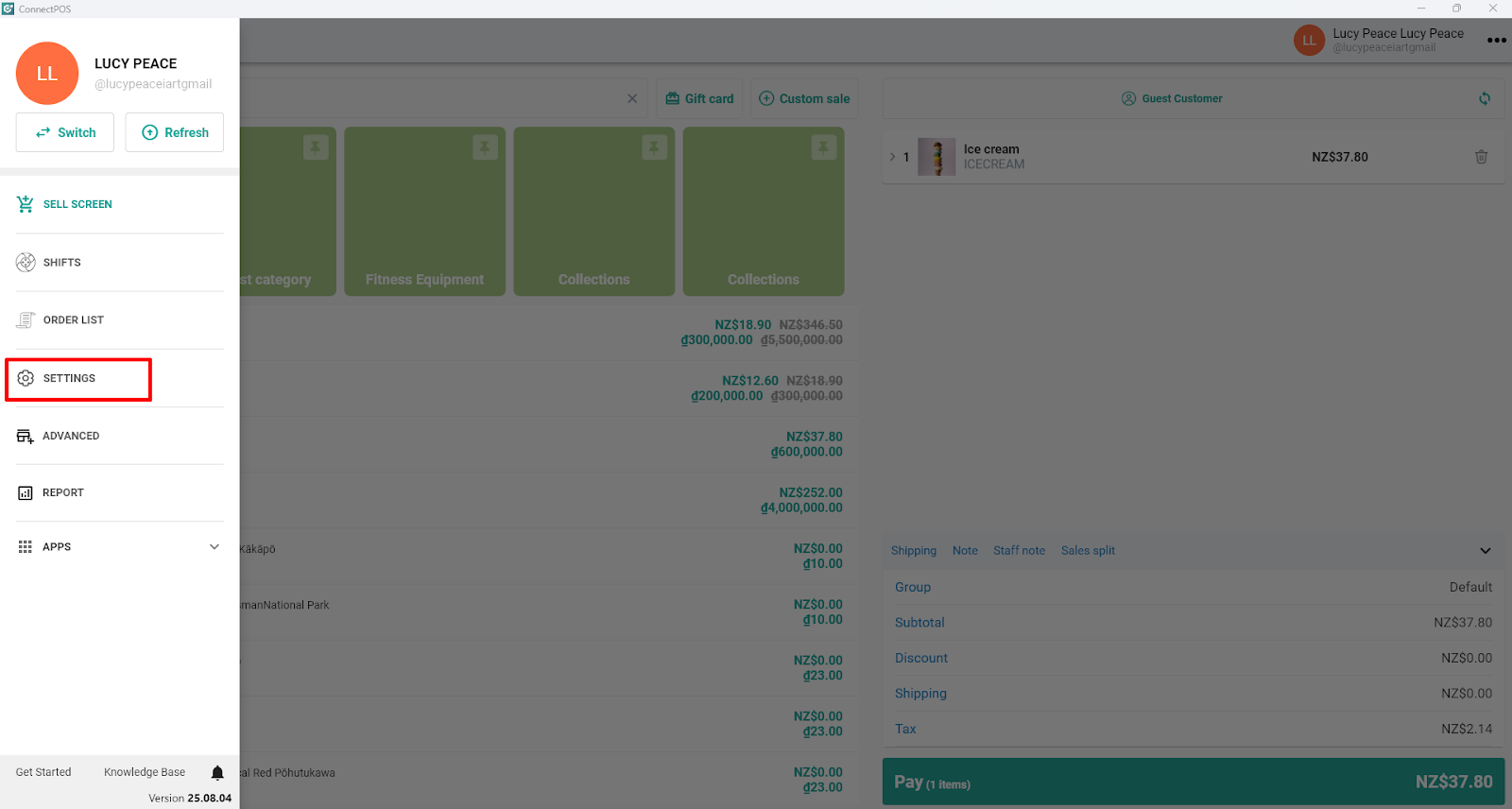
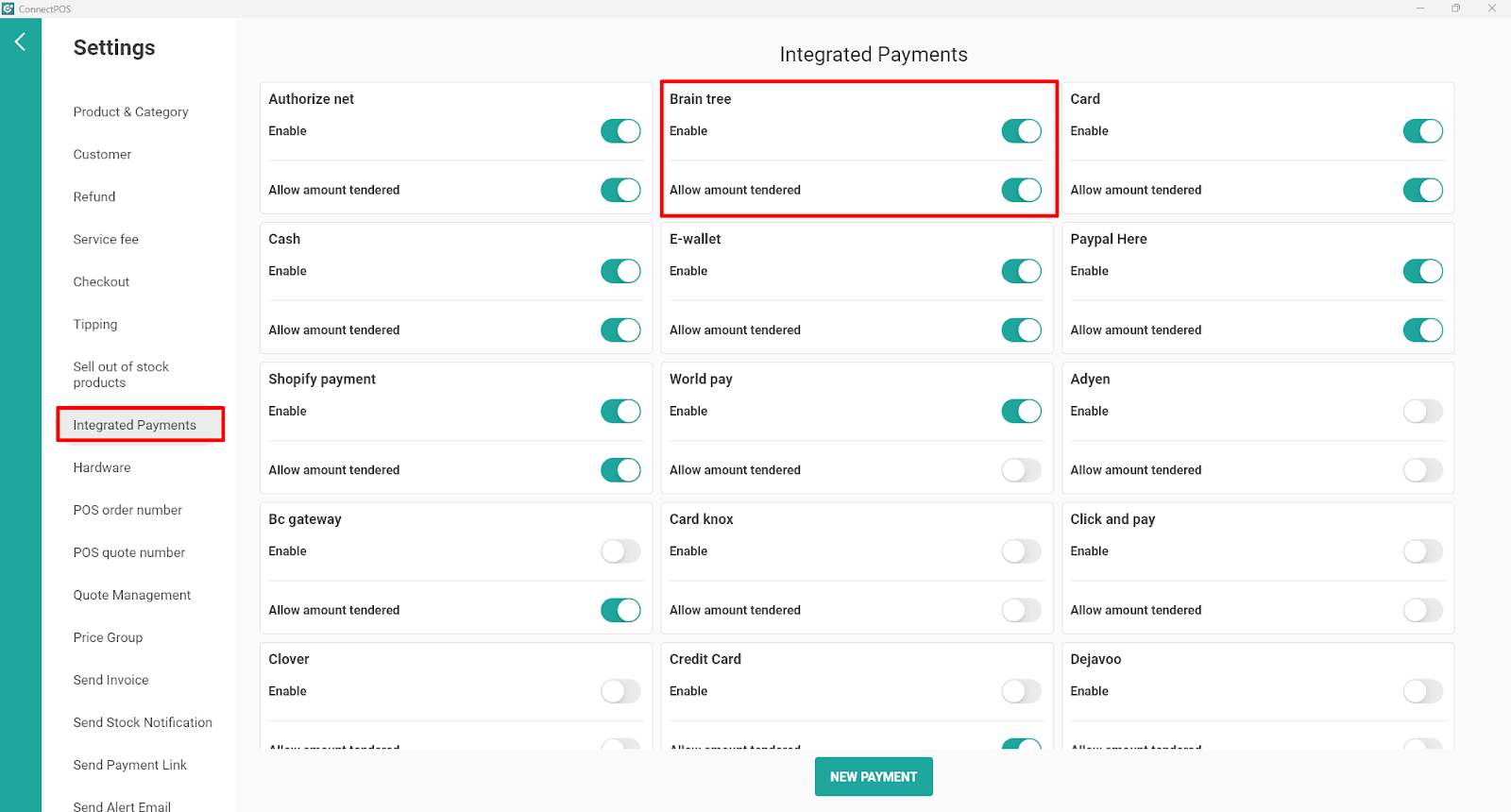
Step 2: Get information to fill in the setting.
To get the key information, please go to your Brain Tree account >> Settings >> Choose API >> Generate New API Key.
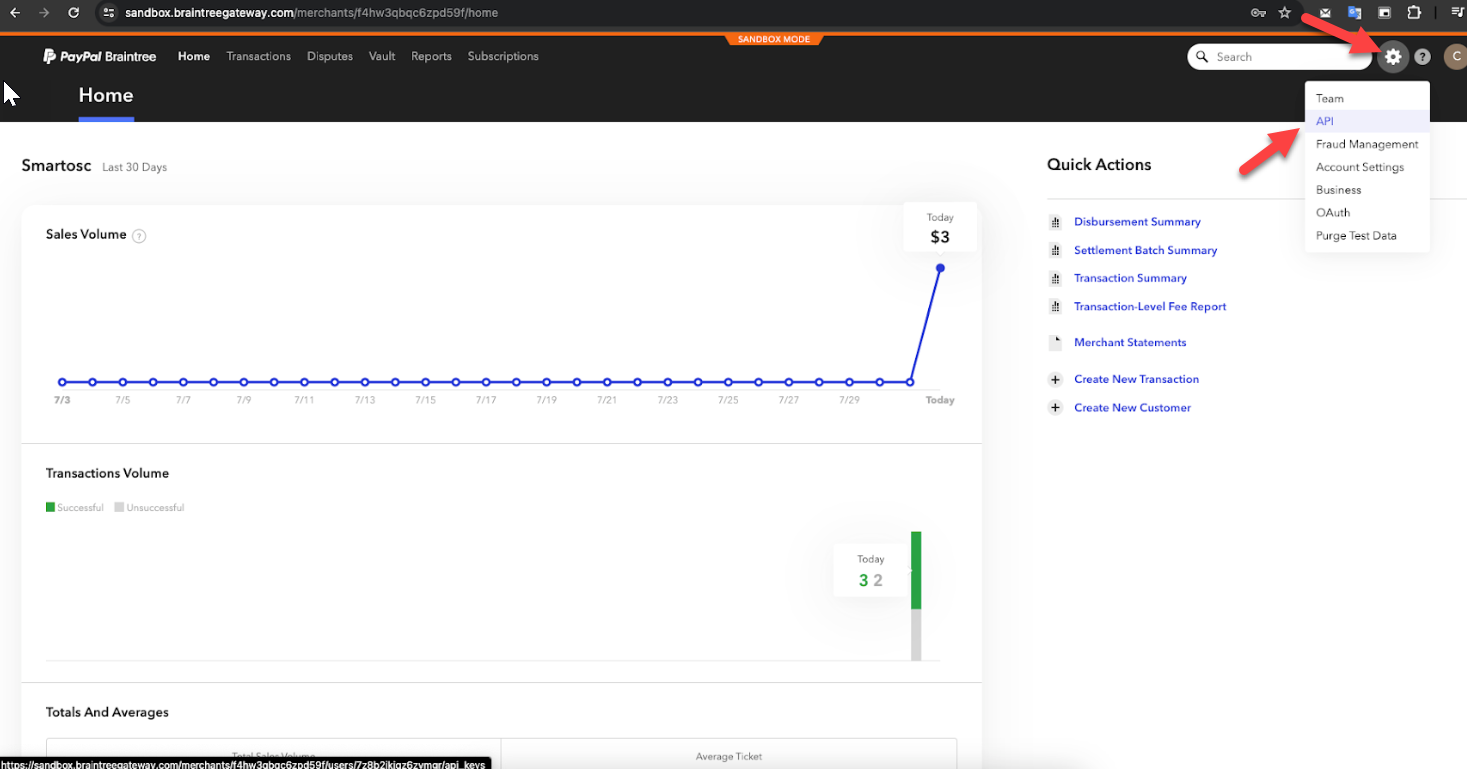
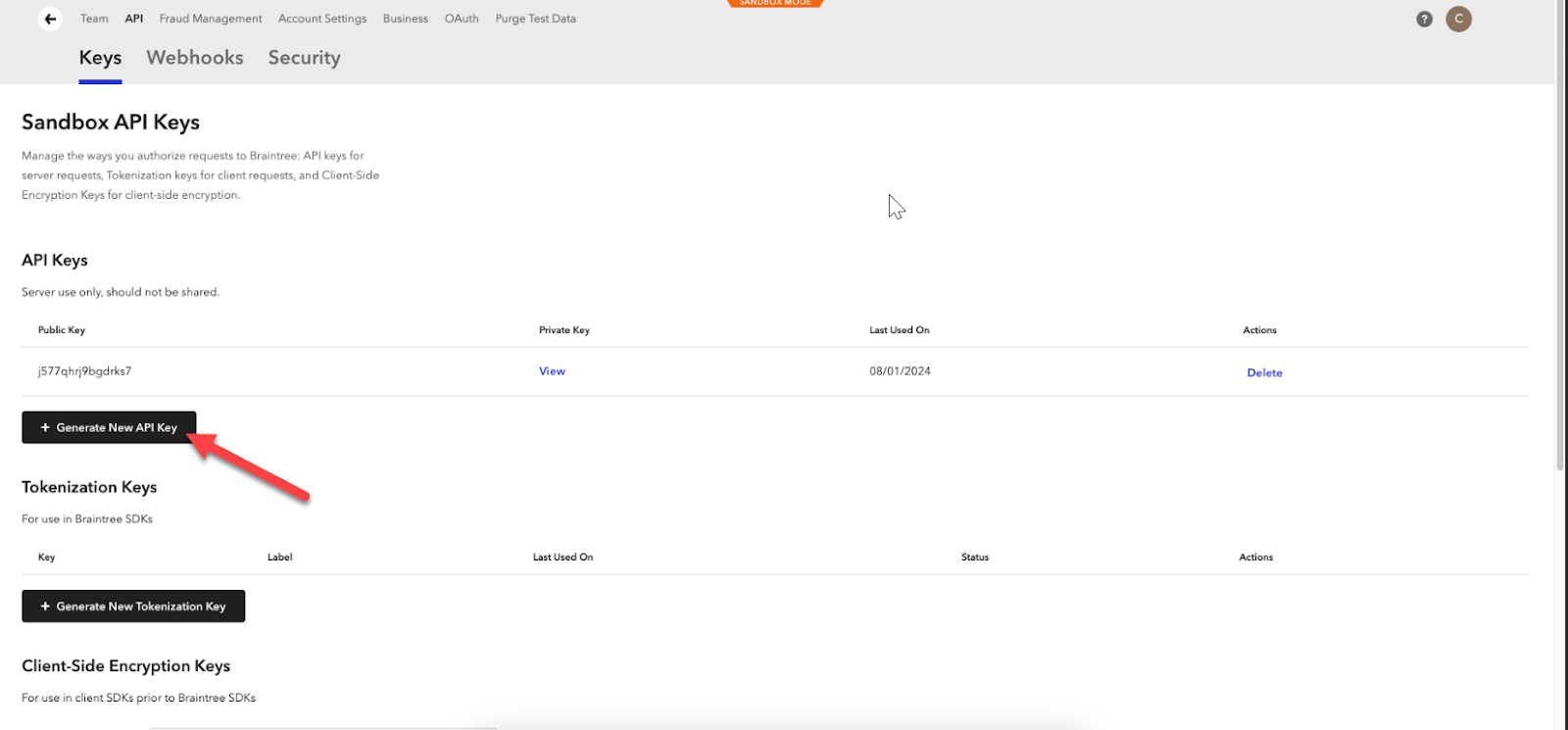
After that, you can view all needed information (marked as red below). Please note that in this guideline, we are using the Sandbox account, so the information showing up on the screenshot is Sandbox. If you set up your official account, you need to choose Production.
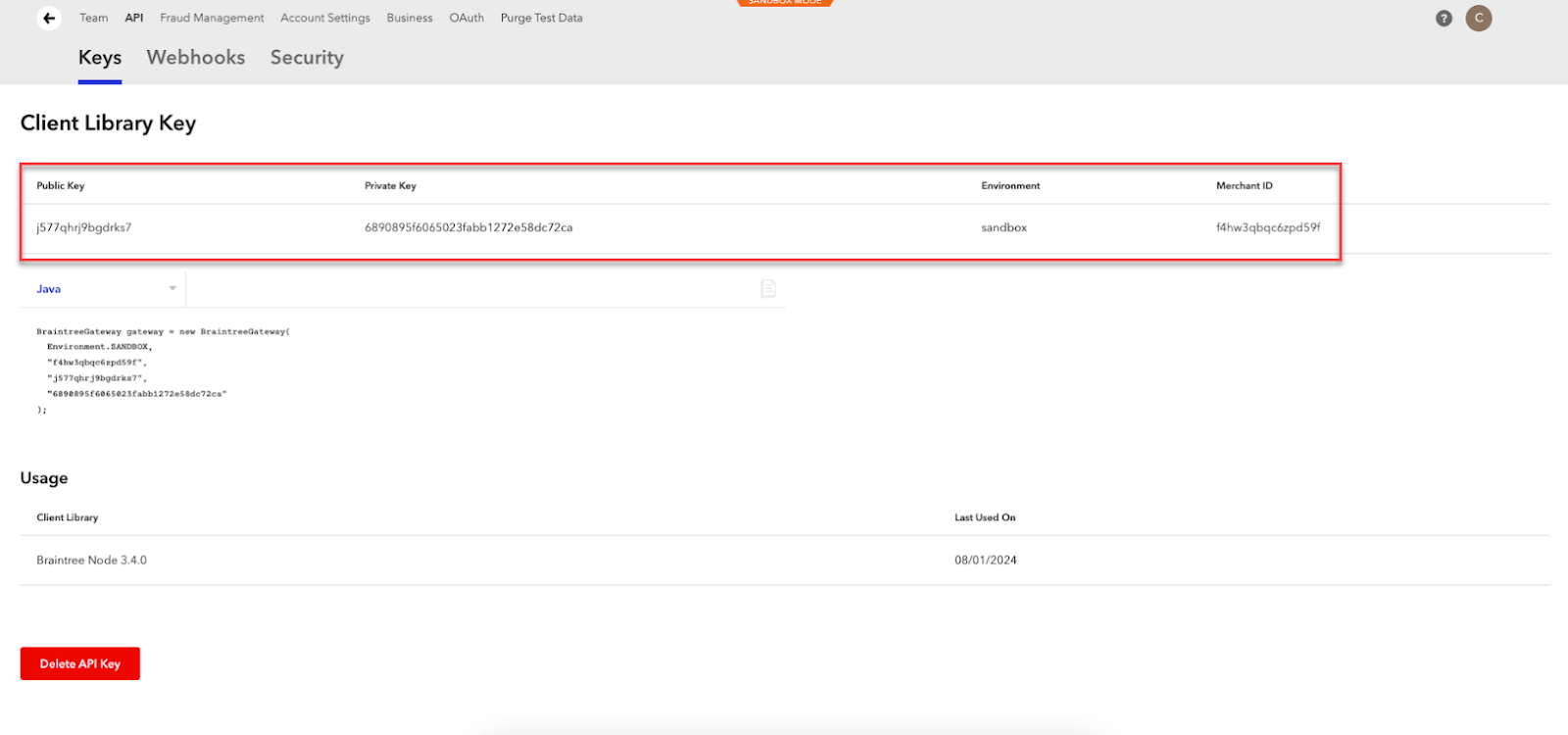
Step 3: Fill in all needed information to the setting in ConnectPOS.
Step 4: Save and create a test order with BrainTree.



