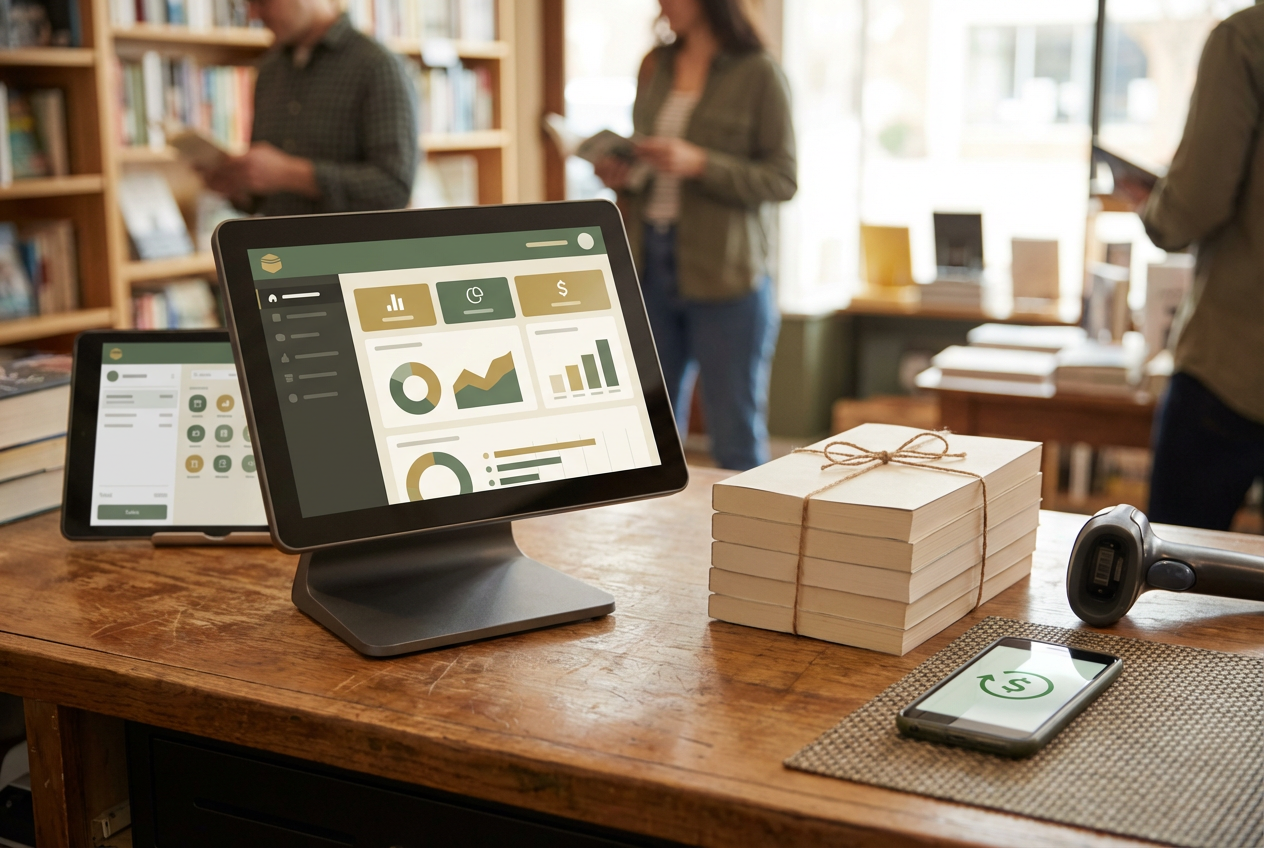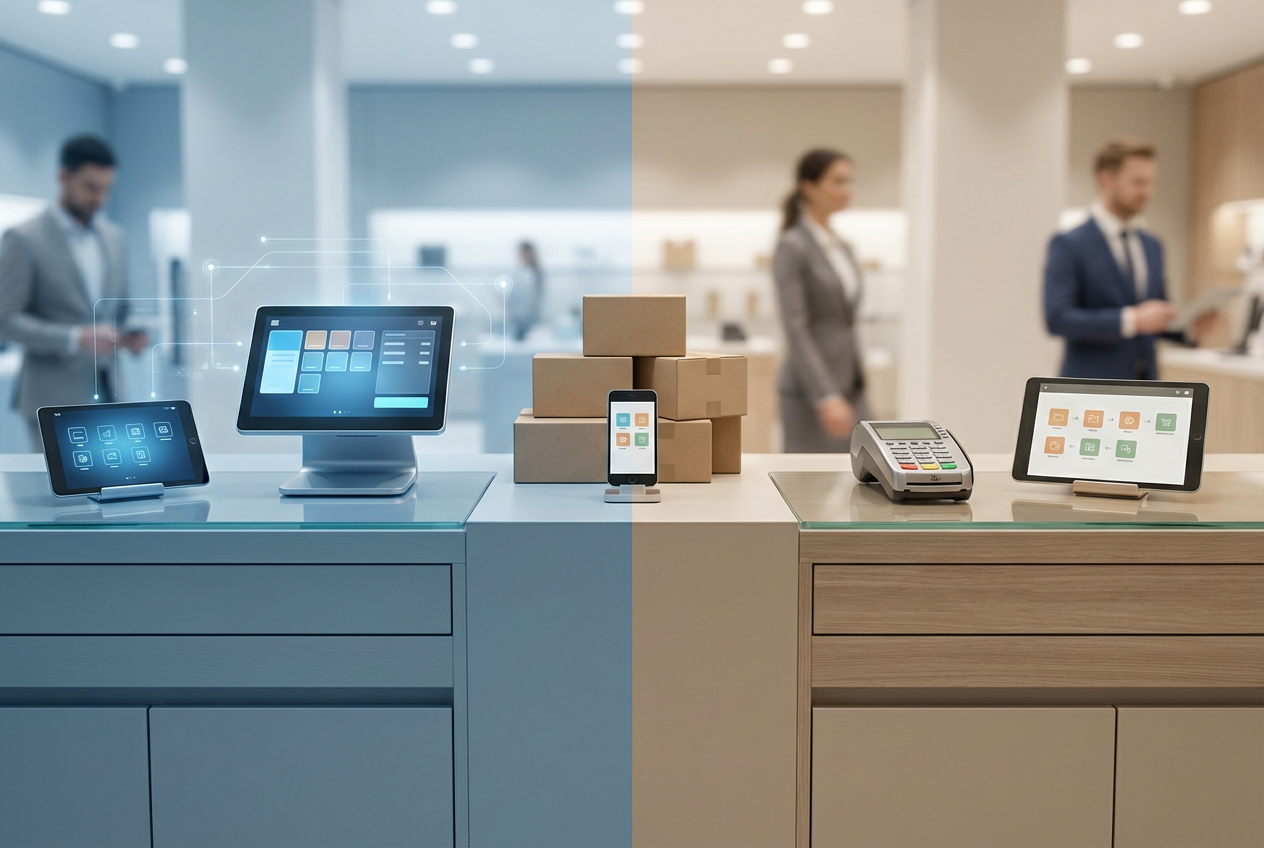What Does “Update” Mean in a POS System?
An update refers to loading the latest version of your POS software.
This process usually brings a mix of improvements, such as bug fixes, system refinements, and new tools designed to improve how the platform runs. Updates can be automatic or manual, depending on the system you use and how it’s configured.
Why POS Updates Matter
Keeping your POS software current isn’t just about getting new features. Updates often include behind-the-scenes improvements that impact security, reliability, and performance. Here’s what typically comes with an update:
- Security Fixes: Updates often patch vulnerabilities that could expose your business or customer data
- Bug Fixes: If something isn’t functioning correctly, a new version may resolve it
- New Features: Many updates introduce tools or settings that improve workflows or expand functionality
- Performance Gains: Updates can make the software run more smoothly or reduce lag, especially on older hardware
How the Update Process Works
Depending on your system, updates may happen automatically or require manual action. Here’s a typical flow:
- Automatic Updates: Some cloud-based POS systems handle updates in the background during off-hours or when the system is idle
- Manual Updates: You may need to check for updates through the POS settings or dashboard, then follow on-screen steps to download and install
- Post-Update Restart: Many systems require a restart to apply changes fully
Look for settings labeled “Software Update,” “System Info,” or “Check for Updates” inside your POS dashboard to trigger a manual update if needed.
What to Keep in Mind Before You Update
- Backup First – If your system doesn’t automatically back up data, it’s smart to do so before updating
- Stable Internet – Make sure you’re on a secure, stable connection during the update process
- Check Compatibility – Some updates may require specific hardware or operating system versions
- Test After Updating – Once the system restarts, try a few sales or common functions to confirm everything is working as expected
- Use Vendor Guidance – When in doubt, check your POS provider’s support documentation or reach out to their help desk
Updates keep your POS system running reliably and securely. Whether it’s a minor patch or a major feature release, staying current helps you avoid disruptions, reduce risk, and get access to tools that make running your business smoother.
« Back to Glossary Index