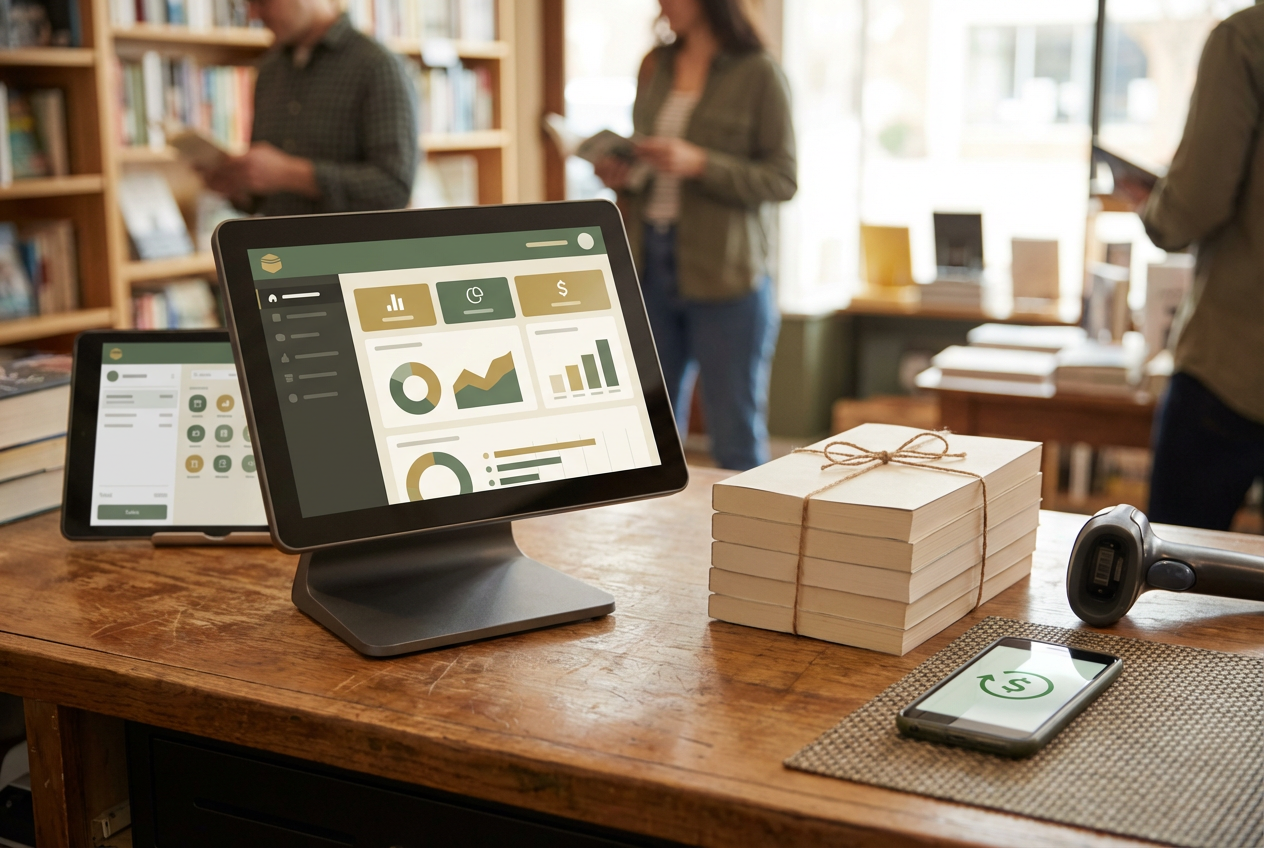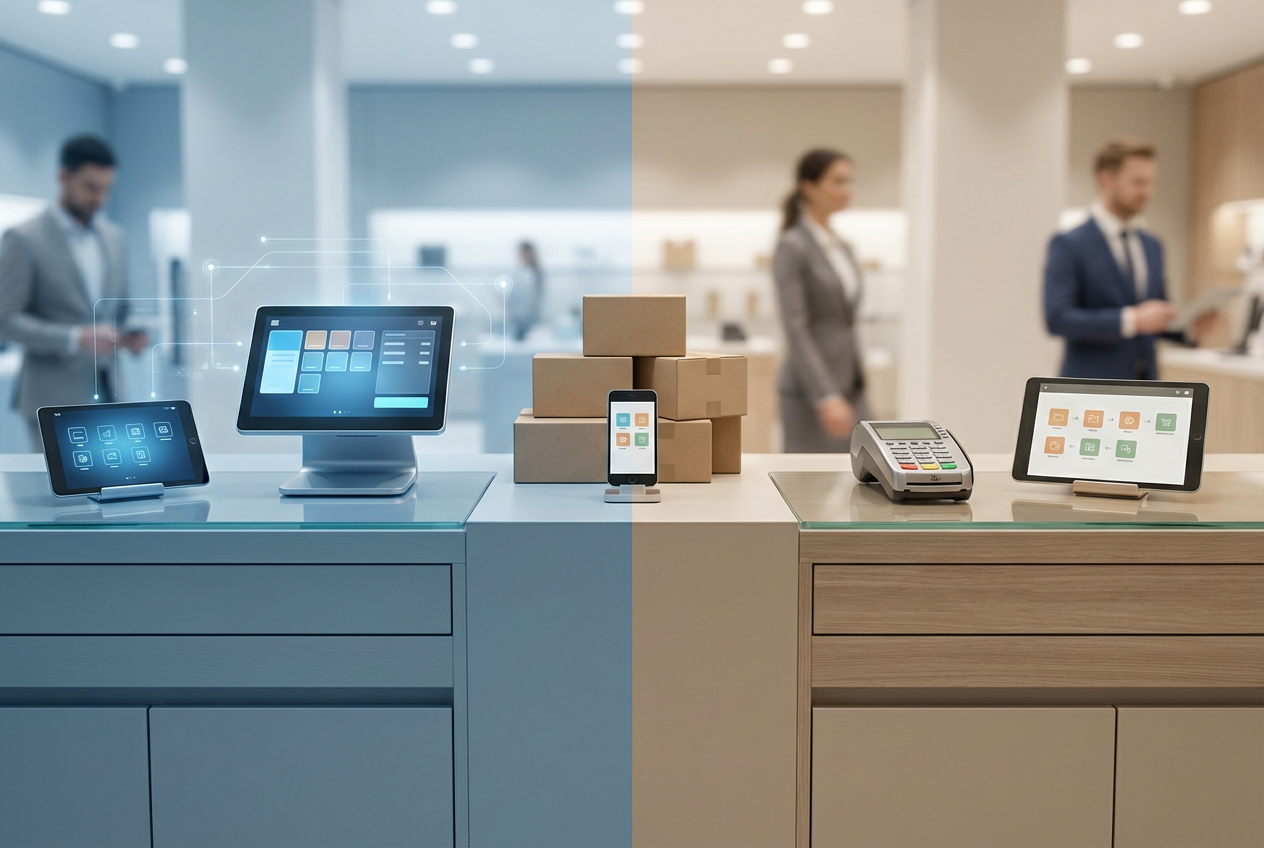What Does “Print To” Mean in a POS System?
“Print To” refers to the selection of a specific printer that the POS system sends data to, whether that’s a receipt printer at the checkout counter, a kitchen printer for food orders, or a label printer in the stockroom.
This function is part of setting up and managing printing workflows within your POS system.
In retail and hospitality settings, this setup is especially important for ensuring the right information reaches the right place in real time. For example, a restaurant POS may be configured so that food items print to the kitchen while drink items print to the bar.
How It Works
The “Print To” function is a key part of the initial POS setup and is often managed within the system’s back-office or settings menu. The workflow is as follows:
1. Printer Identification: The user first ensures all printers are physically connected to the POS network, whether via USB, Ethernet, Wi-Fi, or Bluetooth.
2. Mapping and Configuration: Within the POS settings, each printer is mapped to a specific role or function. For example, a printer at the checkout counter is designated as the “Receipt Printer,” while another printer in the back is labeled “Kitchen Printer.”
3. Content Routing: The POS is configured to route specific types of content to these designated printers. For instance, a restaurant’s POS system may be set up so that:
- All food items automatically “Print To” the kitchen printer.
- All drink items automatically “Print To” the bar printer.
- The complete transaction summary automatically “Print To” the receipt printer at the end of the sale.
4. Automatic Execution: During a transaction, the POS system automatically routes the data to the correct printer based on this pre-configured logic. This process is seamless and happens instantly, ensuring that all necessary parties receive the information they need to fulfill the order.
Key Use Cases
The “Print To” function is a foundational part of several business processes:
- Customer Receipt Printing: Directing the final sales receipt to a receipt printer at the checkout counter.
- Order Ticket Printing: Sending food or drink orders to a kitchen, bar, or fulfillment station. This is vital for accurate order preparation and communication.
- Inventory and Label Printing: Routing requests to a dedicated label printer for creating price tags, barcodes, or shipping labels.
Setup Considerations
When configuring the “Print To” settings, a business must consider several factors:
- Connectivity: Ensure all printers have a stable connection and are compatible with the POS system. A dropped Wi-Fi signal or an incompatible driver can halt operations.
- Role Designation: Clearly define the role of each printer within the POS settings (e.g., “Kitchen Printer – Hot Foods,” “Receipt Printer – Register 1”). This prevents misrouting and confusion.
- Testing: Always perform test print jobs to confirm that the routing, formatting, and content are correct before going live.
Having the right “Print To” configuration streamlines communication, reduces order errors, and keeps operations running smoothly—especially in fast-paced environments like restaurants or busy retail stores.
« Back to Glossary Index