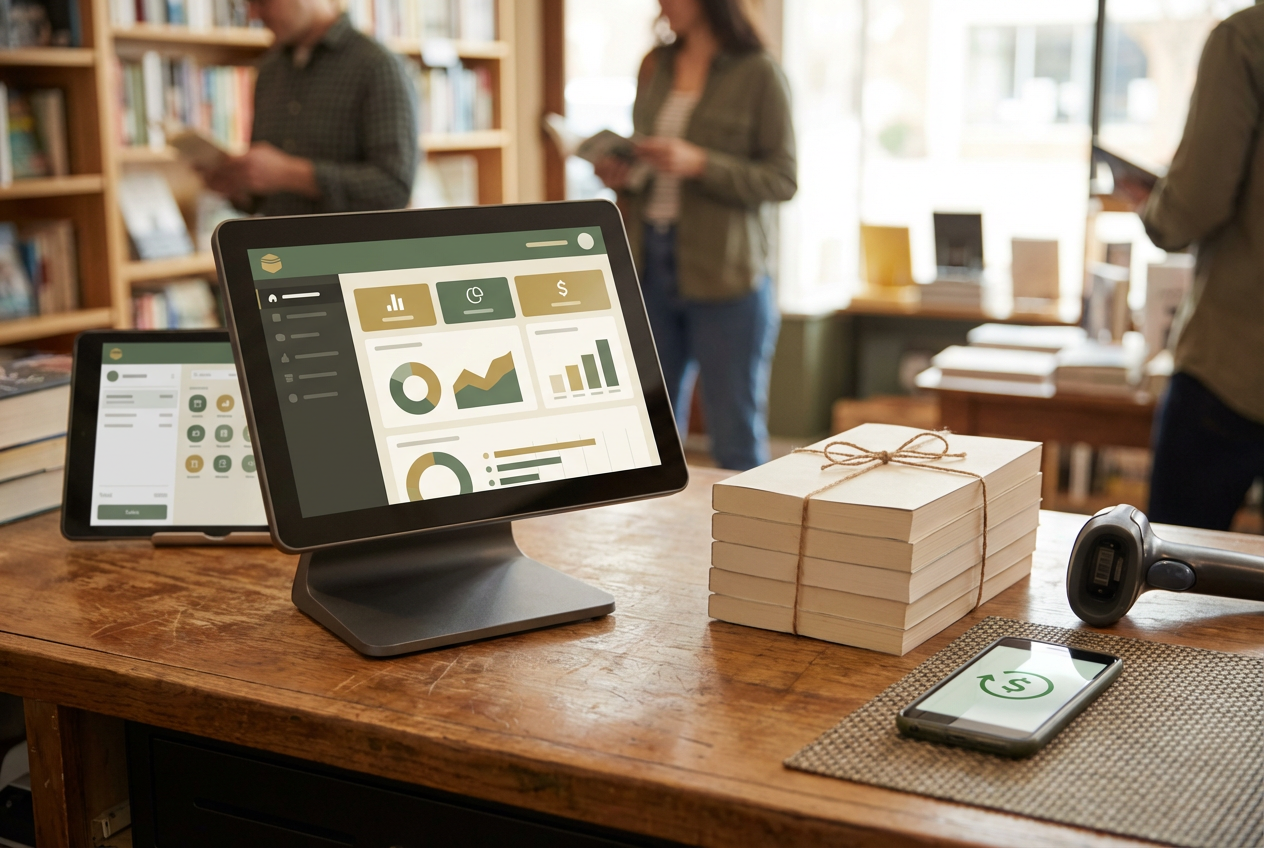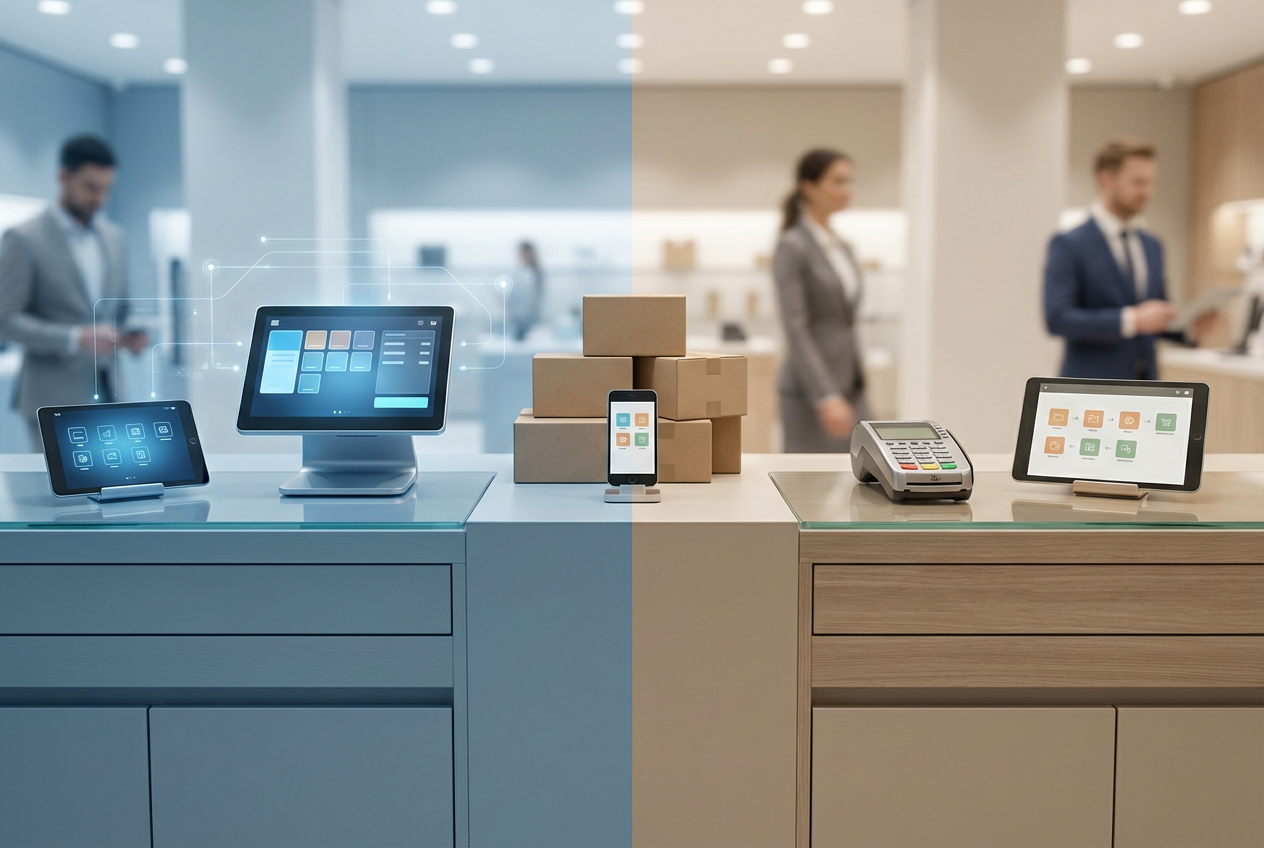What Are Diagnostics in a POS System?
Diagnostics refer to the built-in system information available in iPad-based POS apps. This feature provides a clear, real-time overview of the register’s hardware and software health.
It’s like a dashboard for your register’s internal health. Looking at this information, staff or support teams quickly understand what is working correctly, what is connected, and what might require immediate attention.
You will typically find this vital section within the main control panel or the settings menu of the POS app.
What’s Displayed in the Diagnostics Panel?
The diagnostics screen provides a concise yet comprehensive snapshot of everything running on or connected to the register. A typical diagnostics panel will display a range of information, including:
Network Connection: This shows the status of the internet connection, including Wi-Fi signal strength, network name, and alerts for when the system is in offline mode. It confirms that the register can communicate with the cloud.
Connected Devices: This lists the status of all peripheral hardware. It confirms that receipt printers, barcode scanners, cash drawers, and card readers are properly connected and functioning. It can show if a device is online, offline, or needs to be re-paired.
Power and Battery: For tablet-based systems, this shows the current battery level and charging status, helping staff to prevent a device from running out of power during a busy shift.
Software Information: This provides details on the current version of the POS application and the operating system (OS) it is running on. It can also alert staff to available software updates, helping to keep the system secure and up-to-date.
Connection Logs: Some advanced systems include logs of recent events, such as when a connection to a printer was lost or restored. This historical data is invaluable for pinpointing intermittent issues.
Register Identity: This section displays the device ID, the specific name of the register, and its physical location. This information is crucial for multi-register or multi-location businesses, as it helps staff and support teams identify which specific device is experiencing an issue.
More sophisticated systems might also display specific error messages, sync status with the backend, or detailed hardware diagnostics for advanced troubleshooting.
Why Diagnostics Are Useful for Store Operations
Diagnostics are a practical and powerful tool for maintaining smooth operations. They move beyond a technical function to become a core part of an efficient store workflow.
Quick Troubleshooting: Staff can independently identify and resolve common issues. For example, a cashier can look at the diagnostics screen and see that the receipt printer is simply disconnected, allowing them to fix the problem without waiting for IT support.
Fewer Delays at Checkout: By quickly spotting and addressing issues, problems can be fixed before they cause delays at the checkout counter, which directly improves the customer experience.
Support-Ready Data: When a staff member does need to call technical support, the diagnostics panel provides all the necessary context. This information helps support agents diagnose and solve the issue much faster, reducing downtime.
Device Accountability: In environments with multiple registers, managers can use the diagnostics to track which specific device might be having recurring issues, helping them make informed decisions about hardware maintenance or replacement.
Preventative Checks: Managers and staff can run a quick diagnostics check during shift changes or before the store opens to confirm that all hardware is ready to go. This proactive approach helps prevent problems from occurring during peak hours.
For stores that depend on modern, tablet-based POS systems, diagnostics are not just a technical feature; they are a key operational tool that ensures the checkout experience stays seamless and the store runs without unnecessary interruptions.
« Back to Glossary Index