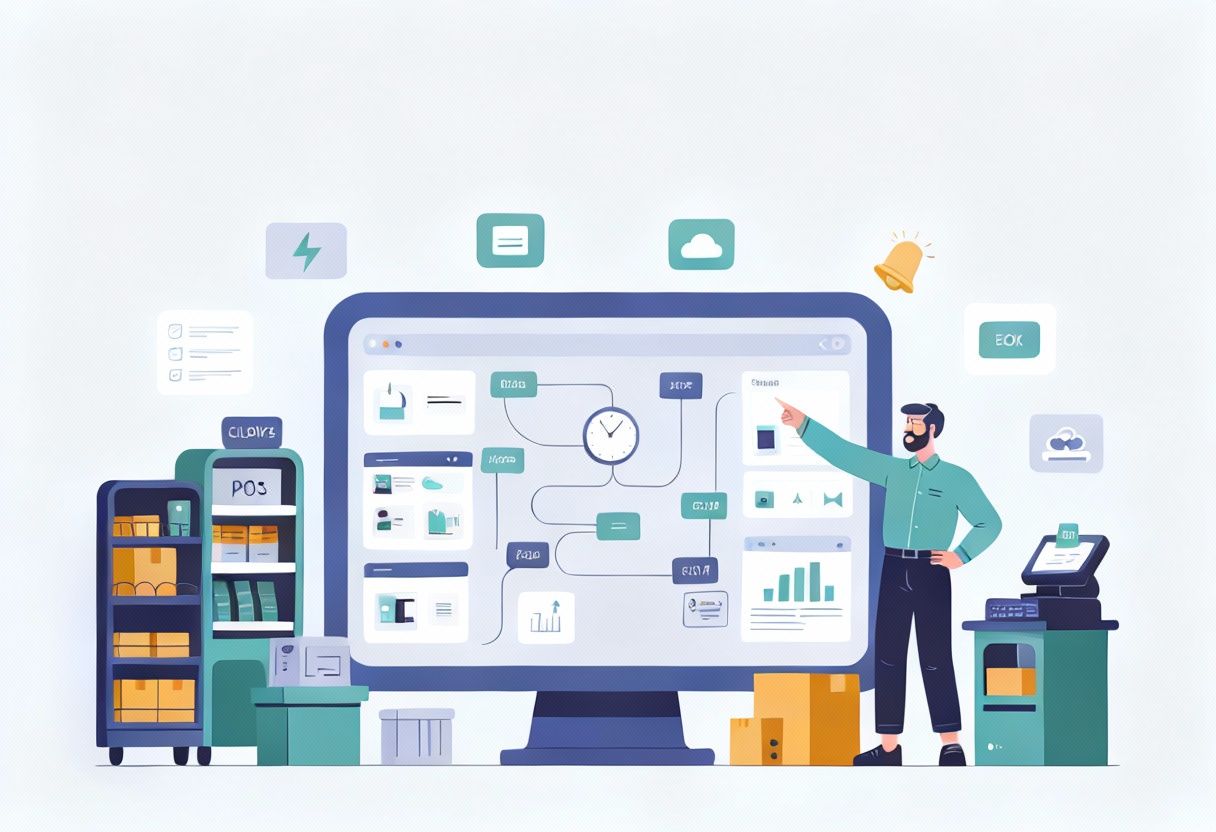FedEx found that 40% of consumers are more likely to purchase again from a retailer that offers a personalized shopping experience, and packaging inserts like customized packing slips play a key role in that experience. This massive volume highlights the significant need for efficient order fulfillment in e-commerce. If you’re looking to manage order accuracy and elevate the unboxing touchpoint, the BigCommerce edit packing slip process is worth your attention. In this guide, ConnectPOS outlines how to adjust packing slips in BigCommerce – quickly, clearly, and without digging into code. Let’s walk through what to do and how to do it right.
Highlight
- The BigCommerce Edit Packing Slip process involves adjusting packing slip templates in BigCommerce to match your order workflow, product details, and customer communication needs.
- Customized packing slips enhance order accuracy and foster brand loyalty, resulting in improved customer retention and reduced fulfillment errors.
What is BigCommerce Edit packing slips for businesses?
BigCommerce edit packing slip refers to the ability to customize the packing slip templates used during the order fulfillment process. Packing slips typically include product details, quantities, and order information, making them significant tools for both warehouse teams and customers.
By default, BigCommerce offers a standard packing slip layout, but it can be edited to better align with a business’s unique needs. This customization helps companies embed their branding elements, add specific shipping instructions, and ensure the document meets logistical or compliance requirements.
Editing these templates involves accessing the backend of your BigCommerce store, downloading the default file (usually in HTML or Handlebars format), making the necessary changes, and uploading it back to the platform.
This capability is particularly useful for businesses that want a consistent brand experience or need to streamline their internal order-handling processes. Customizing packing slips is a simple yet impactful step in enhancing order fulfillment efficiency.
For businesses using BigCommerce, integrating with a powerful omnichannel solution like ConnectPOS can take packing slip customization and order fulfillment to the next level. ConnectPOS not only synchronizes inventory and orders in real-time across multiple sales channels, but it also supports flexible print settings and advanced order management.
With features such as customizable receipt templates, store-specific settings, and barcode integration, ConnectPOS empowers retailers to ensure that every packing slip reflects their unique identity and operational needs.
Benefits of Customizing Packing Slips in BigCommerce
Customizing packing slips in BigCommerce extends far beyond aesthetics; it’s a smart strategy that enhances your brand identity, optimizes operational efficiency, and improves the overall customer experience. Let’s explore some benefits:
Enhancing order accuracy and clarity
Customized packing slips allow you to include only the most relevant and updated information for your customers and fulfillment team. You can ensure that SKUs, product descriptions, and quantities are clearly displayed, minimizing the chances of errors.
►►► Optimal solution set for businesses: Multi store POS, Next-gen POS, Inventory Management Software (MSI), Self Service, Automation, Backorders
Combined with ConnectPOS’s real-time inventory sync, this guarantees the information presented is always accurate, even during high-volume periods.
Strengthening brand identity through personalized slips
A thoughtfully customized packing slip in BigCommerce can greatly enhance the customer experience. As one of the first elements customers notice when opening their package, it plays a key role in shaping their impression of your brand.
- Polished Branding: A packing slip designed to reflect your brand’s identity adds a professional, cohesive touch to every order.
- Personalization: Adding thank-you notes or personalized messages shows appreciation and builds a stronger emotional connection with customers.
- Exclusive Deals: Including discount codes or special offers encourages customers to return and fosters long-term loyalty.
Improving customer experience with tailored messages
Personalizing packing slips with customer-specific notes, multilingual content, or gift messages can dramatically improve the unboxing experience. For instance, excluding pricing information on gift orders or adding care instructions can decrease returns and increase satisfaction.
These thoughtful details demonstrate that your brand goes the extra mile to meet customer expectations, building stronger emotional connections with your audience.
Step-by-Step Guide to Configure BigCommerce Edit Packing Slip Settings
The BigCommerce edit packing slip is a straightforward yet powerful way to optimize your fulfillment orders and elevate customer satisfaction. Follow this step-by-step guide to customize and configure your BigCommerce packing slip settings effectively.
Accessing the Packing Slip Settings
To start customizing your packing slips, you’ll need to access the appropriate settings in BigCommerce. Here’s a step-by-step guide:
- Logging into the BigCommerce dashboard
- Navigating to the relevant order section: Go to the Orders tab on the left sidebar. Click into any individual order, and you’ll notice an option to Print Packing Slip. While this feature uses the default template, it’s also where your future customizations will appear once uploaded.
By following these steps, you can quickly access and print packing slips for your chosen orders.
Downloading the Packing Slip Template
After accessing the BigCommerce edit packing slip, the next step is to download and edit the packing slip template. This enables you to customize it in detail to suit your specific requirements.
- In the Packing Slips area, locate the option to Download Template. This file is typically in HTML format, enabling flexible design and customization.
- Understanding the file format and structure: Before editing, it’s imperative to grasp how the template is structured. The file includes standard HTML and BigCommerce-specific variables (placeholders for dynamic data such as customer name, order items, shipping address, etc.).
Editing the Template
Modifying the HTML file of your packing slip enables you to add personalized details and design elements that reflect your brand identity.
- Opening the template in a suitable text or HTML editor: Use a code editor such as Visual Studio Code, Sublime Text, or Notepad++ to open the template file. Avoid using Word processors like MS Word, as they can distort the HTML code.
- Customizing content:
Here are common customizations you can apply:
- Add your company logo using an image tag
- Edit the default text to match your brand tone.
- Insert thank-you messages or promotions.
- Include essential variables
This is an opportunity to personalize your communication and leave a lasting impression on customers.
Uploading the Customized Packing Slip
Once you’ve customized the HTML file, the final step is to upload it back into your BigCommerce store.
- Uploading the Template: After editing, return to the Packing Slips section in BigCommerce. Click Upload Custom Template, then select your edited HTML file.
- Setting the Template as Default: Once uploaded, make sure to set it as the default template by selecting the appropriate option. This ensures all future orders will use your new design.
- Preview Before Saving: BigCommerce provides a preview option. Always check this before finalizing to avoid any formatting or placeholder errors.
FAQs: Bigcommerce Edit Packing Slip
- How can I access the packing slip settings in BigCommerce?
Navigate to the BigCommerce dashboard, go to “Orders,” and view any order. The “Print Packing Slip” feature links to the current template, which you can edit via theme files.
- What elements can I customize on the packing slip?
You can customize logos, fonts, colors, product details, customer messages, shipping notes, and dynamic variables, such as order ID and customer name.
- How do I ensure that my customized packing slip is used for all orders?
After uploading your edited template, replace the default slip in your theme files. This will automatically apply the custom version to every order.
Conclusion
BigCommerce edit packing slip is a strategic enhancement to both your branding and fulfillment accuracy. A well-edited packing slip can enhance operational efficiency, minimize shipping errors, and create a memorable customer experience. By following the steps above, you’ll ensure your documentation reflects your brand’s professionalism and customer-first approach.
For retailers seeking even greater efficiency, ConnectPOS offers seamless integration with BigCommerce, enabling real-time order sync, centralized inventory management, and customized receipts across all channels. Want to scale with confidence? Contact us today to discover how ConnectPOS can enhance your business operations.
►►► Optimal solution set for businesses: Shopify POS, Magento POS, BigCommerce POS, WooCommerce POS, NetSuite POS, E-Commerce POS