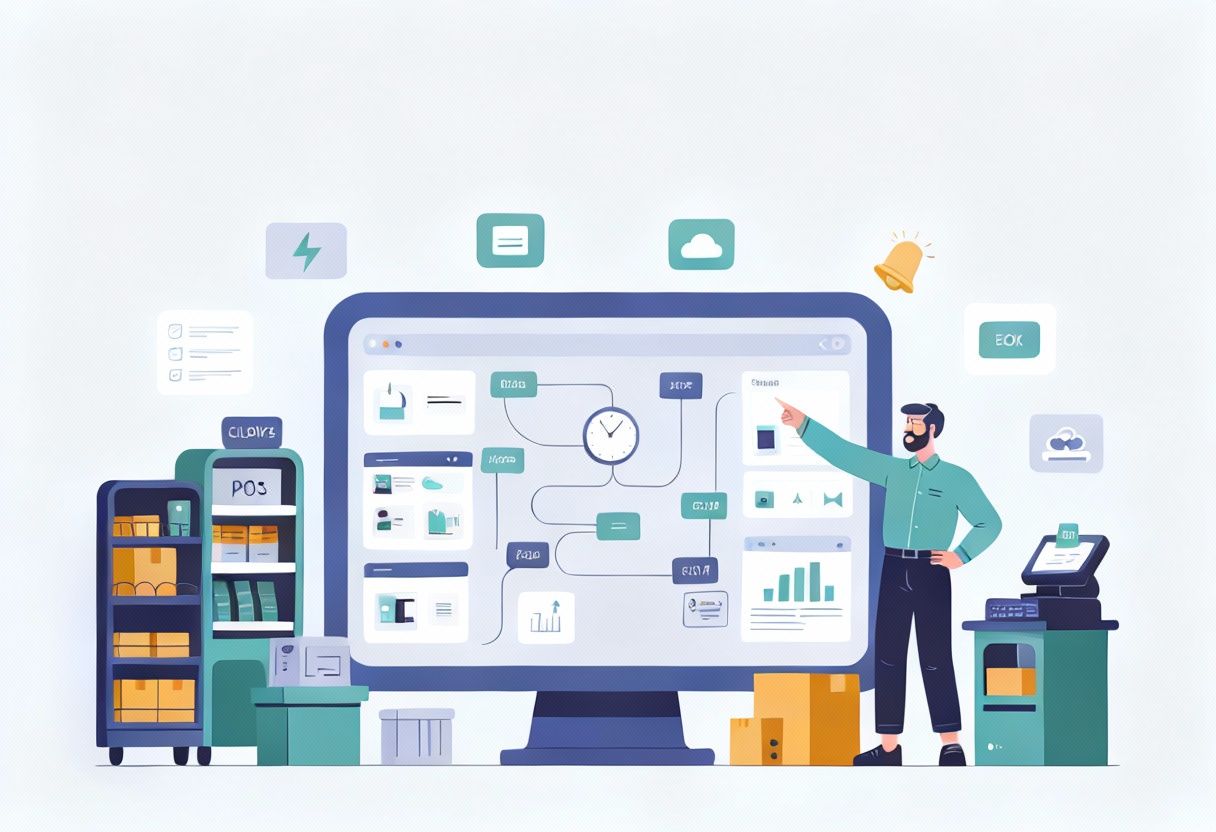Most store owners get stuck when it comes to keeping order statuses accurate and up to date. A late update or a missing status can confuse customers and mess with fulfillment. This guide from ConnectPOS breaks down how to automate BigCommerce order status changes, step by step, using built-in tools and proven strategies.
Highlights
- Automating BigCommerce order status updates cuts down manual errors, speeds up fulfillment, and keeps customers informed in real time.
- Managing BigCommerce order status automation starts with fast webhook responses, clear logging, and safeguards against duplicates, plus regular testing to keep your flow reliable under real-world conditions.
What Is BigCommerce Order Status and Its Role?
Every order in BigCommerce moves through a set of statuses. These show what’s happening behind the scenes, from payment to packing to delivery. You’ll see terms like:
- Pending: the order has been created but payment hasn’t been confirmed.
- Awaiting Fulfillment: payment is confirmed, now it’s waiting to be packed.
- Awaiting Shipment: the order is packed and ready to ship.
- Completed: the shipment is done.
- Cancelled or Refunded: the order didn’t go through or was reversed.
These statuses aren’t just for looks. They help your team decide what to do next, from printing labels to confirming deliveries. They also tell your customers what to expect, which cuts down support tickets.
When order status is right, the inventory stays in sync. You avoid shipping the same item twice or promising stock that’s no longer available. For BigCommerce stores handling dozens or even hundreds of orders a day, this isn’t a ‘nice-to-have’. It’s survival. Forrester finds that companies linking status data across systems shorten the order‑to‑cash cycle by up to 35%.
BigCommerce gives store owners direct access to status tracking through its dashboard. For developers or more technical teams, the platform also provides an API. This lets you read and update order statuses automatically, without touching the admin panel. Forbes Tech Council now calls real‑time order visibility a “non‑negotiable” feature for modern storefronts.
Manual vs Automated BigCommerce Order Status Updates
Manually updating order status sounds simple. Until you miss one. Maybe the warehouse shipped the item, but the system still says “Awaiting Fulfillment.” The customer starts emailing. Your support team scrambles. Now you’ve got a headache over a small missed update.
HubSpot reports that sales teams already spend only 34 % of their day actually selling because so much time disappears into admin tasks like this.
That’s how manual work breaks down. It’s slow. It relies on people remembering to click the right button. One delay or mistake, and the whole order flow gets thrown off.
Now think about a store running 50, 100, 500 orders a day. Updating each status by hand? That’s not just annoying. It’s risky. McKinsey notes that barely one in five North American warehouses use any form of automation today, so manual gaps remain common.
Automation skips all that mess. When a customer pays, the system marks the order as paid. When a package ships, the status changes to Completed. No second-guessing. No manual clicks. No ‘oops’ moments. Companies that scale automation typically cut operational costs by up to 30% within five years, according to McKinsey research.
►►► Optimal solution set for businesses: Multi store POS, Next-gen POS, Inventory Management Software (MSI), Self Service, Automation, Backorders
Automated status changes are faster. They’re accurate. They help keep customers calm and teams in sync. And if you’re selling across multiple channels: online, mobile, in-store. It’s the only way to keep everything aligned without losing your mind.
How the BigCommerce Order Status API and Webhooks Work
To automate order status updates in BigCommerce, you need two tools: the Order API and webhooks. These tools talk to each other behind the scenes to keep your system smart and responsive.
The API is like a gate. It lets your system check what status an order has or update it to a new one. Let’s say a shipment is created. Your system can then call the API and move the order to “Completed” automatically.
Webhooks act like notifiers. They send out alerts the moment something changes in your store. When an order status updates, BigCommerce can instantly ping your system with the details.
Two common webhook triggers used for this are:
- store/order/statusUpdated: fires only when the order status itself changes.
- store/order/updated: fires when any change happens to the order (status, address, customer info).
The webhook sends a small data packet, called a payload, to your server. It includes the order ID, the change type, and a security hash to confirm the sender is legit. You use that info to run follow-up actions, like calling the API to fetch more order details or triggering a message to the customer.
BigCommerce expects your server to reply quickly. A fast HTTP 200 response confirms the message was received. If it doesn’t hear back, it retries a few times. To avoid repeats or confusion, you’ll also need to prevent duplicate events from running twice.
This real-time link between webhooks and APIs is what makes automation possible. It keeps everything moving, from the moment a customer clicks “Pay” to the day their package lands on the doorstep.
How to Automatically Update BigCommerce Order Status Using Webhooks and API?
If you’re ready to stop chasing down manual updates, this section will break it all down. No fluff. Just the steps to automate BigCommerce order status updates using built-in tools. You don’t need to be a developer, but knowing what’s happening behind the curtain helps.
Step 1: Create a Webhook for Order Status Events
A webhook works like a digital alert. When something happens in your store, it sends out a message.
To track order status changes, use one of these scopes:
- store/order/statusUpdated: only sends when the order status changes.
- store/order/updated: sends when any change happens on the order.
You can create a webhook in two ways:
- Through the BigCommerce Control Panel (Advanced Settings → Webhooks).
- Or by calling this API: POST /v3/hooks.
Once set up, BigCommerce sends a payload to your server each time the webhook is triggered.
Sample payload:
json
CopyEdit
{
“scope”: “store/order/statusUpdated”,
“store_id”: “1025646”,
“data”: {
“type”: “order”,
“id”: 250
},
“hash”: “7ee67cd1cf2ca60bc1aa9e5fe957d2de373be4ca”,
“created_at”: 1620000000,
“producer”: “stores/{store_hash}”
}
This tiny packet gives you everything you need to start reacting in real time.
Step 2: Handle the Webhook Payload
When your server receives a webhook, it needs to do two things fast:
- Accept the POST request.
- Respond with a simple HTTP 200 OK.
If it takes too long or fails, BigCommerce will retry sending the event. And if your endpoint doesn’t confirm receipt, your flow could break.
To make sure everything is legit, check the hash included in the payload. This confirms that the webhook really came from BigCommerce. It also guards against spoofed or tampered messages.
Step 3: Fetch Full Order Data (Optional but Helpful)
The webhook only tells you the order ID. To take action, you may need more context.
Use this API call to get full details:
http
CopyEdit
GET /v2/orders/{order_id}
This gives you the entire order object, like billing info, shipping address, items purchased, current status, and more.
Why bother? Because this data lets you apply business logic. For example, you might want to:
- Cancel orders over $500 that stay in “Awaiting Payment” for more than 24 hours.
- Skip auto-updating statuses for wholesale customers.
- Trigger email flows based on customer location or order total.
Step 4: Update the Order Status via API
Once your logic decides what should happen next, use the BigCommerce Orders API to apply the new status.
The endpoint you’ll need is:
http
PUT /v2/orders/{order_id}Your request body should include the correct status_id.
Here’s an example to mark an order as “Completed”:
json
{
"status_id": 10
}Below are the correct status IDs you can use:
| Status Name | status_id |
|---|---|
| Incomplete | 0 |
| Pending | 1 |
| Shipped | 2 |
| Partially Shipped | 3 |
| Refunded | 4 |
| Cancelled | 5 |
| Declined | 6 |
| Awaiting Payment | 7 |
| Awaiting Pickup | 8 |
| Awaiting Shipment | 9 |
| Completed | 10 |
| Awaiting Fulfillment | 11 |
| Manual Verification Required | 12 |
| Disputed | 13 |
| Partially Refunded | 14 |
To confirm the correct ID before updating, you can fetch the full list from your store using:
bash
curl --request GET \
--url 'https://api.bigcommerce.com/stores/[store_hash]/v2/order_statuses' \
--header 'Accept: application/json' \
--header 'Content-Type: application/json' \
--header 'X-Auth-Token: {{token}}'Using the right status_id lets your automation sync properly with BigCommerce, avoiding mislabeling and keeping your order flows accurate.
Step 5: Add Business Logic
This is where things get useful. Automating order status isn’t just about making updates. It’s about reacting based on what’s happening in real time.
Here’s how stores are using logic to automate smarter:
- A shipment is created → system auto-updates status to “Completed.”
- No payment after 12 hours → status moves to “Cancelled.”
- Item is out of stock → customer still buys using BackOrder → order marked as “Backordered” instead of “Awaiting Fulfillment.”
You can build this logic yourself or use automation tools like ConnectPOS BackOrder. It connects to BigCommerce and applies these actions based on rules you set. No code needed.
ConnectPOS merchants often tie this to BackOrder flows. When a product is sold out, the system still lets customers place the order. BackOrder then flags these as “Backordered” so staff know not to ship yet. That tiny status tweak keeps your team organized and your customers informed.
Best Practices for Managing BigCommerce Order Status Automation
It’s one thing to get automation running. It’s another to keep it clean, fast, and reliable. These best practices help prevent silent failures and give you peace of mind.
- Always respond with HTTP 200: When your server receives a webhook, reply fast. BigCommerce treats anything else as a failure and will retry. Too many misses, and your endpoint could get blocked.
- Log every event: Even the small ones matter. Record when the webhook arrived, what action your system took, and if the API call succeeded. If something breaks, you’ll know where to look.
- Avoid duplicate updates: Build checks to stop the same webhook event from running twice. This helps prevent issues like double shipments or accidental refunds.
- Test with real and dummy orders: Don’t just assume your logic works. Run it. Use edge cases too, partial payments, cancellations, split shipments, and make sure everything holds up.
- Keep a changelog: If your team relies on order history, track all status changes. Whether it’s a custom dashboard or an export to Google Sheets, this helps with training, support, and audits.
These simple habits make your automation more reliable and way less stressful.
ConnectPOS BackOrder – Supercharging BigCommerce Order Status Updates
Selling out isn’t the problem. Confusing your staff and upsetting customers is.
That’s where ConnectPOS BackOrder steps in. It helps your store keep selling even when items are out of stock. More than that, it keeps your BigCommerce order status flow clean and clear.
Let’s say a customer places an order that includes one backordered item. Normally, that order sits in “Awaiting Fulfillment,” which can lead to delays or manual checks. With ConnectPOS BackOrder, you can tag that order differently. Using automation tools like this, you can switch the status to “Backordered” right after purchase.
That small change makes a big difference.
- Your team knows the item isn’t ready to ship: No more packing mistakes or back-and-forth between departments.
- The customer gets clear updates: Instead of “still processing,” they see something like “Backordered – ships in 3–5 days.”
- Systems stay in sync: The moment the product is restocked, the order can shift to “Ready to Ship” automatically.
BackOrder also pairs with email or SMS workflows. So when the status changes again, your customer stays informed. That transparency goes a long way in keeping trust.
Stores using ConnectPOS BackOrder move faster, make fewer mistakes, and keep customers in the loop without needing to explain every delay.
FAQs: BigCommerce Order Status
1. Can I customize order status labels in BigCommerce?
No. BigCommerce uses a fixed list of system-defined status IDs. You can’t rename or add new statuses directly, but you can build workflows around them using automation tools like Atom8.
2. What triggers an order status change in BigCommerce?
Order statuses change when specific events happen, such as payment confirmation, shipment creation, or manual updates by staff. You can also trigger changes via API or automation workflows.
3. What’s the difference between ‘Awaiting Fulfillment’ and ‘Awaiting Shipment’?
‘Awaiting Fulfillment’ means the order is paid but not yet picked or packed. ‘Awaiting Shipment’ typically means it’s ready to be shipped but hasn’t been marked as shipped or tracked.
4. How do I change an order status in bulk?
You can bulk edit order statuses using the BigCommerce Control Panel or automate this with ConnectPOS BackOrder based on custom rules, like customer type or inventory status.
5. Can BackOrder affect my order status flow?
Yes. When an item is out of stock, the BackOrder app lets customers continue ordering and tags these orders for special handling. You can create workflows to mark them as “Backordered” until fulfillment.
Final Thoughts
Keeping your BigCommerce order status accurate isn’t just about organization. It shapes how customers feel about your store. It keeps your team on track. And it prevents errors before they happen.
The good news? You don’t need to rely on manual updates or guesswork. With the right setup, APIs, webhooks, and automation tools, your store can move faster and smarter. ConnectPOS BackOrder helps tie it all together. From real-time stock visibility to BackOrder support and automated workflows, it brings order status updates into a system that actually works for you. Want help setting it up? Contact us to build your automation flow today.
►►► Optimal solution set for businesses: Shopify POS, Magento POS, BigCommerce POS, WooCommerce POS, NetSuite POS, E-Commerce POS