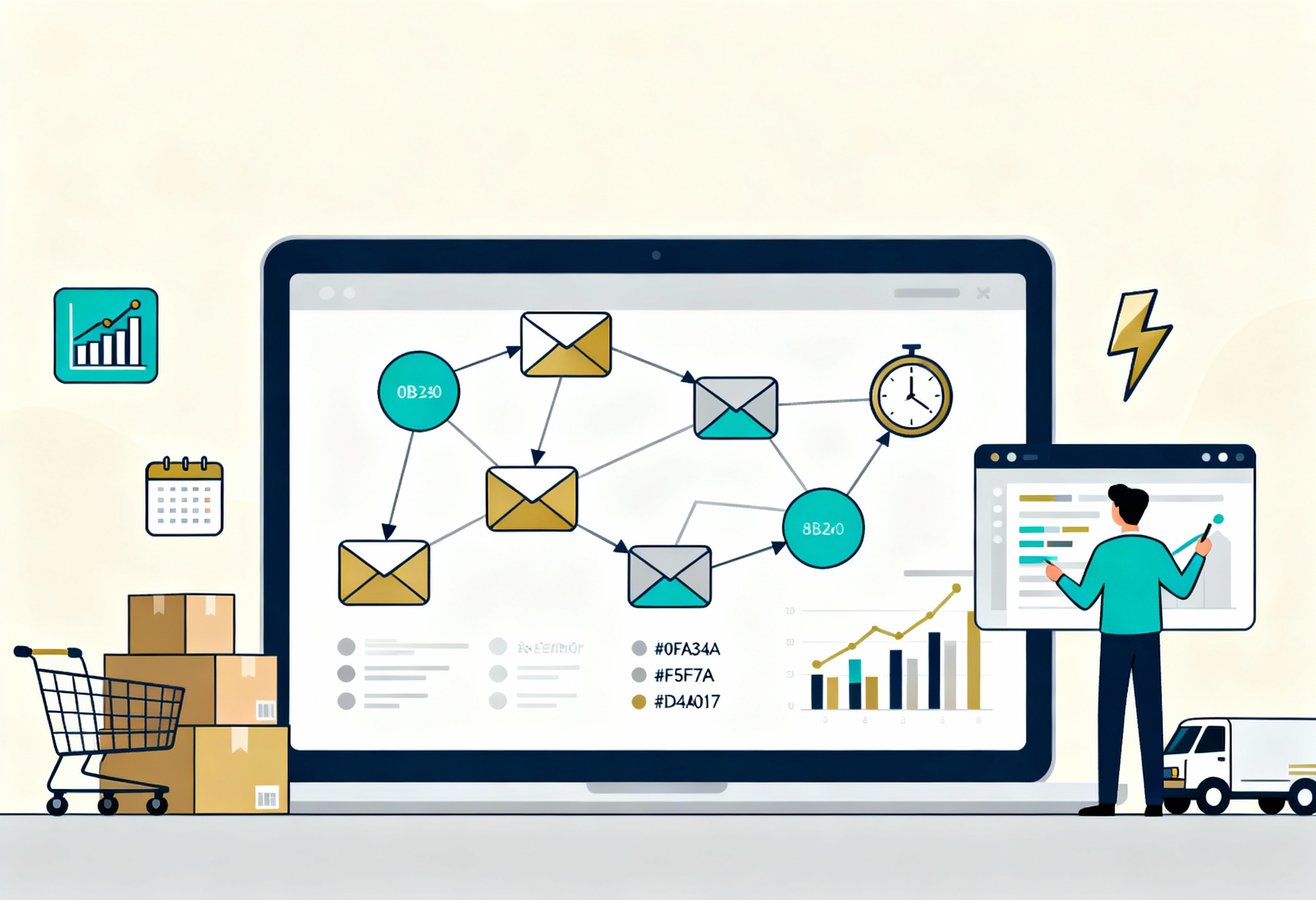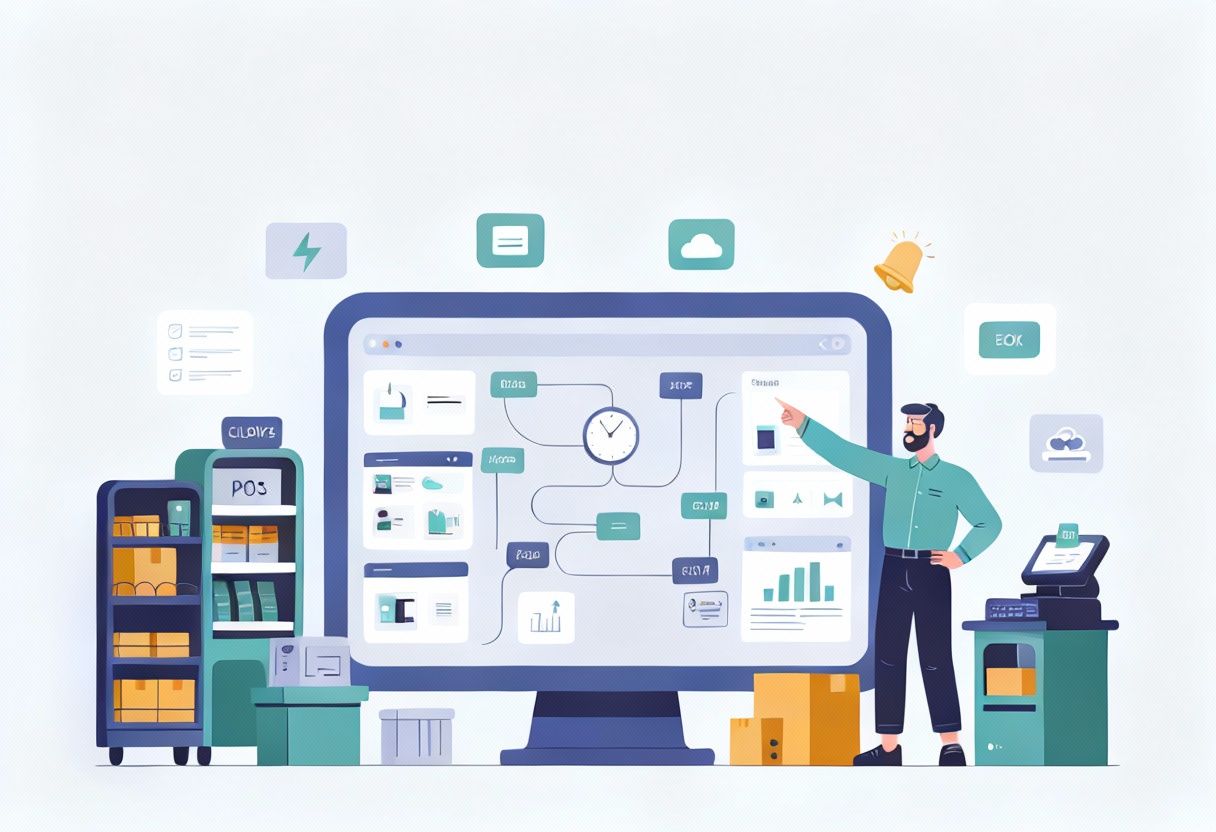Even the smallest change like to power automate email notification can have a ripple effect across your workflow. When replacing manual emailing with automated processes, businesses can save time, minimize errors, and ensure that critical updates never slip through the cracks.
From ConnectPOS articles, we understand that small automation steps can often bring the biggest productivity gains. So, how exactly does this work, and why does it matter? Let’s break it down step by step.
Highlight:
- Automating email notifications reduces repetitive tasks, minimizes human error, and ensures critical updates reach the right people instantly.
- The common workflow involves setting a clear trigger, configuring the flow, defining recipients and conditions, customizing the message, and testing before going live.
What is an Automated Email Notification and how does it work?
An automated email notification is a message that is triggered and sent without manual intervention, usually based on specific events or conditions. For example, if an invoice is generated, a system can automatically send a notification email to the customer.
Tools like Microsoft Power Automate make this process simple by allowing users to set up “flows” that monitor events (such as form submissions, order updates, or status changes) and send out emails instantly.
In simple terms, it works like this: Trigger → Condition → Action. Whenever a trigger occurs (say, a new task is assigned), Power Automate checks conditions (like who the assignee is) and then performs the action (sending an email notification).
Why You’d Want to Power Automate Email Notifications
In business, time is money. Powering automate email notification eliminates repetitive tasks, keeps communication consistent, and ensures that important updates reach the right people at the right time.
- Eliminating Manual Emailing: Think about how many hours are spent sending repetitive emails: confirmations, reminders, status updates. Automating these saves a huge chunk of time. According to a McKinsey study, employees spend about 28% of their workweek on emails. You can reclaim much of that time by automating routine messages.
- Enhancing Workflow Transparency: When teams know exactly when tasks are assigned, completed, or delayed, projects flow more smoothly. An automated email notification guarantees that updates are instantly visible, reducing confusion and miscommunication.
- Improving Response Times: Quick response is often the difference between a satisfied customer and a frustrated one. With automation, notifications are instant, no waiting for someone to hit “send.” This helps businesses boost customer satisfaction rates significantly.
Key Benefits of Powering Automate Email Notification
When you power automate email notification, the benefits extend far beyond simply saving time. In fact, businesses that embrace automation often discover improvements across communication, productivity, and customer experience. Let’s explore the major advantages in more depth:
- Consistency in Communication: Different employees may write messages in varying tones, formats, or levels of detail. With automation, every notification follows a standardized template, which ensures professional communication every time.
- Accuracy and Reduced Human Error: It’s all too easy for humans to make mistakes, forgetting to send a message, entering the wrong recipient, or leaving out important details. Automated workflows eliminate this risk by following precise instructions every time.
- Scalability with Business Growth: Manual emailing becomes increasingly unsustainable as a business grows. What works for ten customers doesn’t scale well for a thousand. Power automate email notification is built for scalability, whether you’re managing 100 or 100,000 notifications, the system can handle it seamlessly.
Common Use Cases of Automated Email Notification
So where exactly can businesses take advantage of powering automate email notification? The truth is almost anywhere that repetitive emailing exists. Here are some common and practical scenarios:
- Sales & CRM: Sales teams rely on quick responses. With automation, reps can be notified the moment a new lead fills out a form or downloads a brochure.
- Customer Support: Support teams often deal with high volumes of inquiries. Automation allows instant acknowledgment emails to be sent to customers as soon as a ticket is submitted. \
- Finance & Accounting: Finance departments often rely on strict deadlines. Automated email notifications can alert staff when expense requests are submitted, invoices are due, or budgets exceed thresholds.
- Ecommerce & Retail: For online and brick-and-mortar retailers, customer communication is critical. Automated notifications can confirm orders, provide shipping updates, and send stock alerts when products are back in inventory. In fact, research shows that transactional emails enjoy open rates of over 80%, making them one of the most effective customer engagement tools.
How to Power Automate Email Notification?
Getting started with automated email notification is much easier than many people expect. You don’t need advanced coding skills, just a clear understanding of what you want to achieve.
With Microsoft Power automate, you can set up a working flow in a matter of minutes. Here’s a step-by-step guide to help you get started:
►►► Optimal solution set for businesses: Multi store POS, Next-gen POS, Inventory Management Software (MSI), Self Service, Automation, Backorders
Step 1: Identify the Trigger
Every automated email begins with a trigger. This is the event that tells the system to take action. For example:
- A customer submits a form on your website.
- A new order is placed in your ecommerce store.
- An expense approval request is entered into your finance system.
When clearly identifying your trigger, you set the foundation for your entire workflow.
Step 2: Configure the Flow
Once you know your trigger, head into power automation and create a “flow.” Think of a flow as a sequence of steps that starts with your trigger and ends with your desired outcome, in this case, sending an email.
For example, “When a new form is submitted in Microsoft Forms, send an acknowledgment email to the user.”
Step 3: Define Recipients and Conditions
Not every notification needs to go to every person. This is where conditions come into play. For instance:
- If the form submission includes a request type of “Urgent,” send an email to the manager.
- If a purchase order exceeds $500, notify the finance department.
This step guarantees your emails are targeted, relevant, and useful.
Step 4: Customize the Email Template
Automation doesn’t mean you lose the human touch. Power Automate allows you to personalize messages with dynamic content, such as:
- Customer names
- Order IDs
- Due dates
- Tracking links
This not only makes the email more engaging but also ensures the recipient has all the details they need in one place.
Step 5: Test and Deploy
Before you roll out your automation, always test it. Check that the right people are receiving the right messages at the right time. If everything looks good, deploy the flow and let automation do the heavy lifting for you.
Best Practices to Power Automate Email Notifications Effectively
While setting up flows for automated email notification is straightforward, following best practices ensures that your notifications are not just functional but truly effective in driving efficiency.
- Keep It Simple
When starting out, it’s tempting to build complex workflows with multiple triggers and conditions. But simplicity is key in the beginning. Start small, set up a basic email notification for one common event, such as a new order confirmation. Once you’re comfortable and confident, you can gradually expand into more sophisticated flows, like layered approval systems or conditional email routing.
- Personalize Messages
Automation doesn’t have to feel robotic. Customers and staff engage better with personalized communication. When using dynamic fields in Power Automate, you can automatically insert names, order numbers, or shipping details into your emails. This adds a human touch without the manual effort.
For example, instead of sending a generic “Your order has been received,” you can send: “Hi Sarah, your order #12345 has been successfully placed and will ship within 2 days.”
- Monitor Performance Regularly
Automation should evolve with your business. That means reviewing notification logs, checking for bottlenecks, and updating templates as customer or staff needs change. Regular monitoring also helps avoid errors like duplicate notifications or outdated templates. Think of it as routine maintenance, just like updating your website or CRM system.
- Integrate with Business Tools
Automation becomes truly powerful when it’s connected to your broader ecosystem. Power Automate integrates with a wide range of tools—Outlook, Teams, SharePoint, CRM platforms, ERP systems, and POS solutions.
This is where ConnectPOS makes a real difference. When combining ConnectPOS with power automate email notification, businesses can:
- Enhance Inventory Management: Staff automatically receive alerts when stock levels run low, preventing overselling or delays in replenishment.
- Improve Customer Communication: Shoppers instantly receive order confirmations, shipping updates, or refund notifications, building trust and transparency.
- Streamline Staff Operations: Employees are notified about returns, exchanges, or special order requests directly from the POS system, reducing miscommunication and errors.
Aside from these features, ConnectPOS delivers a comprehensive solution for retail, covering other operation aspects such as self-service options, multiple payment and collection options, loyalty programs, and reports and analytics.
FAQs: Power Automate Email Notification
- Can Power Automate email notifications be customized?
Yes. You can fully customize the subject, body, recipients, and even add dynamic fields like customer names or order IDs.
- Do I need technical expertise to set up notifications?
Not at all. Power Automate uses a no-code interface. Most flows can be set up with simple drag-and-drop steps.
- Is Power Automate suitable for small businesses?
Absolutely. Small businesses benefit the most by saving time on repetitive communication, freeing staff to focus on growth.
Conclusion
Power automate email notification is one such tweak that streamlines workflows, eliminates manual effort, and enhances efficiency. By automating routine communication, businesses free up valuable time and reduce costly errors. And when paired with powerful solutions like ConnectPOS, the efficiency boost multiplies, ensuring smooth business operations across the board.
If you’re ready to transform your processes and stay ahead, consider adopting power automate and ConnectPOS today, contact us to explore how these tools can work for your business
►►► Optimal solution set for businesses: Shopify POS, Magento POS, BigCommerce POS, WooCommerce POS, NetSuite POS, E-Commerce POS