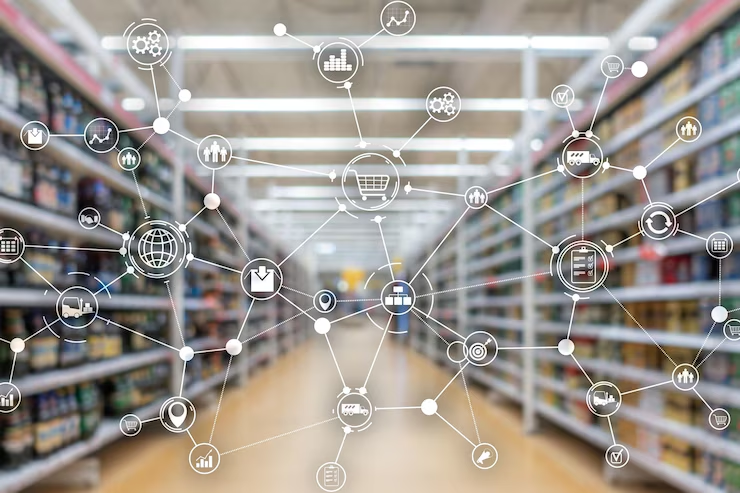Managing vendor payouts can be a challenging aspect of running an online marketplace. However, with the help of the WooCommerce product vendor, it becomes much easier to streamline the process and ensure that your vendors are paid accurately and on time.
In this article, we will explore the steps to set up and manage vendor payouts using WooCommerce product vendor.
Setting up Vendor Payouts
The first step in managing vendor payouts is to configure them within the WooCommerce product vendor. To do this, navigate to the “Settings” tab and select “Vendor Payouts.”
From here, you can set up the payment gateways that your vendors will use to receive their payouts. There are several payment gateways available, including PayPal and Stripe. Once you have selected your payment gateway, you can set the minimum payout amount and the frequency of payouts.
Additionally, you can set the commission rate that you will charge your vendors for each sale. This commission rate will be deducted from the sale price, and the remaining balance will be paid out to the vendor.
It is important to note that the commission rate can be set on a per-product basis, which allows for greater flexibility in managing payouts for different types of products.
Managing Vendor Payouts
Once you have configured your vendor payouts, it is important to understand how to view and manage them within the WooCommerce product vendor.
To view pending payouts, navigate to the “Payouts” tab within the vendor dashboard. From here, you can see a list of pending payouts, including the payout amount, payment status, and payment method.
To process a payout, simply click on the “Process” button next to the payout. This will initiate the payment to the vendor using the selected payment gateway.
Once the payment has been processed, you can mark the payout as complete by clicking on the “Mark as Complete” button. This will update the payout status to “Paid,” and the vendor will receive a notification that the payment has been made.
If you encounter any issues with vendor payouts, there are several troubleshooting steps that you can take. For example, if a payout fails, you can check the payment gateway logs to see if there were any errors during the payment process. Additionally, you can contact the vendor directly to verify their payment information and ensure that they have provided the correct details.
Finally, generating payout reports is an essential step in managing vendor payouts. WooCommerce product vendors provide a built-in reporting system that allows marketplace owners to generate reports on vendor payouts. These reports can be viewed and downloaded for each vendor, as well as for the entire marketplace. Payout reports help to provide transparency and accountability, making it easier to manage vendor payouts and maintain a positive relationship with vendors.
Conclusion
Managing vendor payouts can be a time-consuming and complex process, but with the help of the WooCommerce product vendor, it becomes much easier to manage payouts and ensure that your vendors are paid accurately and on time.
By following the steps outlined in this article, you can configure your vendor payouts, manage pending payouts, and troubleshoot common issues. With these tools at your disposal, you can focus on growing your marketplace and providing a seamless experience for both vendors and customers. Contact us if you want to consult about this information.
►►► See our products: Magento POS, BigCommerce POS, Shopify POS, Woocommerce POS, NetSuite POS, Commercetools POS, Customize POS, Customer Experience Solution and Next-Gen POS